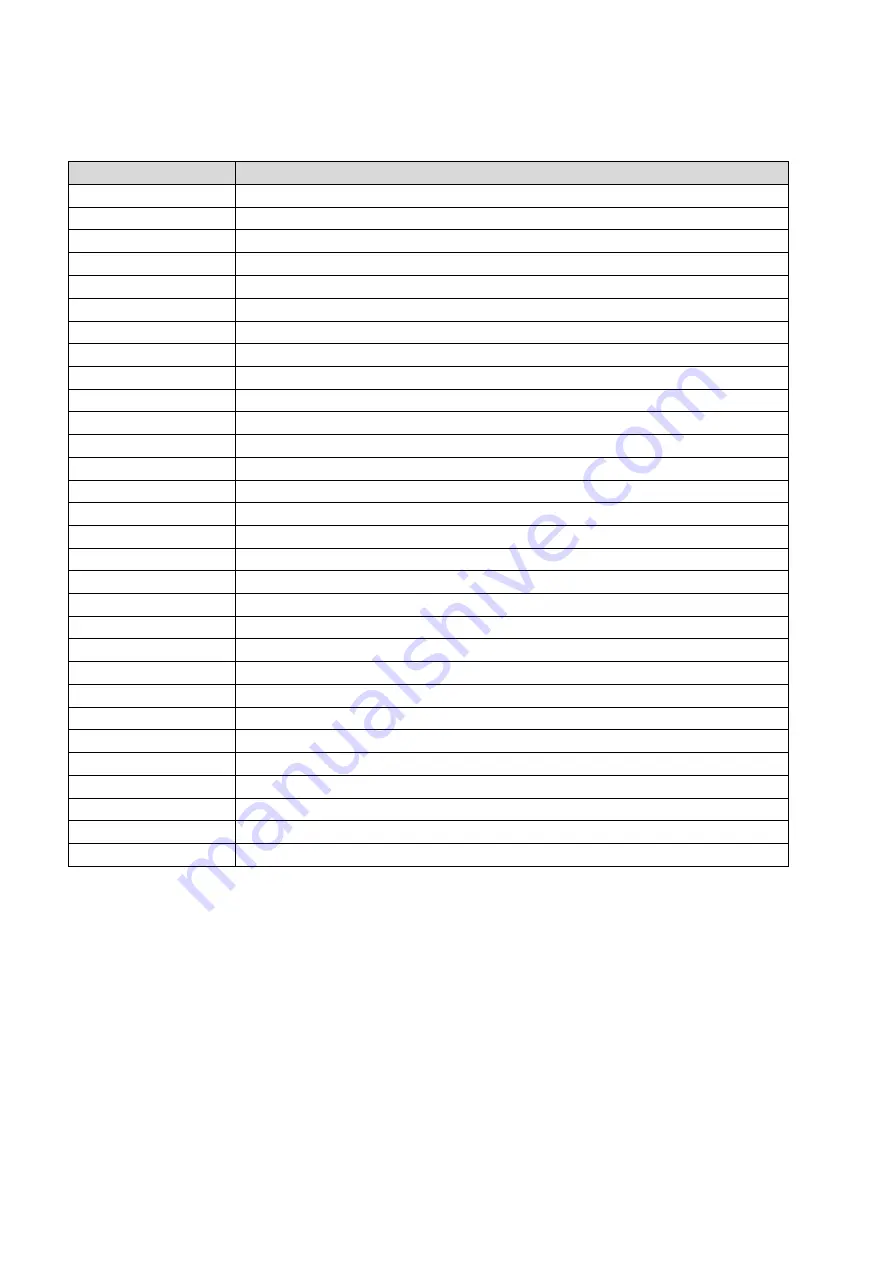
STB-5000
USER MANUAL
7
Key Function
Button
Action
LIST
Display the list or recordings you have made
MUTE
Mute Audio
INFO
Displays additional channel and program information
TELETEXT
Displays subtitles
SUBTITLE
Displays Subtitle language information
RETURN/EXIT
Exits current screen
UP/DOWN
Changes Channel or Navigate through menus.
OK
Displays Channel listing DVB-T mode or confirm selection
RIGHT/LEFT
Increase/ Decrease volume or navigate through menus
TV/RADIO
Switches between DVB-T (TV) and DVB-R (Radio)
RECALL
Recall previously viewed channel
GOTO
Go to particular time during media playback
PREV
Skips to the Previous track/file during media playback
NEXT
Skips to the Next track/file during media playback
STOP
Stop the current playback during media playback
REPEAT
Repeats current media playback
REC
Start recording current program
STANDBY
Places the STB into Standby mode or wakes it up
EPG
Displays EPG (Electronic Program Guide)
AUDIO
Selects an Audio language or mode (if broadcast)
MENU
Displays all the main menus.
FAVOURITE
Displays Favourite Channel list.
0-9 Numerical keys
Previous/Last screen.
FWD
Fast Forward through Media playback
REW
Fast Rewind through Media playback
PLAY/PAUSE
Start or pause playback during media playback
RED BUTTON IN
Picture Viewing mode Press to Zoom in on Image
GREEN BUTTON
In DTV mode, press to cycle through different Resolutions options.
YELLOW BUTTON
In DTV mode, press to change to different Aspect Ratios.
BLUE BUTTON
In Teletext mode, it is the Teletext colour button
NOTE: Some features on this remote rely on the feature being available during the
broadcast. Button may not respond if function is not available.
































