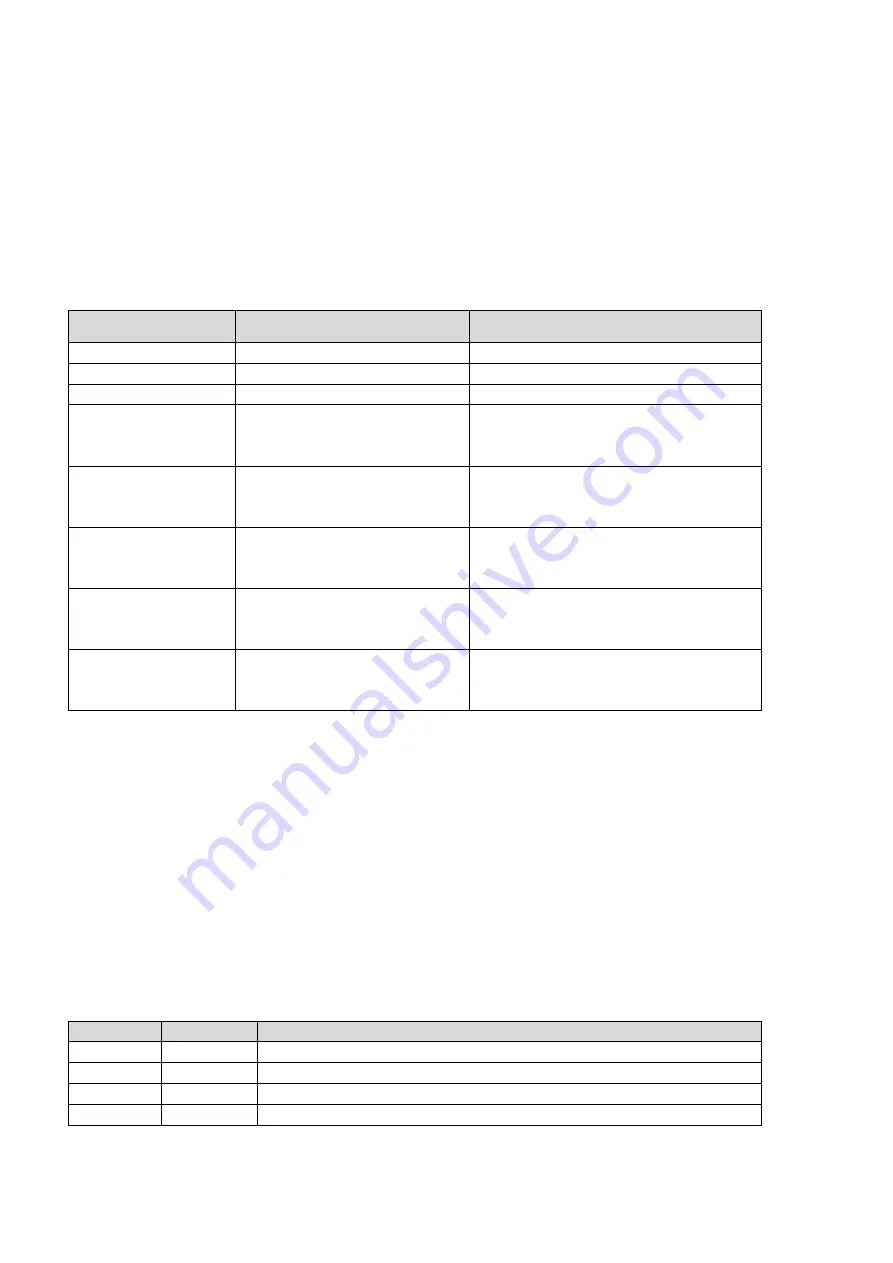
STB-5000
USER MANUAL
12
Once you have found a program that you are interested in you can set a reminder to view
the program or record it if you are not going to be available to watch it.
Press the OK button to Book or Schedule a program.
Use the UP and DOWN buttons to select the option to change and use the LEFT or RIGHT
button to change it. All fields will default to the details of the program that you have selected.
SELECTION
OPTION
DESCRIPTION
CHANNEL TYPE
TV / RADIO
Choose between TV and Radio
CHANNEL NO
Available Channels
Change the channel to book
CHANNEL NAME
Default
As per Broadcast or edited.
START DATE
Set the date of the booking
to commence (MM/DD/YY)
Use the LEFT/RIGHT Button to select the
field to change and use the numeric pad
to enter the new number.
START TIME
Set the Start Time
Use the LEFT/RIGHT Button to select the
field to change and use the numeric pad
to enter the new number.
END TIME
Set the End Time
Use the LEFT/RIGHT Button to select the
field to change and use the numeric pad
to enter the new number
REPEAT
ONCE / DAILY / WEEKLY
Select whether you wish to have the
booking repeat every day, every week on
the same day or just once.
MODE
VIEW / RECORD
Select to View the program or record it.
Recording requires a USB device with
enough available space for the recording.
To accept all details as displayed please use the OK button on the remote. Or change the options as
described below.
Once a Booking has been made the Schedule screen will be shown with all bookings displayed.
The Status icons:
Green = Booked for Viewing
Orange/RED = Booked for recording
Programs are also marked as booked in the EPG.
Schedule
Action
Button
Description
ADD
RED
Press the RED button to Add a booking manually.
EDIT
GREEN
Press the GREEN button to edit the selected booking.
DELETE
BLUE
Delete the selected booking.
EXIT
EXIT
Press the EXIT button to return to the EPG screen






















