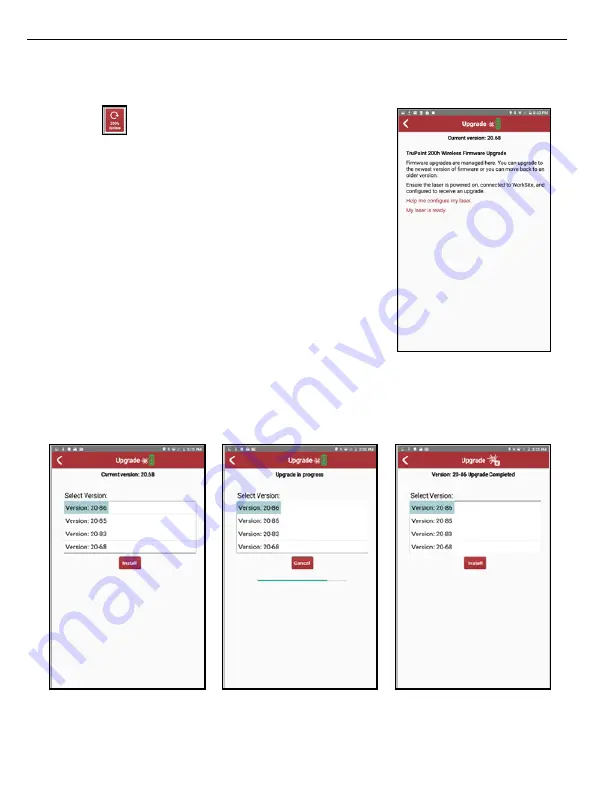
LTI TruPoint 200h User’s Manual • Section 4 - Settings Menu
Page 39
Copyright (c)[2020] Laser Technology, Inc. All Rights Reserved. Unauthorized duplication, in whole or in part is strictly prohibited.
To Perform the Firmware Upgrade Using the WorkSite Android App:
1.
Tap
from the WorkSite Main Menu.
2.
If the laser is ready, tap “My laser is ready.”
If not, tap “Help me configure my laser” (Figure 22)
In this example, “My laser is ready” was chosen.
3.
Tap to select the newest firmware version in
the list of available options and then tap
“Install” (Figure 23 A). A progress bar will be
displayed (Figure 23 B).
The upgrade process can take up to 5 minutes.
DO NOT turn off the laser or the Android device
until the upgrade completes.
4.
The TruPoint 200h will shut off upon upgrade
completion. The laser connection icon will show
disconnected status (Figure 23 C).
5.
Power the laser on and verify the current
firmware version number
A
B
C
Figure 23
Figure 22
**Draft B**






























