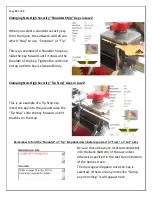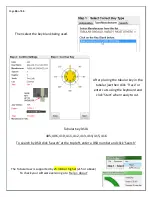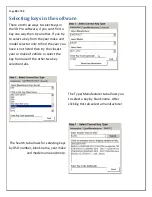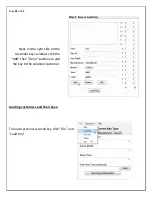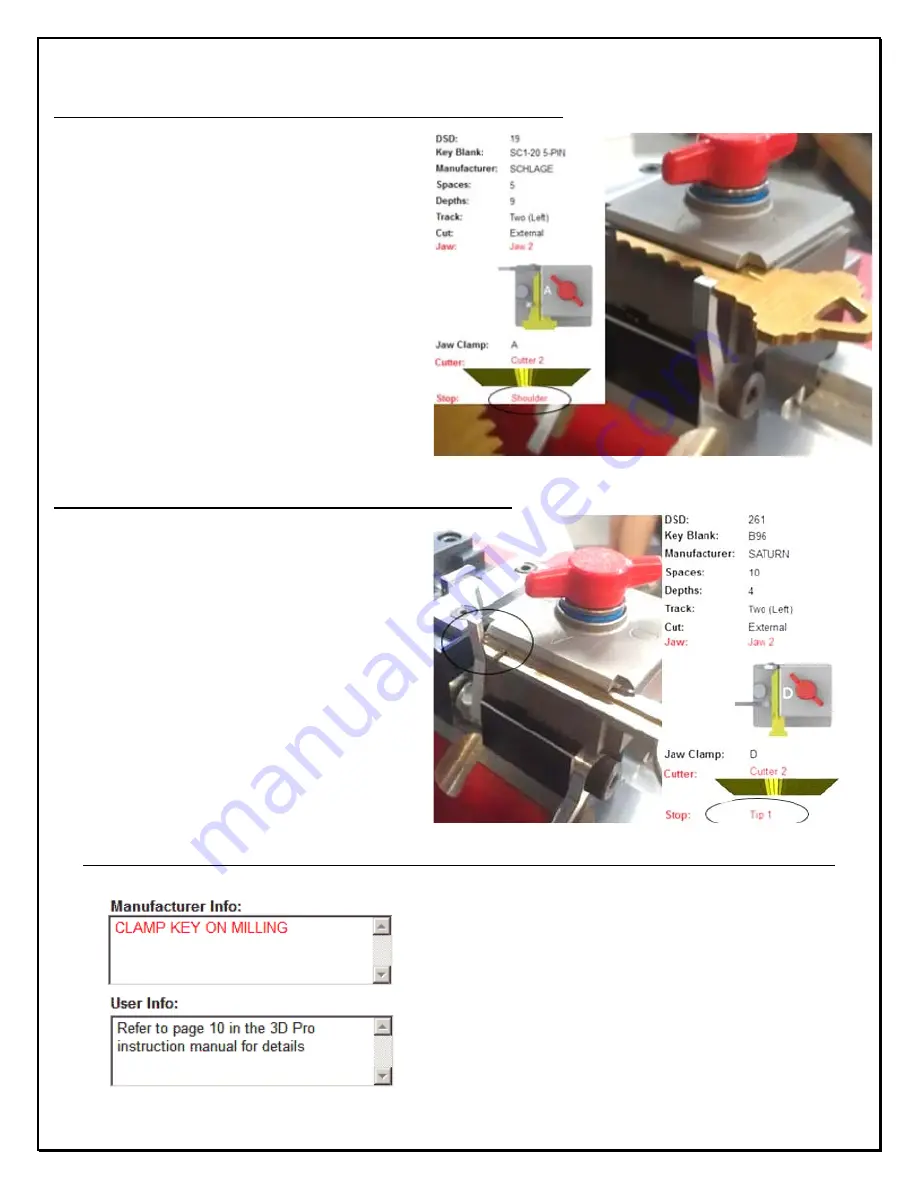
Page
19
of
55
Clamping Non-High Security “Shoulder Stop” Keys in Jaw 2
When you select a standard security key
from the menu, the software will tell you
which “Stop” to use, “Shoulder” or “Tip”
This is an example of a Shoulder Stop key.
Slide the key forward until it stops on the
shoulder of the key. Tighten the red knob
on top until the key is clamped firmly.
Clamping Non-High Security “Tip Stop” Keys in Jaw 2
This is an example of a Tip Stop key.
Insert the key into the jaw and raise the
“Tip Stop” slide the key forward until it
touches on the stop.
Remember to fold the “Shoulder” or “Tip” Stop back down before you start to “Trace” or “Cut” a key
Be sure that all keys are inserted completely
into the back (bottom) of the Jaw unless
otherwise specified in the text box on bottom
of the home screen.
The message will appear once the key is
selected, if there are any notes like “clamp
key on milling” it will appear here.
Содержание 3D Pro Xtreme
Страница 50: ...Page 49 of 55 ...
Страница 53: ...Page 52 of 55 Example of Inverter Chassis Grounding ...