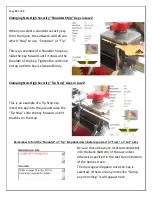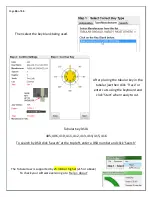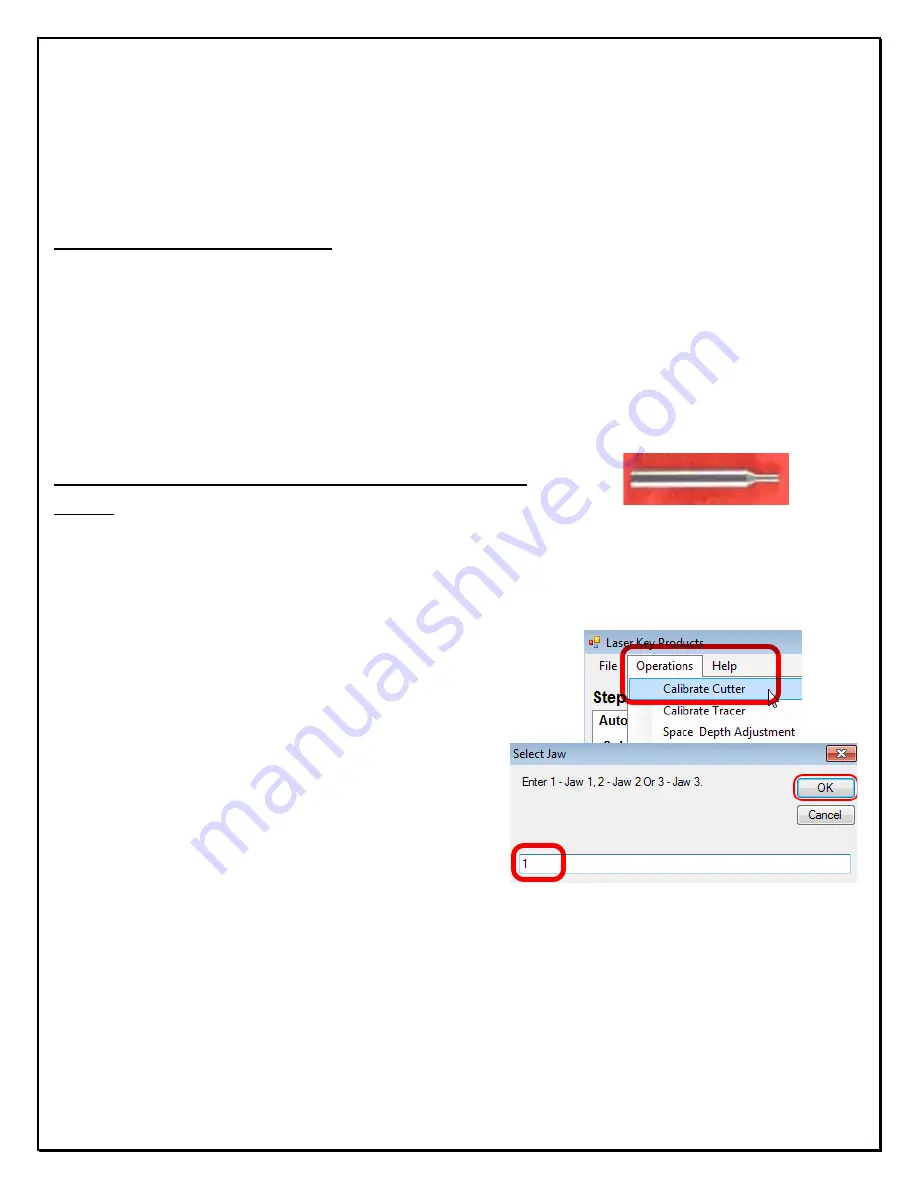
Page
11
of
55
Calibrating the 3D Pro Xtreme
If you get “Obstruction Detected” errors you may need to calibrate, make sure you are
calibrating with the stylus and not the cutter when calibrating.
Calibrating Cutter for Jaw 1:
1. Clean any shavings or debris from jaw (Any metal
shavings, dirt or grease that the stylus touches will take
an incorrect reading). And open Jaw 1 all the way!
6.
Put the Stylus in the collet. The Stylus must be
used to calibrate.
Do not use cutters to calibrate or else your keys will cut
wrong.
This is the Stylus.
3. Make sure the tracer arm is up, if the tracer arm is down, you will receive an error message.
6.
On the main screen, click on the
“Operations”
menu and choose “Calibrate Machine”
5. When the window appears asking to “Select
Jaw” insert the correct jaw number in the window,
1 (1, 2, or 3 depending on which jaw you want to
calibrate) as we are calibrating Jaw “1” we would
enter “1” and click “OK”
6. The stylus will touch the jaw in three places. After the procedure is complete it will say
“Update in Progress Please Wait” give it a moment and don’t click anything or it can possibly
freeze the software and you will have to restart it.
Содержание 3D Pro Xtreme
Страница 50: ...Page 49 of 55 ...
Страница 53: ...Page 52 of 55 Example of Inverter Chassis Grounding ...