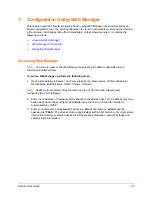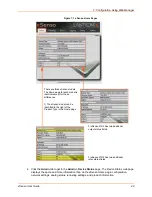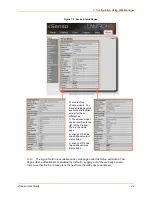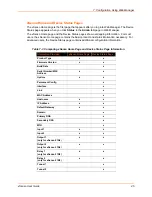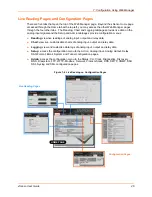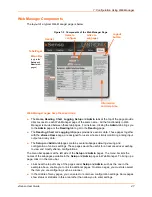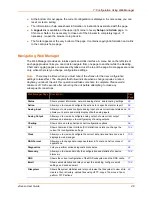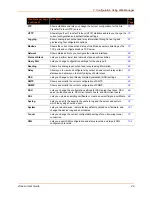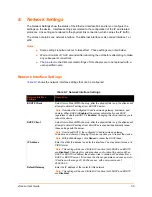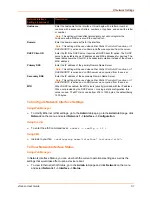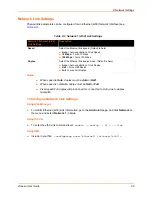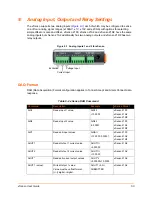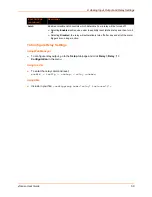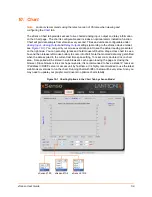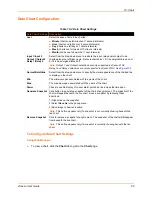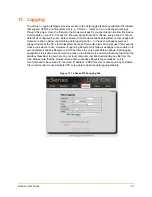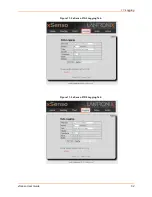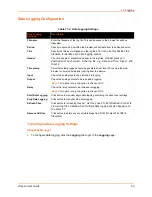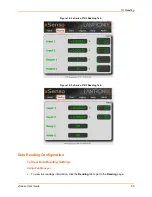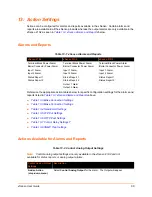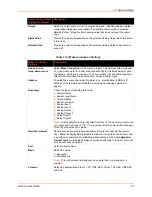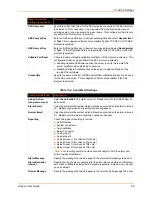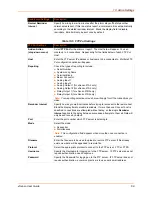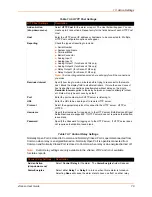9: Analog Input, Output and Relay Settings
xSenso User Guide
55
Analog Input
Table 9-4 Analog Input Settings
Input Settings
Description
Display
Select to enable or disable a scaled input value to be displayed with designated title
and units in the web manager, XML and CLI analog chanel as well as Tunnel and
Action Connect application. You can hide an input by disabling it if you are not using it.
Title
Enter the analog input title as it will appear in web manager, XML and CLI. Leave this
field blank to utilize the default “Input N”, where N is the analog input number. For
example, you can name the reading, “Temperature”, if a temperature sensor is
connected to the xSenso device.
Range
Select input range from drop-down menu. Select the measurement range closest to
your sensor output to get the most accurate measurement.
Select
20mA
when input is connected to the I+ and I- terminals.
Select
100nV
,
1V
or
10V
when input is connected to the V+ and V- terminals.
Adjustment
Select the offset adjustment:
Select
Simple
offset so that the offset value is simply added to each analog input
with the result presented as an analog reading.
Select
Scale
and offset to linearly map each analog input sample to its reading value
via specification of two points (one near each end of the linear mapping range).
Input Low
Enter the
Input Low
value which will be presented as the Reading Low value. For
example, if a sensor measures -40
°
to 100
°
C with an output of 0 to10V, you can input
input low 0
°
, input high 10
°
, reading low -40
°
, reading high 100
°
and unit "C".
Reading Low
Enter the
Reading Low
value which will be converted from the
Input Low
value.
Input High
Enter the
Input High
value which will be presented as the
Reading High
value.
Reading HIgh
Enter the
Reading HIgh
value which will be presented as the
Input HIgh
value.
Offset
Enter the offset value through which each sampled analog input value may be
adjusted. Offset may be positive or negative.
Decimal Point
Specify the maximum number of digits to be displayed to the right of the decimal point,
according to the accuracy of signal source. Reading is always limited to have at 5
significant figures at most. For example, if the connected analog output sensor has an
accuracy of 0.1
°
C, you can select decimal point to be 1.
Units
Enter the unit as it will appear after the presented analog input value. For example, you
can input C or F if a temperature sensor is connected.
Alarm Type
Select alarm type to enable monitoring for high and/or low analog input readings:
Select either
High
or
High and Low
to enable monitoring for a reading at or above
the specified Alarm High value.
Select
Low
or
High and Low
to enable monitoring for a reading at or below the
specified Alarm Low value.
Select
None
to disable monitoring reading for alarm low and/or high values.
Alarm High
Specify the
Alarm High
value; an analog input reading above this value that persists
for
Delay
seconds will turn on the alarm.
Alarm Low
Specify the
Alarm Low
value; an analog input reading below this value that persists for
Delay
seconds will turn on the alarm.
Delay
Specify the
Delay
value in seconds; an analog input high or low reading that persists
for
Delay
seconds will turn on the alarm.