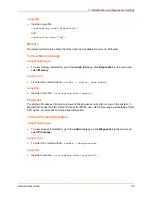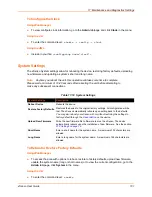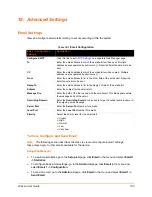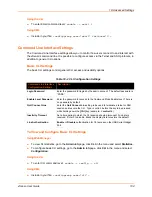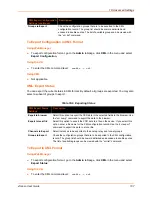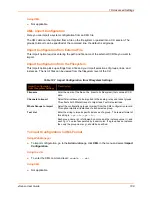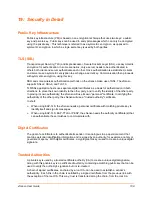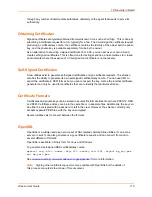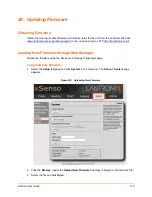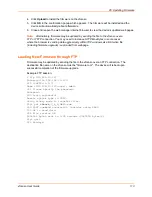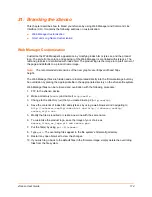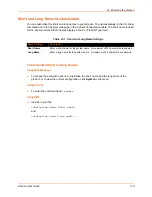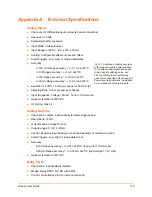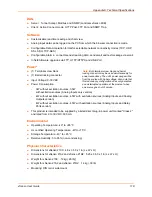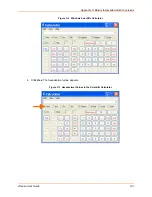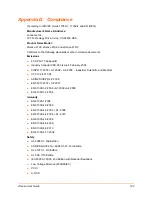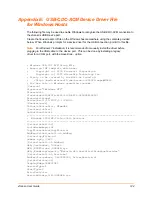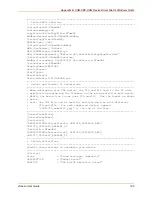20: Updating Firmware
xSenso User Guide
113
4.
Click
Upload
to install the firmware on the xSenso.
5.
Click
OK
in the confirmation popup which appears. The firmware will be installed and the
device will automatically reboot afterwards.
6.
Close and reopen the web manager internet browser to view the device’s updated web pages.
Note:
Alternatively, firmware may be updated by sending the file to the xSenso over a
FTP or TFTP connection. You may need to increase HTTP Max Bytes in some cases
where the browser is sending data aggressively within TCP windows size limit when file
(including firmware upgrade) is uploaded from webpage.
Loading New Firmware through FTP
Firmware may be updated by sending the file to the xSenso over an FTP connection. The
destination file name on the xSenso must be "firmware.rom". The device will reboot upon
successful completion of the firmware upgrade.
Example FTP session:
$ ftp 192.168.10.127
Connected to 192.168.10.127.
220 (vsFTPd 2.0.7)
Name (192.168.10.127:user): admin
331 Please specify the password.
Password:
230 Login successful.
Remote system type is UNIX.
Using binary mode to transfer files.
ftp> put
xSenso_7_6_0_0R10
.rom
200 PORT command successful. Consider using PASV.
150 Ok to send data.
226 File receive OK.
9308164 bytes sent in 3.05 seconds (3047859 bytes/s)
ftp> quit
221 Goodbye.