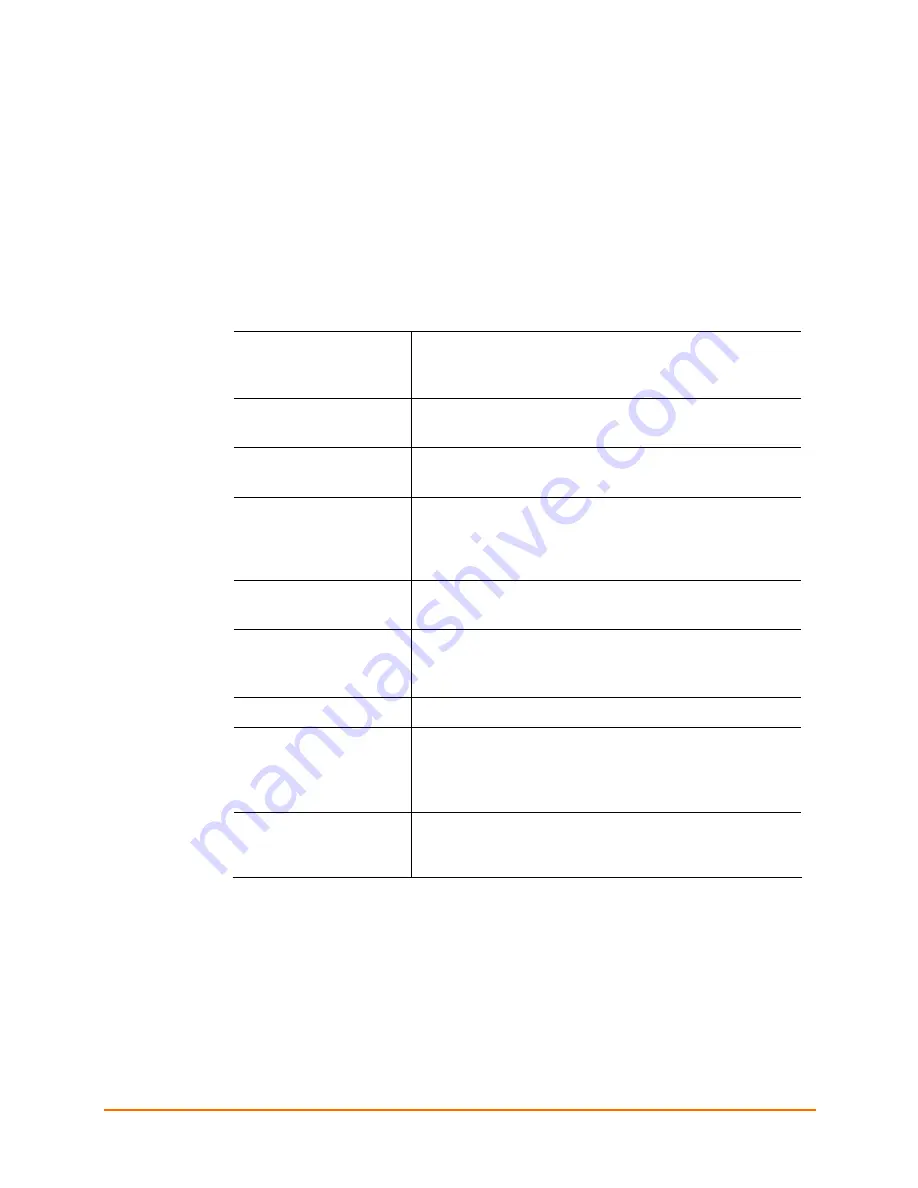
WiSpan User Guide
43
A
A
:
:
T
T
e
e
c
c
h
h
n
n
i
i
c
c
a
a
l
l
S
S
p
p
e
e
c
c
i
i
f
f
i
i
c
c
a
a
t
t
i
i
o
o
n
n
s
s
Technical Specifications
Table 10-1. WiSpan Technical Specifications
CPU, Memory
Lantronix DSTni-EX 186 CPU
256 KB zero wait state SRAM
2048 KB Flash
Serial Interface
RS-232
9600 baud, 8 bits, no parity, 1 stop bit
Network Interface
Wireless 802.11 b/g
10/100 RJ45 Ethernet
Power Supply
External adapter included
120 VAC (1-01 models) USA
100 – 240 VAC (2-01 models) Universal with regional
connectors
Power Input
9 – 30 VDC (2.5 W maximum)
DC input
Dimensions
Height: 2.3 cm (0.9 in)
Width: 7.3 cm (2.87 in)
Depth: 9.5 cm (3.74 in)
Weight
0.28 kg (0.62 lbs)
Temperature
Operating temperature range: -40
°
C to 70
°
C (-40
°
F to
158
°
F).
Storage temperature range: -40
°
C to 85
°
C (140
°
F to 185
°
F)
Relative Humidity
Operating: 10% to 90% non-condensing, 40% to 60%
recommended
Storage: 10% to 90% non-condensing






































