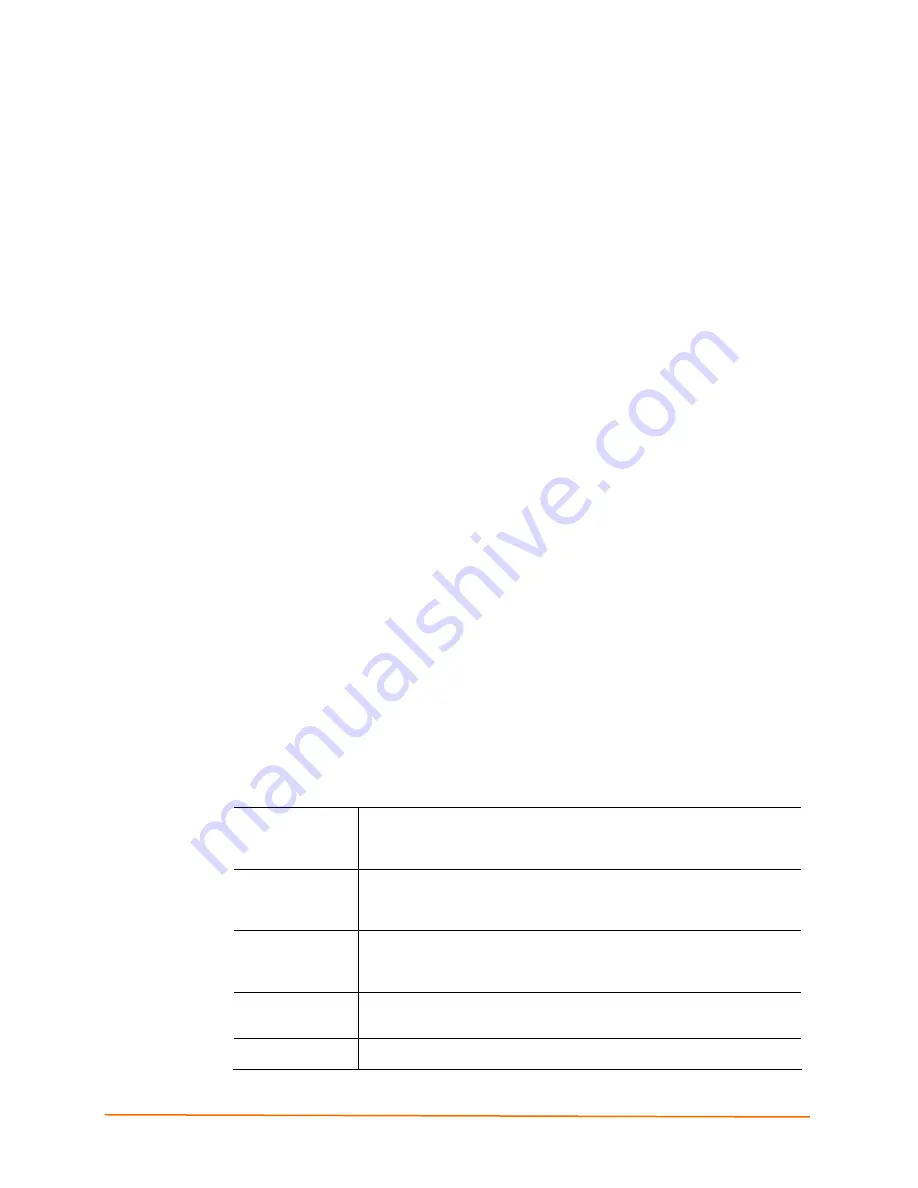
WiSpan User Guide
19
5
5
:
:
U
U
s
s
i
i
n
n
g
g
D
D
e
e
v
v
i
i
c
c
e
e
I
I
n
n
s
s
t
t
a
a
l
l
l
l
e
e
r
r
You can use DeviceInstaller, a utility on the product CD, to locate a WiSpan and
manually assign it a static IP address, view its current configuration settings, and upgrade
its firmware. DeviceInstaller only works over a wired Ethernet connection to this product.
Installing DeviceInstaller
To install the DeviceInstaller:
1. Insert the product CD into your CD-ROM drive.
If the CD does
not
launch automatically:
a) Click
the
Start
button on the Task Bar and select
Run
.
b) Enter your CD drive letter, colon, backslash,
deviceinstaller.exe
(e.g.,
E:\deviceinstaller.exe
).
2. Click
the
DeviceInstaller
button. The installation wizard window displays.
3. Respond to the installation wizard prompts. (When prompted to select an installation
type, select
Typical
.)
4. Once you have installed DeviceInstaller, follow the instructions in DeviceInstaller’s
Online Help to assign the IP address and view the current configuration.
5. To configure the WiSpan further, go to
5: Advanced Settings and Defaults (Setup
Mode)
or
6: Web-Manager Configuration
.
Viewing the Current Configuration
After locating the WiSpan as described in DeviceInstaller's Online Help, you can view
and change its current configuration.
To view the WiSpan’s configuration settings:
1. In the right window, click the
Device Details
tab. The current WiSpan configuration
displays:
Name
Configurable field. A name to identify the WiSpan. Double-click the
field, type the value, and press
Enter
to complete. This name is not
visible on other PCs or laptops using DeviceInstaller.
Group
Configurable field. A group to categorize the WiSpan. Double-click the
field, type the value, and press
Enter
to complete. This group name is
not visible on other PCs or laptops using DeviceInstaller.
Comments
Configurable field. To enter a comment about the WiSpan, double-click
the field, type the comment, and press
Enter
. This description or
comment is not visible on other PCs or laptops using DeviceInstaller.
Device Family
Non-configurable field. Displays the WiSpan’s device family type as
Wireless.
Type
Non-configurable field. Displays the device type as WiSpan.






























