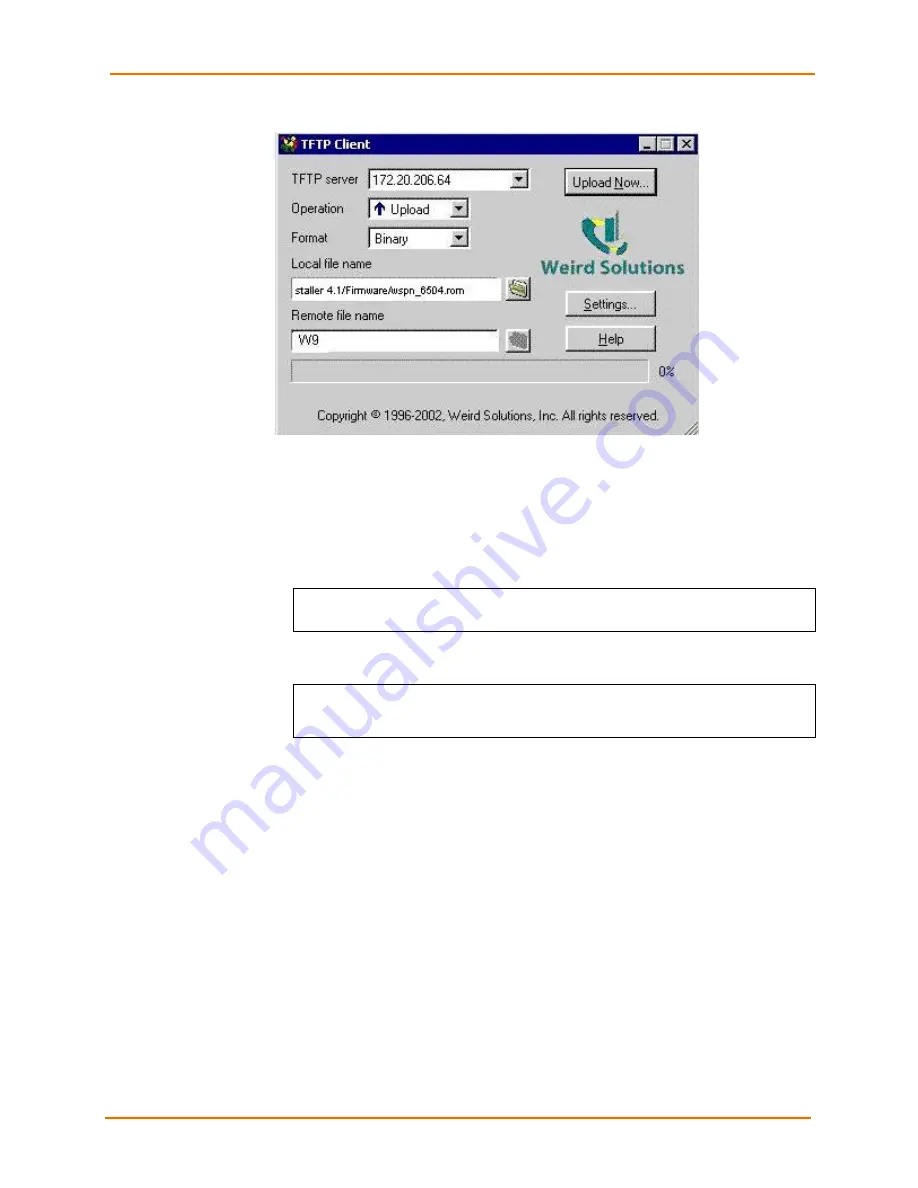
9: Updating Firmware
WiSpan User Guide
38
Figure 9-1. TFTP Window
After the firmware has been loaded and stored, which takes approximately 8 seconds,
the unit performs a power reset.
Using TFTP: Command Line Interface
To download new firmware from a computer:
1. Enter the following from a TFTP command line interface:
tftp –i <ip address> put <local filename> <destination
file name>
The following examples demonstrate the TFTP command sequence to download the
.rom file and the .cob file:
tftp –i 192.168.1.111 put wspn_6502.rom W9
tftp –i 192.168.1.111 put wspn_webm_1602.cob WEB1
2. In
the
Remote file name
field, enter the current internal operational code or
WEB1
for the internal Web interface.
Network Upgrade
Use the command:
tftp –i <ip address> put <wbx .rom filename> W9
or
the DeviceInstaller upgrade feature. DI 4.1.0.11 and later support the WiSpan
W9
destination file.
Recovering the Firmware Using the Setup port and DeviceInstaller
If for some reason the firmware is damaged, you can recover the firmware file by using
DeviceInstaller to download the *.ROM file over the setup port.
To recover firmware:
1. Connect the COM interface of your PC to the setup port of the WiSpan.

























