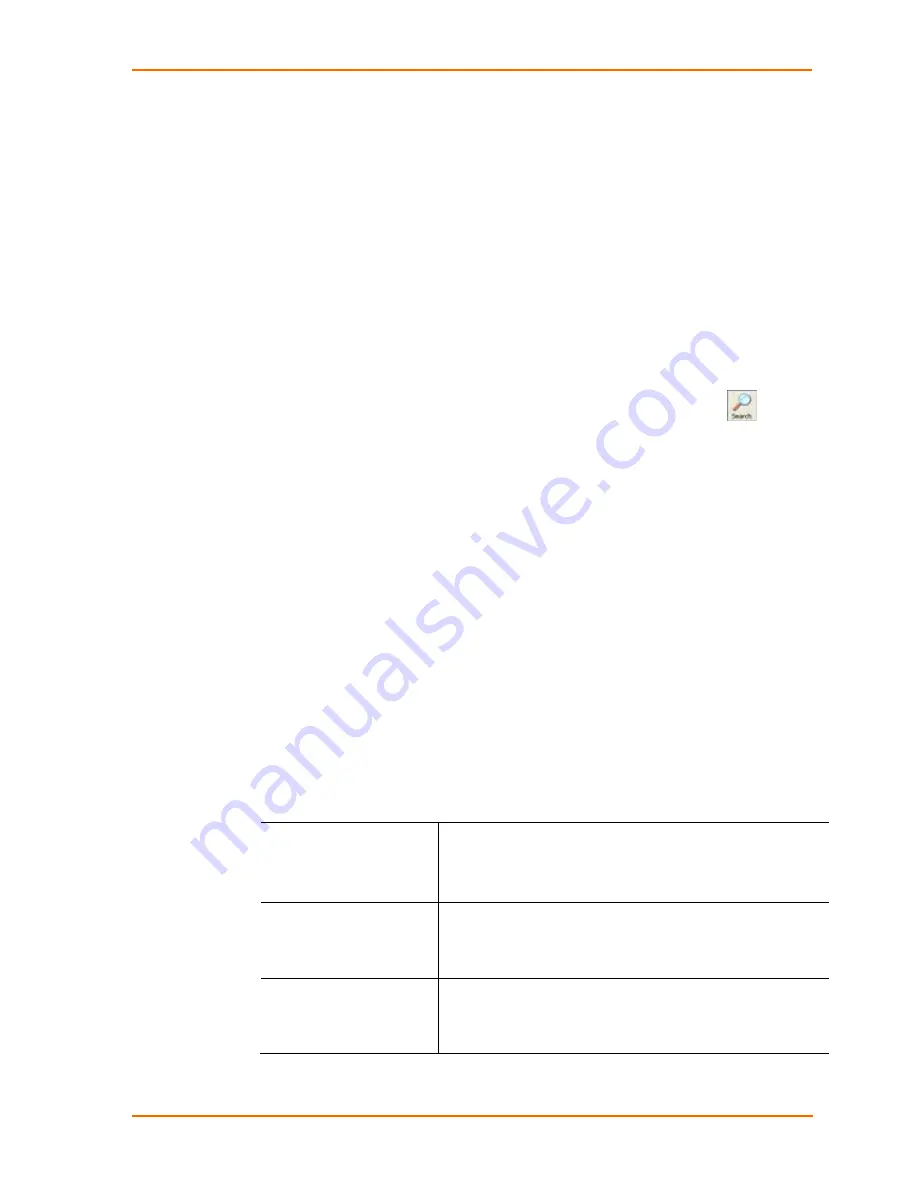
3: Getting Started
SDS1101/2101 User Guide
19
7. Select the device from the main window list and select
Ping
from the
Tools
menu. The Ping Device dialog box shows the IP address of the selected unit.
8. From the
Tools
menu, click the
Ping
button. The results display in the Status
window. Click the
Clear Status
button to clear the window so you can ping the
device again.
Note:
If you do not receive “Reply” messages, make sure the unit is
attached to the network properly and the IP address assigned is valid for
the particular network segment you are working with. If you are not sure,
check with your systems administrator.
9. Click the
Close
button to close the dialog box and return to the main window.
Adding the Unit to the Manage List
Now add the unit to the list of similar Lantronix devices on the network so you can
manage and configure it. To perform this step, click the
Search
icon .
DeviceInstaller locates the unit and adds it to the list. Now you can manage
(configure) the unit so it works with the serial device on the network.
Accessing the SDS1101/2101 Using DeviceInstaller
1. Click
Start
Programs
Lantronix
DeviceInstaller
DeviceInstaller.
2. Click the SDS folder. The list of available Lantronix SDS1101 & SDS2101
devices displays.
3. Expand the list of SDS1101s or SDS2101s by clicking the
+
symbol next to the
SDS1101 or SDS2101 icon. Select the SDS unit by clicking on its IP address to
view its configuration.
Viewing the Current Configuration
DeviceInstaller provides a view of the unit's configuration.
To view the unit's current settings:
1. Follow the instructions above to locate the SDS1101 or SDS2101.
2. In the right pane, click the
Device
Details
tab. The current SDS1101/2101
configuration displays:
Name
Configurable field. A name that identifies the SDS.
Double-click the field, type in the value, and press Enter to
complete. This name is not visible on other PCs or laptops
using DeviceInstaller.
Group
Configurable field. A group name to categorize the SDS.
Double-click the field, type in the value, and press Enter to
complete. This group name is not visible on other PCs or
laptops using DeviceInstaller.
Comments
Configurable field. Information about the SDS. Double-click
the field, type in the value, and press Enter to complete. This
description or comment is not visible on other PCs or laptops
using DeviceInstaller.
Содержание SDS1101
Страница 1: ...Part Number 900 451 Revision C February 2010 SDS1101 2101 User Guide ...
Страница 50: ...7 Setup Mode Channel Configuration SDS1101 2101 User Guide 50 Figure 7 2 Hostlist Option ...
Страница 96: ...SDS1101 2101 User Guide 96 TFTP 66 Troubleshooting 9 71 UDP settings 35 Warranty 91 Web Manager 23 ...






























