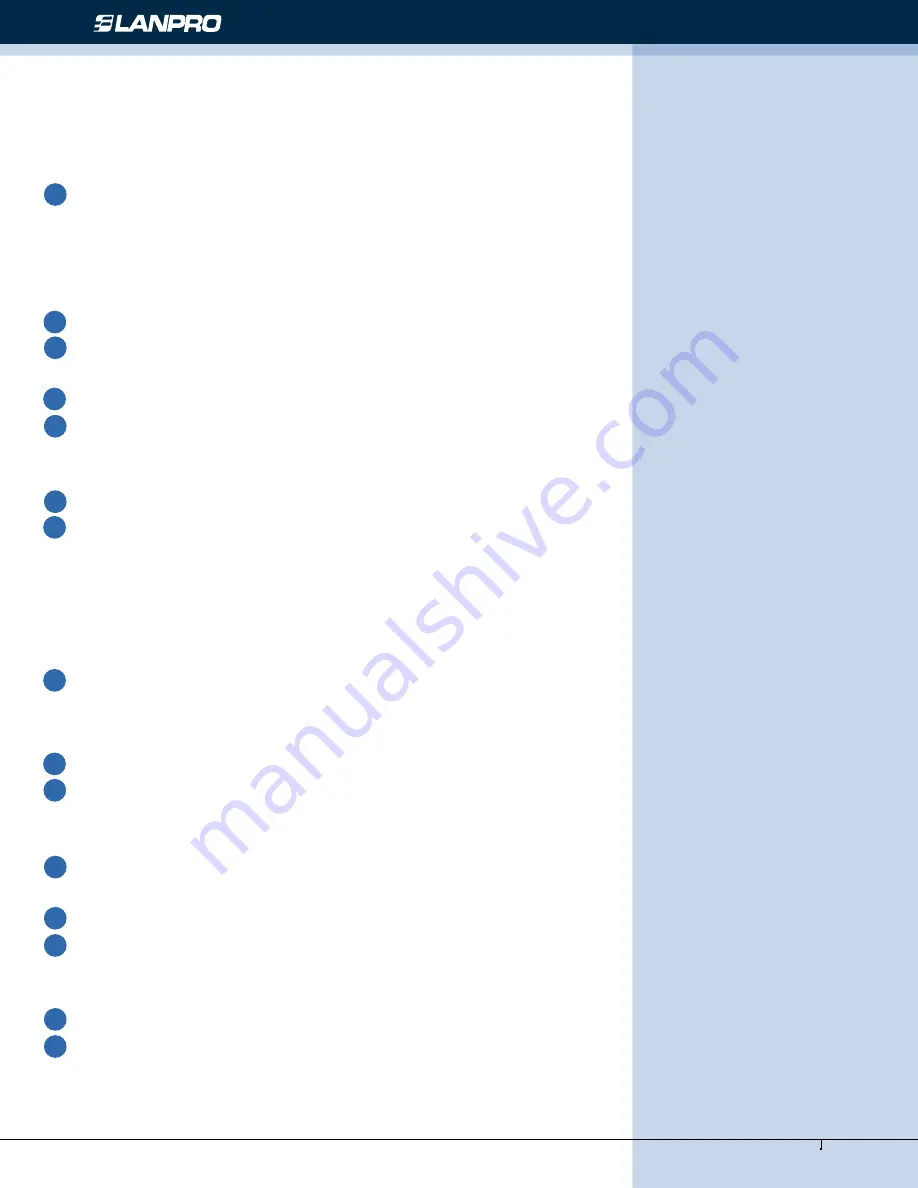
www.lanpro.com
Wireless - Equipment - 2.4 GHz - LP-1521 User Manual High Speed Long Range Wireless Broad Band Router, with PoE
Prepare your PC to configure the WLAN Broadband Router
For OS of Microsoft Windows 95/ 98/ Me:
Click the
Start
button and select
Settings
, then click
Control Panel
. The
Control
Panel
window will appear.
Note:
Windows Me users may not see the Network control panel. If so, select
View all Control Panel
options on the left
side of the window
Move mouse and double-click the right button on
Network
icon. The
Network
window will appear.
Check the installed list of
Network Components
. If TCP/IP is not installed, click the
Add
button to install it; otherwise
go to step 6.
Select
Protocol
in the
Network Component
Type
dialog box and click
Add
button.
Select
TCP/IP
in
Microsoft
of
Select Network Protocol
dialog box then click OK button to install the TCP/IP
protocol, it may need the Microsoft Windows CD to complete the installation. Close and go back to
Network
dialog box
after the TCP/IP installation.
Select
TCP/IP
and click the
properties
button on the
Network
dialog box.
Select
Specify an IP address
and type in values as following example.
• IP Address:
192.168.1.254
, any IP address within 192.168.1.1 to 192.168.1.253 is good to connect the Wireless
LAN Access Point.
• IP Subnet Mask:
255.255.255.0
Click OK and reboot your PC after completes the IP parameters setting.
For OS of Microsoft Windows 2000, XP:
Click the
Start
button and select
Settings
, then click
Control Panel
. The
Control Panel
window will appear.
Move mouse and double-click the right button on
Network and Dial-up
Connections
icon. Move mouse and double-
click the Local Area Connection icon. The
Local Area Connection
window will appear. Click Properties button in the Local
Area Connection window.
Check the installed list of
Network Components
. If TCP/IP is not installed, click the
Add
button to install it; otherwise
go to step 6.
Select
Protocol
in the
Network Component
Type
dialog box and click
Add
button.
Select
TCP/IP
in
Microsoft
of
Select Network Protocol
dialog box then click OK button to install the TCP/IP
protocol, it may need the Microsoft Windows CD to complete the installation. Close and go back to
Network
dialog box
after the TCP/IP installation.
Select
TCP/IP
and click the
properties
button on the
Network
dialog box.
Select
Specify an IP
address
and type in values as following example.
• IP Address:
192.168.1.254
, any IP address within 192.168.1.1 to 192.168.1.253 is good to connect the Wireless
LAN Access Point.
• IP Subnet Mask:
255.255.255.0
1
2
4
5
3
6
7
8
1
2
4
5
3
6
7
8























