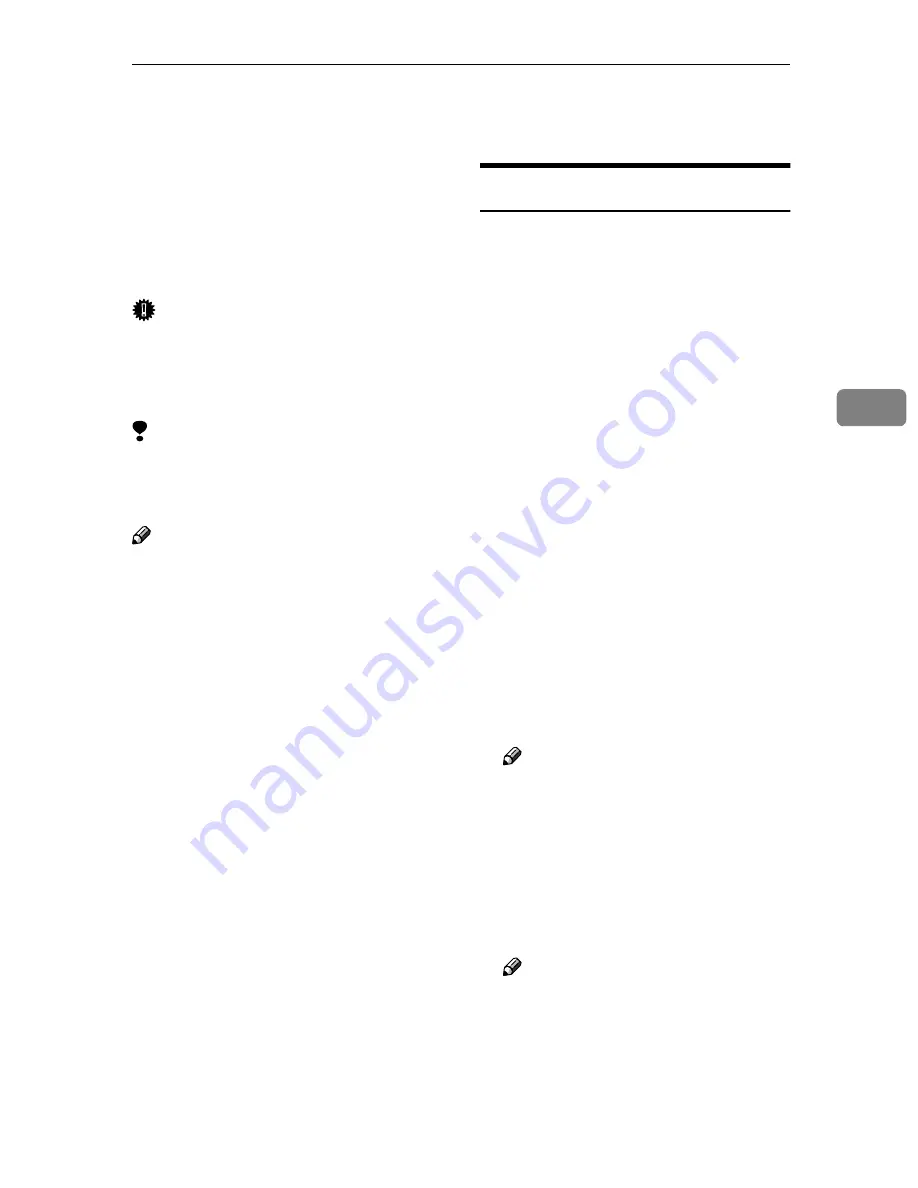
Locked Print
49
4
Locked Print
This function is useful when printing
confidential documents in a network
environment. First, spool the print job
to the Printer Hard Disk, and then en-
ter a password from the control panel
to make prints.
Important
❒
When the power is turned off, the
print job stored in the Printer Hard
Disk and the error log will be de-
leted.
Limitation
❒
To use this function, the optional
Printer Hard Disk must be in-
stalled to the printer.
Note
❒
If the application has a collate op-
tion, confirm that it is not selected
before sending a print job. By de-
fault, Locked Print jobs are auto-
matically collated by the printer
driver. If the collate option is se-
lected from the application
[
]
dialog box, more pages than in-
tended may be printed.
❒
You can identify the file you want
to print by the User ID and the
time when the job was stored.
❒
The actual number of pages the
printer can save depends on the
contents of the print images. For
example, the printer can save up to
30 jobs or 2,000 pages. It depends
on the data volume.
❒
After the Locked Print file is print-
ed, the job in the printer is deleted
automatically.
Printing a Locked Print File
The following procedure describes
how to print a Locked Print file with
the PCL printer driver. For informa-
tion about how to print a Locked
Print file with the PostScript printer
driver, see the PostScript3 Supple-
ment on the CD-ROM labeled "Oper-
ating Instructions". For information
about RPCS printer driver, see the
Help file.
AAAA
From an application, select the
menu command to print.
The
[
]
dialog box appears.
BBBB
Open the Printer Properties.
CCCC
From the
[
Job Type:
]
box on the
[
Setup
]
tab, select
[
Locked Print
]
.
DDDD
Click the
[
Details:
]
button.
EEEE
In the
[
User ID:
]
box, type a User ID
of up to eight alphanumeric char-
acters.
Note
❒
This is used to identify the user
associated with a job.
❒
The User ID can consist of up to
eight alphanumeric (a-z, A-Z, 0-
9) characters.
FFFF
In the
[
Password:
]
box, type a pass-
word of four digits.
Note
❒
The password must be four dig-
its (0-9).
GGGG
Click
[
OK
]
.
HHHH
After making all desired settings,
click
[
OK
]
.
Содержание AP2145
Страница 1: ...Setup Guide...
Страница 10: ...viii...
Страница 40: ...Installing Options 30 2...
Страница 46: ...Configuring the Printer for the Network 36 3...
Страница 66: ...56 UE USA G065 MEMO...
Страница 92: ...Setting Up the Printer Driver and Canceling a Print Job 18 1...
Страница 118: ...Paper and Other Media 44 3...
Страница 128: ...Sample Print Locked Print 54 4...
Страница 170: ...Troubleshooting 96 5 G G G G Slide the stack unit into the Fin isher SR730 A A A A and close the cover B B B B 1 2...
Страница 206: ...Making Printer Settings with the Control Panel 132 6...
Страница 225: ......
Страница 226: ...UE USA G065 8667...
Страница 236: ...viii UNIX Concerning UNIX printing information please visit our Web site or consult your authorized reseller TCP IP UNIX...
Страница 240: ...xii...
Страница 252: ...Windows 95 98 Me Configuration 12 1...
Страница 278: ...Windows NT 4 0 Configuration 38 3...
Страница 338: ...98 UE USA EE GB G065...
Страница 339: ...Copyright 2001...
Страница 340: ...Network Printing Guide UE USA EE GB G065 8605...
Страница 344: ...ii...
Страница 370: ...26 UE USA EE GB G065...
Страница 371: ...Copyright 2001...
Страница 372: ...PostScript 3 Operating Instructions Supplement UE USA EE GB G065 8615...
Страница 373: ...UNIX Supplement...
Страница 408: ...32 EE GB G065...
Страница 409: ...Copyright 2001...
Страница 410: ...UNIX Supplement EE GB...
Страница 418: ...8 Copyright 2001 G065 8537 Printed in Japan UE USA EE GB...






























