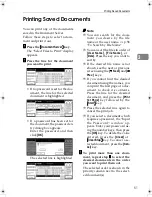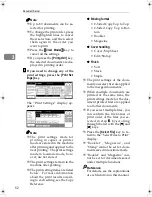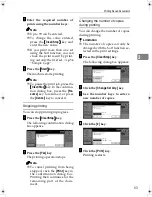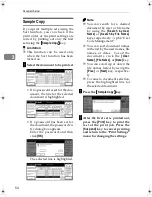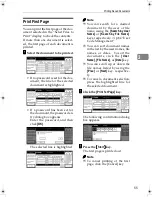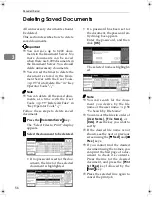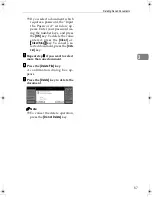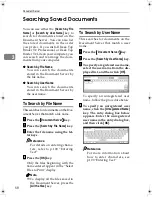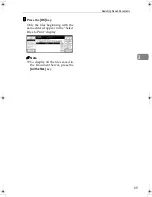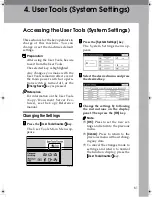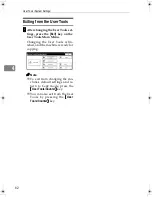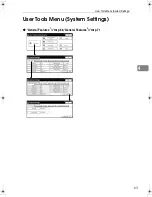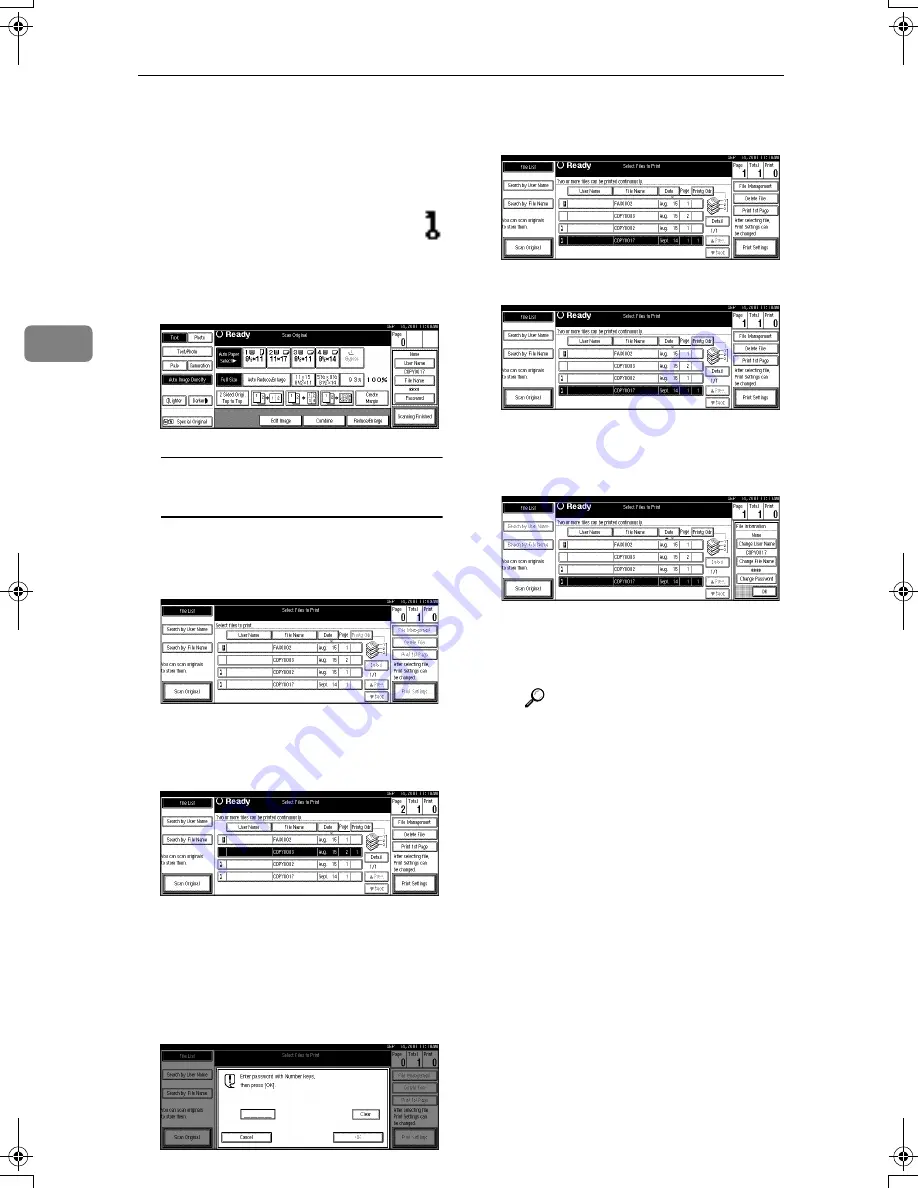
Document Server
50
3
❒
To resume the paused scanning
job, press the
[
Resume
]
key in the
confirmation dialog box. To de-
lete the saved images and cancel
the job, press the
[
Cancel
]
key.
❒
When a password is stored,
appears on the left side of the
file name.
GGGG
Press the
[
Scanning Finished
]
key.
To change the file name, user
name, or password
A
A
A
A
Select the document for which
the user name, file name, or
password is to be changed.
• If no password is set for the doc-
ument, the line for the selected
document is highlighted.
• If a password has already
been set for the document,
the password entry dialog
box appears.
Enter the password, and then
click
[
OK
]
.
The line for the selected doc-
ument is highlighted.
B
B
B
B
Press the
[
File Management
]
key.
C
C
C
C
Press the
[
Change File Name
]
,
[
Change User Name
]
, or
[
Change
Password
]
key.
D
D
D
D
Enter the new file name, user
name, or password using the
letter keys or number keys.
Reference
For more information about
changing the file name, see
p.48 “To change t he file
name”.
For more information about
changing the user name, see
p.48 “To register or change
the user name”.
For more information about
changing the password, see
p.49 “To set or change the
password”.
E
E
E
E
Press the
[
OK
]
key.
RussianC2-EN-sysF1_V4_FM.book Page 50 Thursday, August 23, 2001 11:34 AM
Содержание 5622 AG
Страница 1: ...your document management part n er...
Страница 17: ...4...
Страница 78: ...User Tools Menu System Settings 65 4 Timer Setting p 77 Interface Settings Network 1 2 2 2 p 79...
Страница 79: ...User Tools System Settings 66 4 Interface Settings Parallel Interface p 81 File Transfer p 82...
Страница 80: ...User Tools Menu System Settings 67 4 Key Operator Tools 1 2 p 84 Key Operator Tools 2 2 p 99...
Страница 115: ...User Tools System Settings 102 4...