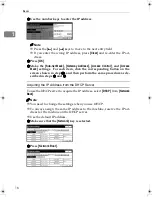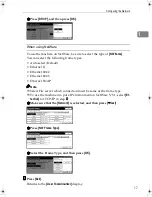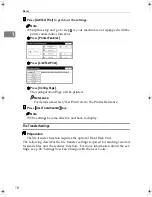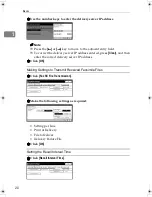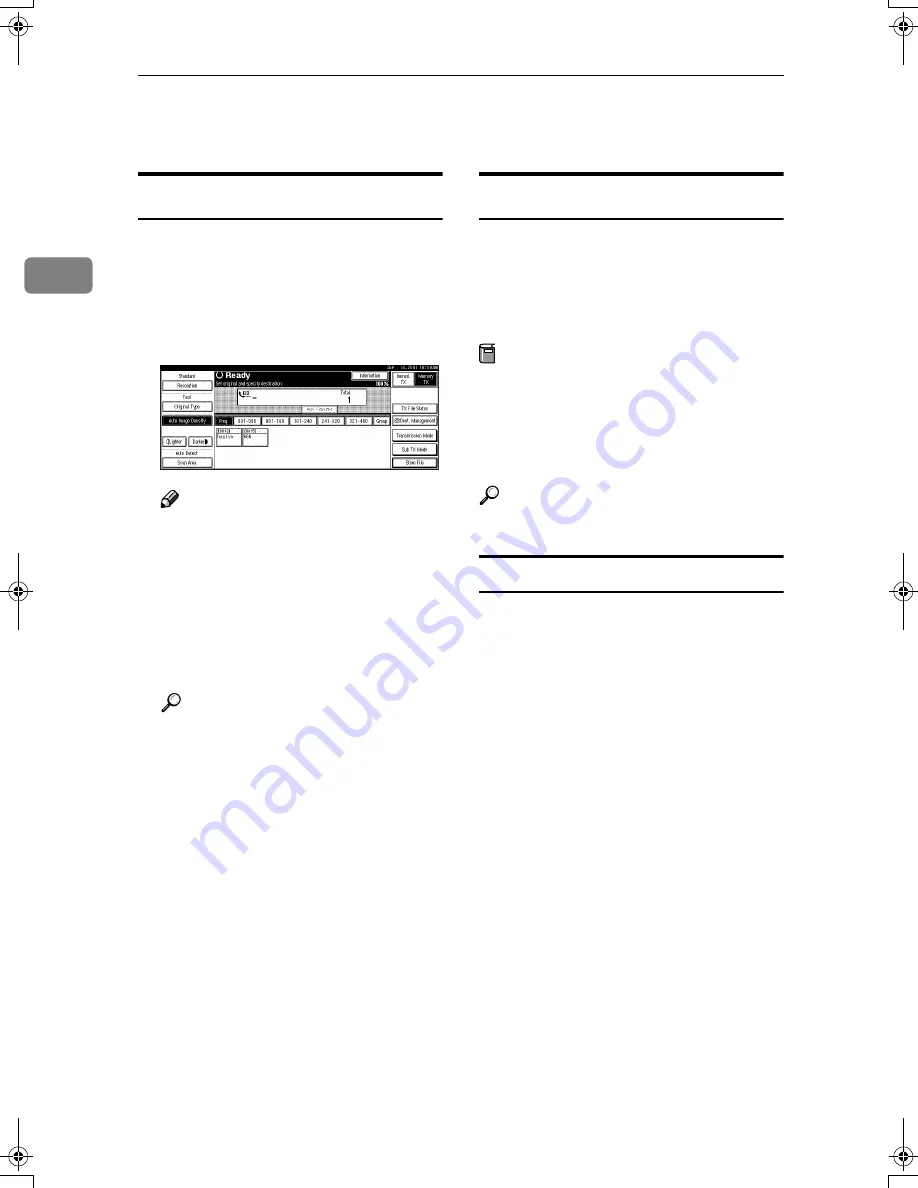
Combined Function Operations
30
2
Facsimile Mode
Changing to Facsimile Mode
You can always use the machine as a
facsimile when you are not copying.
AAAA
Press the
{{{{
Facsimile
}}}}
key.
The facsimile display appears on
the panel display.
Note
❒
The Memory Transmission/Re-
ception function is performed
automatically even when an-
other function is being used.
You need not switch the dis-
play. When data is received in
memory, the Receive File indi-
cator is lit.
Reference
For details, see the “Facsimile
Reference”.
Printing a Received Fax
When you are not copying, a received
fax is printed automatically. You do
not need to switch to Facsimile mode.
If you wish to print a received fax
while copying, see below.
Preparation
Machine operations are different de-
pending on the “Print Priority”set-
tings (
⇒
p.68 “General Features
1
/
2
”) or “User Code Management”
(
⇒
p.84 “Key Operator Tools
1
/
2
”).
Reference
⇒
p.35 “Multi-Access”
Printing a received fax while copying
❖
❖
❖
❖
When “Print Priority” = “Fax” or “Dis-
play” (default)
The machine interrupts the copying
and receives a fax. Upon complet-
ing the fax reception, it resumes the
interrupted copying job.
❖
❖
❖
❖
When “Print Priority” = “Interleave”
The machine performs the opera-
tions in the order in which they are
initiated. If another function is ini-
tiated during operation, the ma-
c h i n e c o m p l e t e s t h e c u r r e n t
operation before performing the
operation of the function initiated.
❖
❖
❖
❖
Printing a received fax in a hurry
Press the
{{{{
Facsimile
}}}}
key to switch
to the facsimile display. The copy-
ing job is interrupted and the ma-
chine starts printing the received
fax automatically. After printing
the fax, press the
{{{{
Copy
}}}}
key and
do the previous job again.
RussianC2-EN-sysF1_V4_FM.book Page 30 Thursday, August 23, 2001 11:34 AM
Содержание 5622 AG
Страница 1: ...your document management part n er...
Страница 17: ...4...
Страница 78: ...User Tools Menu System Settings 65 4 Timer Setting p 77 Interface Settings Network 1 2 2 2 p 79...
Страница 79: ...User Tools System Settings 66 4 Interface Settings Parallel Interface p 81 File Transfer p 82...
Страница 80: ...User Tools Menu System Settings 67 4 Key Operator Tools 1 2 p 84 Key Operator Tools 2 2 p 99...
Страница 115: ...User Tools System Settings 102 4...