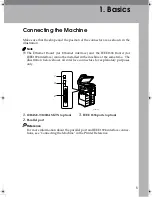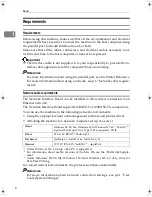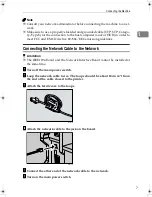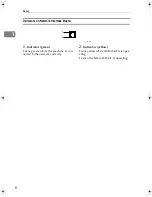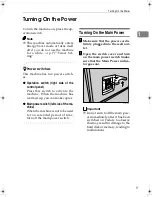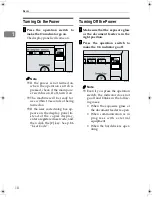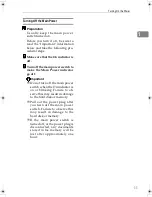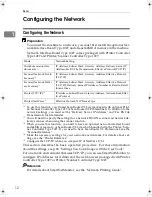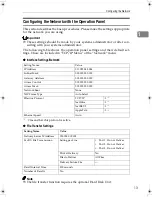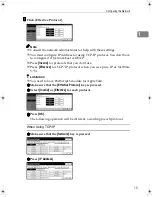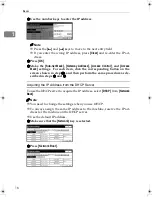1
Manuals for this Machine
This is a multi-functional machine combining copier, facsimile, printer and scan-
ner functions. This manual describes procedures common to these functions.
Each function's reference describes the operational procedures for that func-
tions. Please consult the manual that suits your needs.
❖
❖
❖
❖
System Settings (this manual)
Provides an overview of the machine. This manual introduces the functions
of the machine. It also introduces the options that allow you to use additional
functions and describes how to access the system user tools to make the ma-
chine easier to use.
❖
❖
❖
❖
When using as a copier
• Copy Reference
Describes the various copying functions from basic copying to more ad-
vanced functions such as reducing/enlarging copies or combining origi-
nals into one copy.
❖
❖
❖
❖
When using as a facsimile
• Facsimile Reference (option)
Describes the operational procedures and functions to use the machine as
a facsimile.
❖
❖
❖
❖
When using as a printer
• Printer Reference (option)
Describes the system settings, procedures and functions for using this ma-
chine as a printer.
❖
❖
❖
❖
When using as a scanner
• Scanner Reference (option)
Describes the system settings, procedures and functions for using this ma-
chine as a scanner.
RussianC2-EN-sysF1_V4_FM.book Page 1 Thursday, August 23, 2001 11:34 AM
Содержание 5622 AG
Страница 1: ...your document management part n er...
Страница 17: ...4...
Страница 78: ...User Tools Menu System Settings 65 4 Timer Setting p 77 Interface Settings Network 1 2 2 2 p 79...
Страница 79: ...User Tools System Settings 66 4 Interface Settings Parallel Interface p 81 File Transfer p 82...
Страница 80: ...User Tools Menu System Settings 67 4 Key Operator Tools 1 2 p 84 Key Operator Tools 2 2 p 99...
Страница 115: ...User Tools System Settings 102 4...