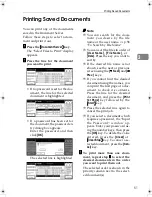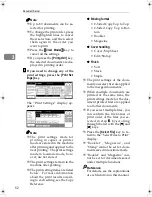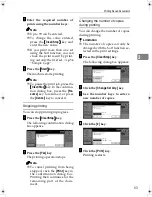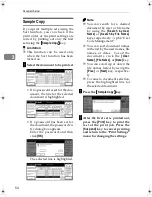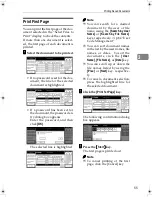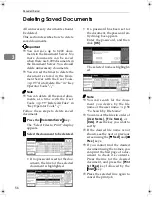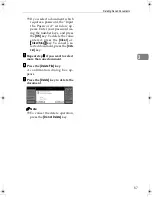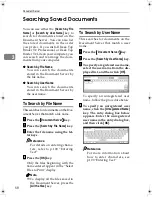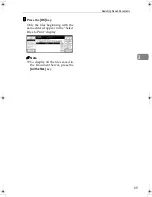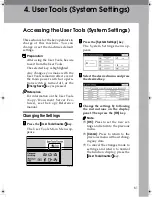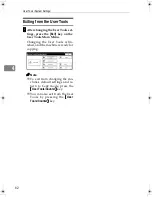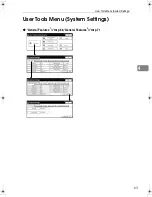Document Server
60
3
To Check the Details of Stored Documents
AAAA
Select the document for which
you want detailed information.
• If no password is set for the doc-
ument, the line for the selected
document is highlighted.
• If a password has been set for
the document, the password en-
try dialog box appears.
Enter the password and click
[
OK
]
.
The selected name is highlight-
ed.
Note
❒
You can search for a desired
document by the user or file
name, using the
[
Search by User
Name
]
or
[
Search by File Name
]
keys, respectively.
⇒
p.84 “User
Code Management”
❒
You can sort document names
in the list by the user names, file
names, or dates. To sort the
documents, click the
[
U ser
Name
]
,
[
File Name
]
, or
[
Date
]
key.
❒
You can scroll up or down the
file names listed by using the
[
U
U
U
U
Prev.
]
or
[
T
T
T
T
Next
]
key, respec-
tively.
❒
If you cannot determine the
contents of a desired document
by its file name, you can print
just the first page of the docu-
ment for checking purposes. To
do this, select the document to
be checked, and then click the
[
Print 1st Page
]
key.
❒
To cancel document selection,
press the highlighted line for
the selected document.
BBBB
Press the
[
Detail
]
key.
The detailed information about the
document is displayed.
Note
❒
If you have selected several doc-
uments, use the
[
U
U
U
U
]
[
T
T
T
T
]
keys to
view the details of each docu-
ment.
❒
Click
[
OK
]
. The "Select Files to
Print" display appears.
RussianC2-EN-sysF1_V4_FM.book Page 60 Thursday, August 23, 2001 11:34 AM
Содержание 5622 AG
Страница 1: ...your document management part n er...
Страница 17: ...4...
Страница 78: ...User Tools Menu System Settings 65 4 Timer Setting p 77 Interface Settings Network 1 2 2 2 p 79...
Страница 79: ...User Tools System Settings 66 4 Interface Settings Parallel Interface p 81 File Transfer p 82...
Страница 80: ...User Tools Menu System Settings 67 4 Key Operator Tools 1 2 p 84 Key Operator Tools 2 2 p 99...
Страница 115: ...User Tools System Settings 102 4...