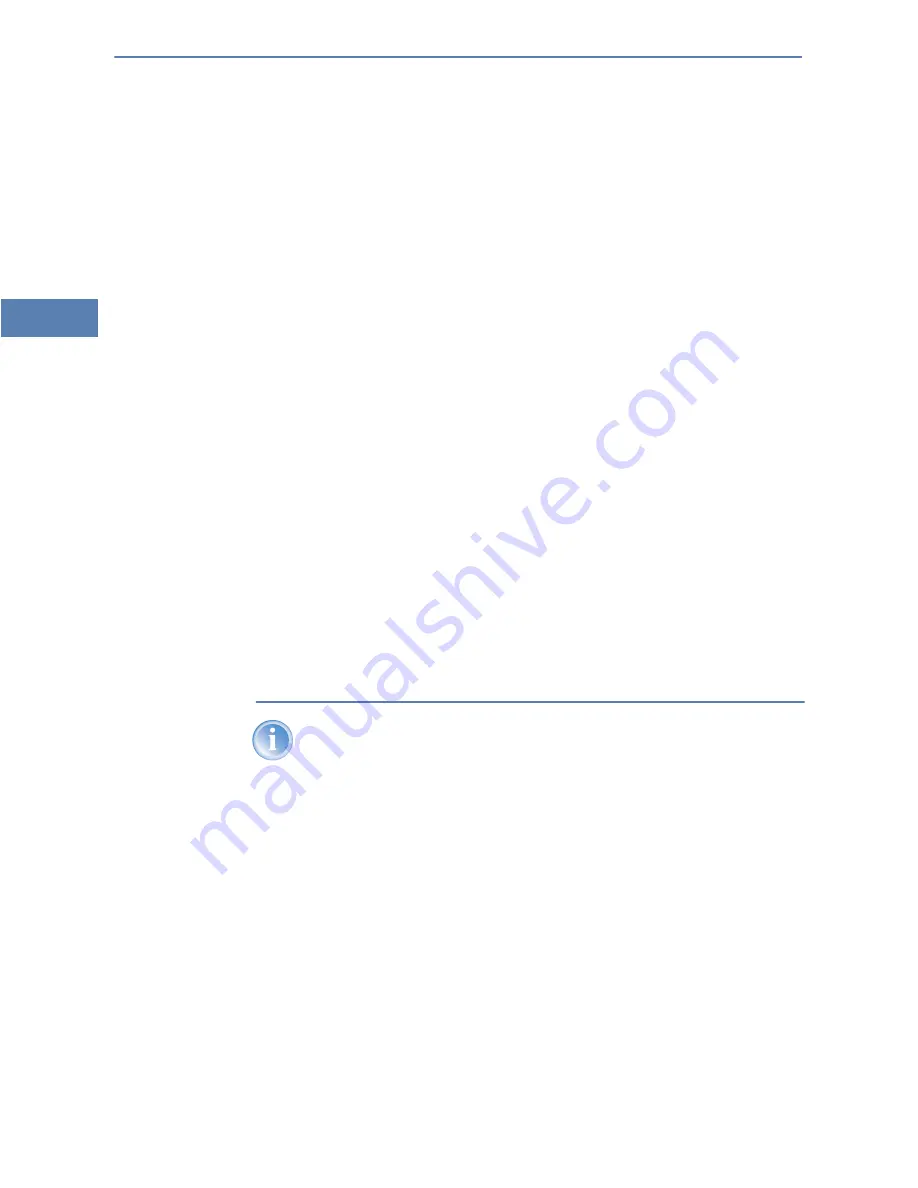
LANCOM 800+ – LANCOM DSL/I- 10+ – LANCOM DSL/I- 1611 Office
Chapter 2: Installation
28
EN
Restarting the device
(soft reset) – push the button for less than five
seconds. The device will restart.
Resetting the configuration
(hard reset) – push the button for more
than five seconds. All the device's LEDs will light up green and stay
on. As soon as the reset switch is released, the device will restart with
factory default settings.
2.4
Hardware installation
The installation of the LANCOM router takes place in the following steps:
LAN
– connect the LANCOM router to your LAN. For that purpose, plug
the included network cable (green plugs) into the LAN connector of the
device
(LANCOM DSL/I-10+ and LANCOM DSL/I-1611 Office) or
(LANCOM DSL/I-10+) and the other end into a free network connecting
socket of your local network, e.g. into a free socket of a hub/switch. The
LAN connector identifies automatically the transfer rate (10/100 Mbps) of
the connected network device (autosensing). A parallel connection of
devices with different speeds and types is possible.
Alternatively you can connect an individual PC to the LANCOM router.
Shift the node/hub switch 5 of the LANCOM DSL/I-1611 Office to the 'hub'
position in this case. A LANCOM 800+ or LANCOM DSL/I-10+ identifies
automatically the type of the connected network device (node/hub).
You should never have more than one unconfigured LANCOM router
in a network segment at any given time. All unconfigured LANCOM
router devices use the same IP address (with the final digits '254'),
which would result in an address conflict. To avoid problems, always
configure multiple LANCOM router devices one at a time, immediately
assigning each device a unique IP address (one that does not end with
'254').821/1621 only
Not with LANCOM
800+
DSL
– connect the WAN interface
to the DSL modem socket using the
supplied DSL connector cable (dark blue plugs).
ISDN
– to connect the LANCOM router to the ISDN, plug one end of the
supplied ISDN connector cable (light blue plugs) in the ISDN/S
0
port
of the router and the other end into an ISDN/S
0
multi-device mode or
point-to-point mode connection.
















































