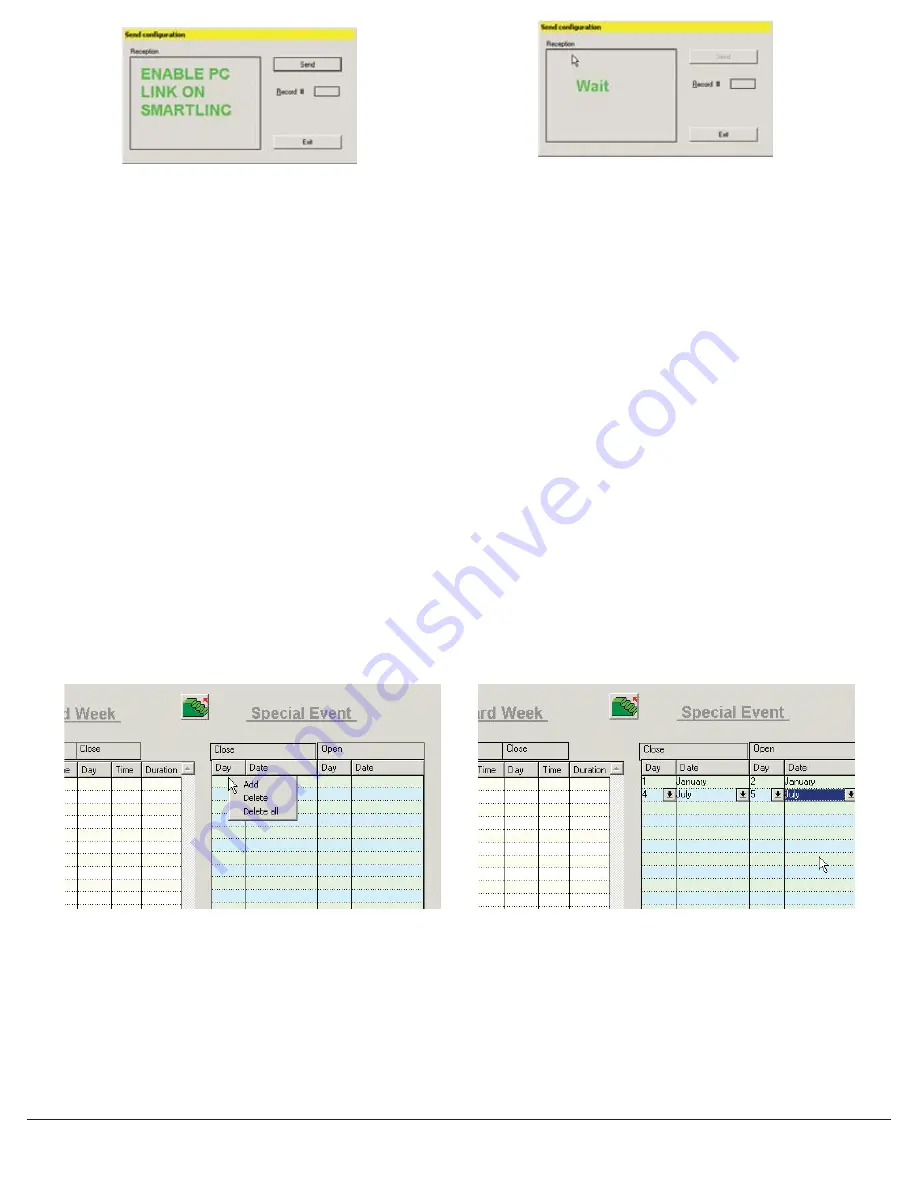
© copyright 2005
(P/N)12-249 v2 • 9/08
Kaba Mas LLC
page 8 of 8
SPECIAL EVENTS SET-UP
To set up Special Events, click the Time Lock button on the opening screen (see Screen 8). A window with the default configuration will
appear (see Screen 17). This window allows the set-up of Standard Week and Special Events Time Lock.
SPECIAL EVENTS
• By right-clicking with the cursor in the first line on the Special Events screen, select “Add”, “Delete” or “Delete All” (see Screen 25).
• Select the first box and select “Add” to set up the first Special Event period. Select the correct Day and Date (1, July) from the drop-
down menu for the Closed Time. Then select the correct Day and Date from the drop-down menu for the Open Time (see Screen 26).
• Up to twenty Special Events may be added (a maximum of four weeks) for each year.
NOTE: Special Events will repeat each year on that Calendar date. Floating Holidays, i.e. Thanksgiving, Labor Day, etc. cannot be
programmed.
SENDING SPECIAL SET-UP TO THE LOGIC MODULE
This function requires the use of the Logic Module Programming Cable (P/N 43097) and a Serial Interface Connector.
1. Connect power to the Logic Module. (Requires the use of a 9V battery.) Duracell
TM
or Eveready
TM
batteries are recommended.
2. Plug Interface and cable into PC and open SMARTLINC Set-up software.
3. Connect the 43097 cable to the Logic Module through the port on the keypad.
4. Press the Send button on the software (see Screen 23).
5. The software will instruct you to activate the PC Link in the Master Menu on the Logic Module (see Screens 23 & 24).
6. Press any key to power up SMARTLINC.
• Display will show either “ENTER COMBO” or SELECT LOCK” when two or more locks are installed.
7. Hold down “zero” until the display shows “MASTER, X-X-X-X-X-X-X-X”
8. Enter the MASTER code.
9. Press the “P” button four (4) times to select PC Link; the display will show “PC LINK”. Press OK to start communication with the PC.
10. On the screen the software will scroll through each Record number as it downloads, then it will show OK.
• In order to exit from PC Link, press the “P” button three (3) times. When the screen reads “Do you want to QUIT?”, press the “OK”
button to exit.
NOTE: If the computer does not have a serial port, a serial to USB connector will be required.
TROUBLESHOOTING
Transmission Error
• A communication error (check cable and battery connections and/or re-start Set-up application)
• The lock is not in pre-setup mode (reset the lock with the reset box) LA GARD P/N 6066
No Answer
• A communication error (check cable and battery connections and/or re-start Set-up application)
• Check COM port setting. Try selecting a different COM port and retry.
• SMARTLINC is not in PC-Link mode (Activate PC Link in Master menu)
Screen 23
Screen 24
Screen 25
Screen 26








