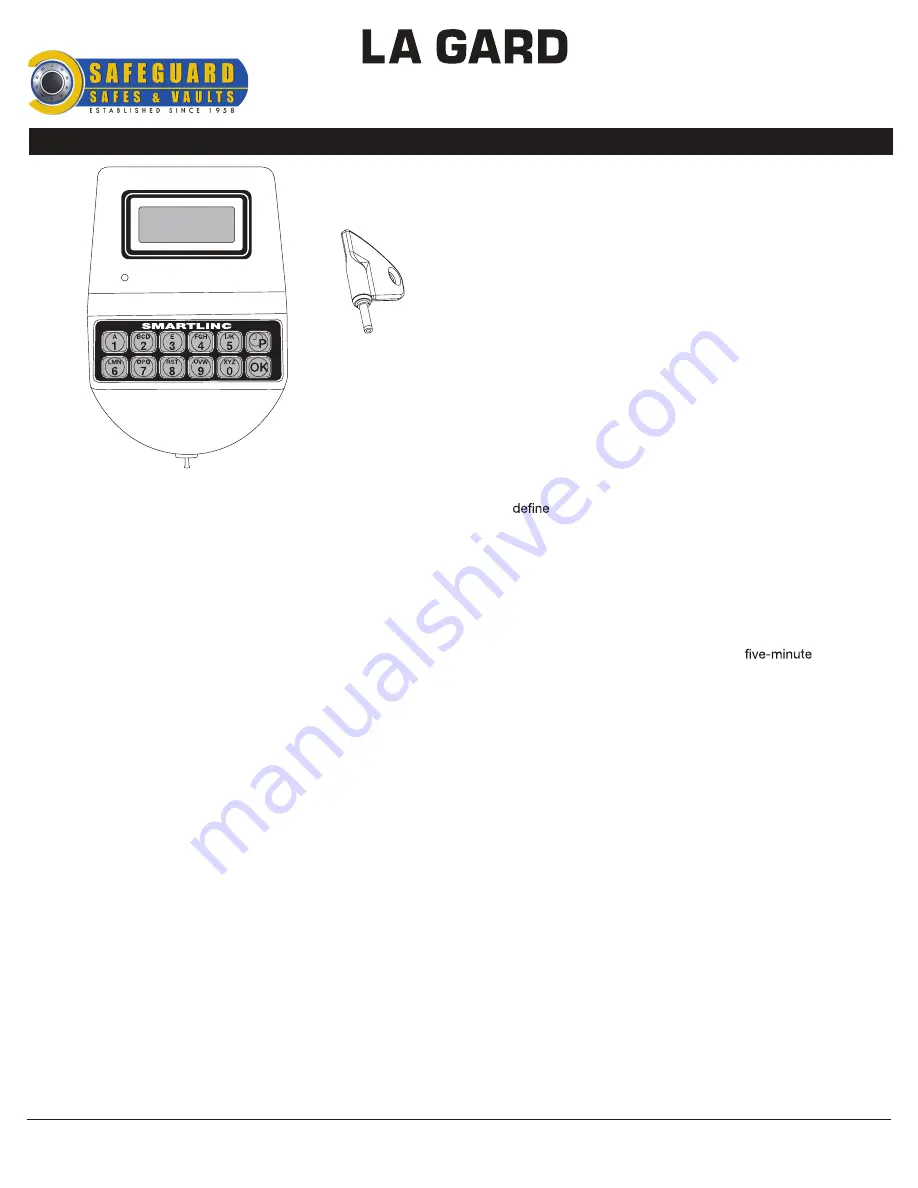
SMARTLINC
Multiple Lock System
logic module & set-up instructions
AVAILABLE FEATURES
MASTER CODE
(Factory set to 1-2-3-4-5-6-7-8)
•
Change
Code
•
Enroll/Delete
Locks
•
Install/Delete
Manager
•
Set
Lock Options
•
Reprogram
Software
•
Access
to Master Menu
•
Download
Audit
•
Set
Time Lock Periods
MANAGER CODE
(Factory set to 1-1-1-1-1-1)
•
Manages
Users
•
Change
Time Delay Values
•
Download
Audit
•
Control
Temporary Time Lock
•
Extend
Open Period, if enabled
USER CODE
•
Up
to nine users per lock, including Manager
•
Open
Lock
•
Change
Code
•
Set
Immediate Lock
MULTIPLE LOCKS
•
Up
to Five
APB (Auxiliary Power Box)
•
Must
be ordered with every system no matter how many locks
are
enrolled
•
Provides
constant power to audit information in the event of primary
(battery
or A/C) power loss
eKEY
II
MODE
•
Available
on each lock, if enabled
•
Available
for Manager and Users only
TIME DELAY
•
Programmable
on each lock
•
Delay
Period: 1 - 99 minutes
•
Open
Period: 1 - 19 minutes
•
Delay
Counting mode selectable (up, down or invisible)
•
Two
Time Delays Can Run At Once
TIME DELAY OVERRIDE
•
Ability
to override time delay
•
Assigned
to User #9, if enabled
SILENT SIGNAL ALARM
(Optional Alarm Box Required)
•
Programmable
on each lock
•
Unavailable
on a single lock system using AC Power
REMOTE DISABLE
(Optional Alarm Box Required)
•
Programmable
on each lock
•
Unavailable
on a single lock system using AC Power
AUDIT
•
Each
lock will record the last 500 operations with time, date, user
and
the activity
DUAL CODE
•
Programmable
on each lock
•
If
set up, automatically installs User #2 (Default User
Code
2-2-2-2-2-2)
•
Two
Codes required to open and access Manager Menu
WRONG TRY PENALTY
•
Four
(4) consecutive invalid codes initiates
delay period
LOW BATTERY WARNING
•
Repeated
audio and visual signal (LCD readout and repeated
beeping)
during opening indicates battery low
AUDIO AND VISUAL SIGNAL
•
Double
signal (LCD readout and unit beeps) indicates entry is valid
or
accepted
•
Triple
signal indicates invalid or not accepted
TIME LOCK
•
Two
Time Lock periods are available for set-up
•
Selectable
for each lock - Time Lock 1, Time Lock 2 or No
Time
Lock
•
Standard
Week (4 open periods per day)
•
Special
Events (up to 20 close periods programmable with day and
month
- i.e., January 1, July 4)
•
Immediate
Time Lock (until next available open period)
•
Temporary
Time Lock (to required date and time, maximum of four
(4)
weeks)
•
Time
Lock Open Period Extension (Maximum two (2) hours),
if
enabled
•
Daylight
Saving Time
SYSTEM RECOMMENDATION
•
It
is recommended to run the SMARTLINC software on a PC or
laptop
running Windows® 2000 or higher.
© copyright 2005
(P/N)12-249
v2 • 9/08
Kaba Mas LLC
page 1 of 8
Optional eKey
II
P/N 40169
AUthorised dealer:
T: 1300 764 971
www.safeguardsafes.com.au


























