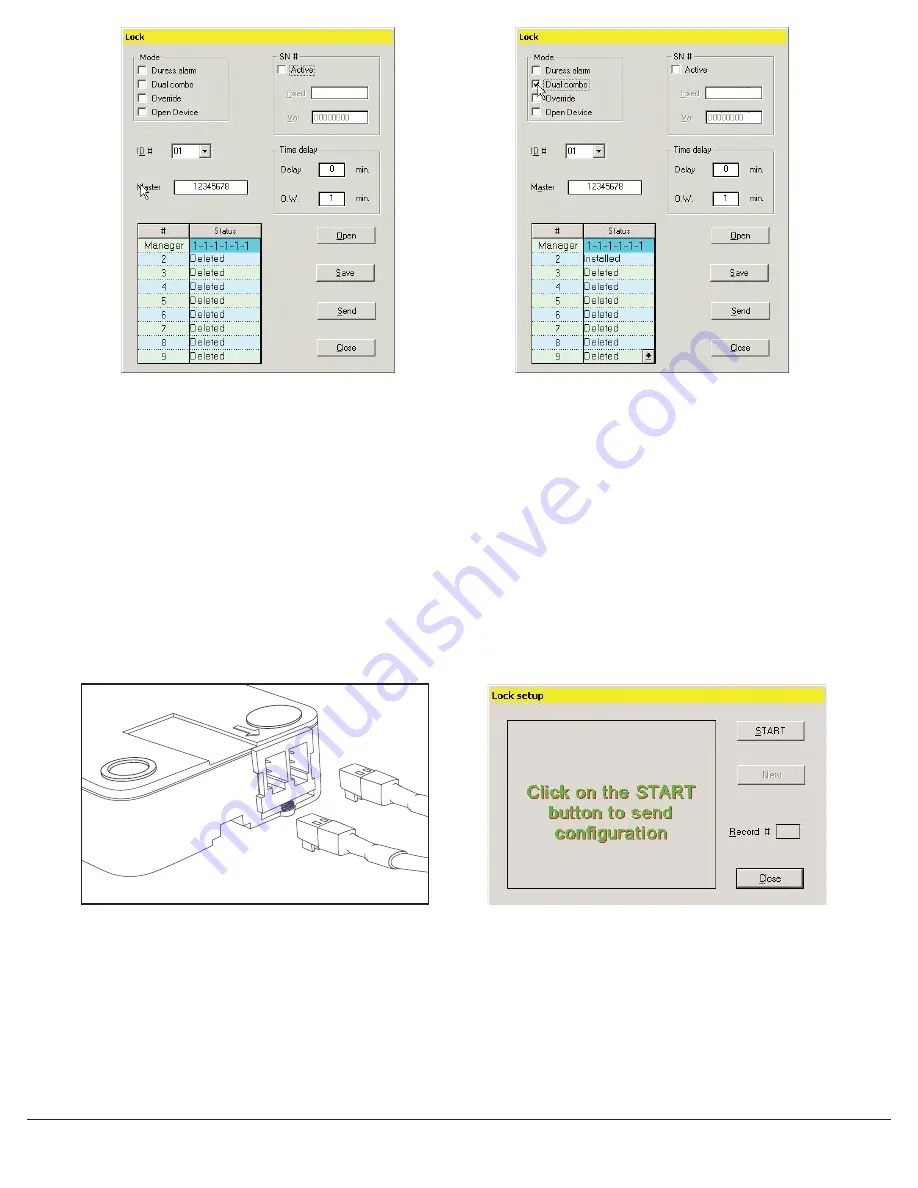
© copyright 2005
(P/N)12-249 v2 • 9/08
Kaba Mas LLC
page 3 of 8
SENDING SET-UP TO THE LOCK
This function requires the use of the Lock Programming Cable (P/N 43098) and a Serial Interface Connector.
1. Connect power to the lock via the Logic Module or small/large battery box through the port on the lock marked BAT. The use of Duracell
TM
or Eveready
TM
batteries is recommended (see Figure 1).
2. Plug Interface and cable into PC and open SMARTLINC Set-up Software.
3. Plug the 43098 cable into the lock through the port on the lock marked ENT.
4. Select the lock ID for the lock to be programmed. It is a good idea to mark the lock itself with its ID number.
5. Press the Send button on the software and then the Start button (see Screen 7).
6. On the screen the software will scroll through each Record Number (1 - 12) as it downloads to the lock, then it will show OK.
7. Repeat steps 3 - 6 for each lock to be programmed with this configuration.
NOTE: If the computer does not have a serial port, a serial to USB connector will be required.
ENT
BAT
DE
PR
ES
S
FO
R P
LU
G
IN
ST
AL
LA
TIO
N
Screen 5
Screen 6
Figure 1
Screen 7








