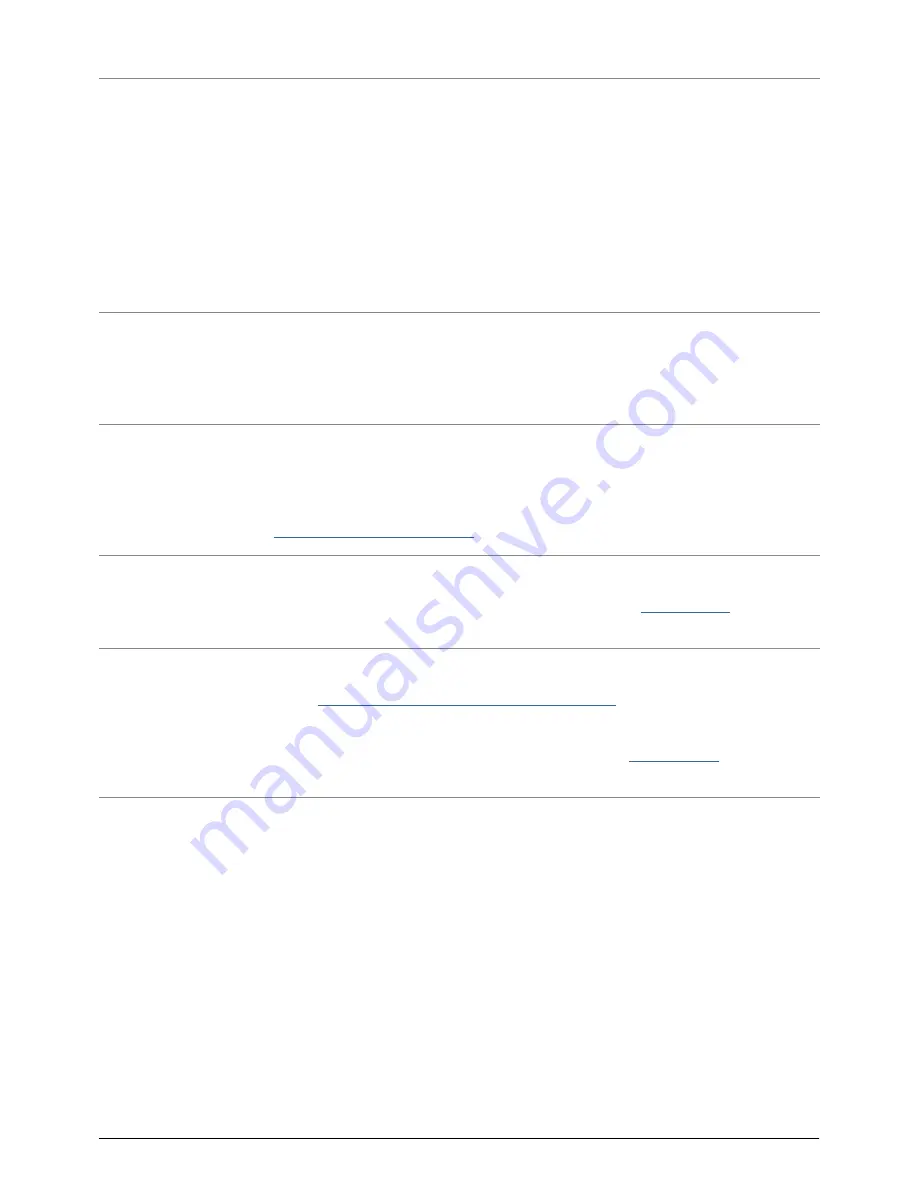
Mac OS X Users
Problem: The storage device icon does not appear on my desktop.
Q: Is the USB device firmly attached to your computer's USB port?
A: Check the USB connection between the device and your computer to confirm that it is properly seated. You
can also try disconnecting the device, waiting 10 seconds, and then reconnecting it. If the storage device is still
not recognized, restart your computer and try again.
Q: Is your Finder configured not to show storage devices on the desktop?
A: Go to your Finder and select the pulldown
Finder > Preferences > General tab > Show these items on
the desktop:
. Confirm that
External Disks
is selected. If not, click on the check box and see if the storage
device has mounted on the desktop. If it is already selected, go to the next topic.
Q: Is your device available to the operating system?
A: Open Disk Utility (Pulldown menu
Go > Utilities > Disk Utility
). If the storage device is listed in the
left-hand column, click on it. Check to see if the
Mount
option on the top row of icons becomes active. If it does,
click on it. If the storage device continues to have trouble mounting or the
Mount
option is not available, you
may need to format it. See
Formatting Your LaCie USB Key
.
Q: Does your computer's configuration meet the minimum system requirements for use with this storage device?
A: Please refer to the product packaging or consult the product support web page at
LaCie Support
to check the
minimum system requirements.
Q: Did you follow the correct installation steps for the specific interface and operating system?
A: Review the installation steps in
Connecting your LaCie USB Key to a Computer
. Confirm that all steps have
been followed for your configuration (i.e. USB interface, operating system, etc).
If the problem persists, there may be a hardware defect or other problem. Contact
LaCie Support
if you have
exhausted all efforts at troubleshooting.
LaCie
16























