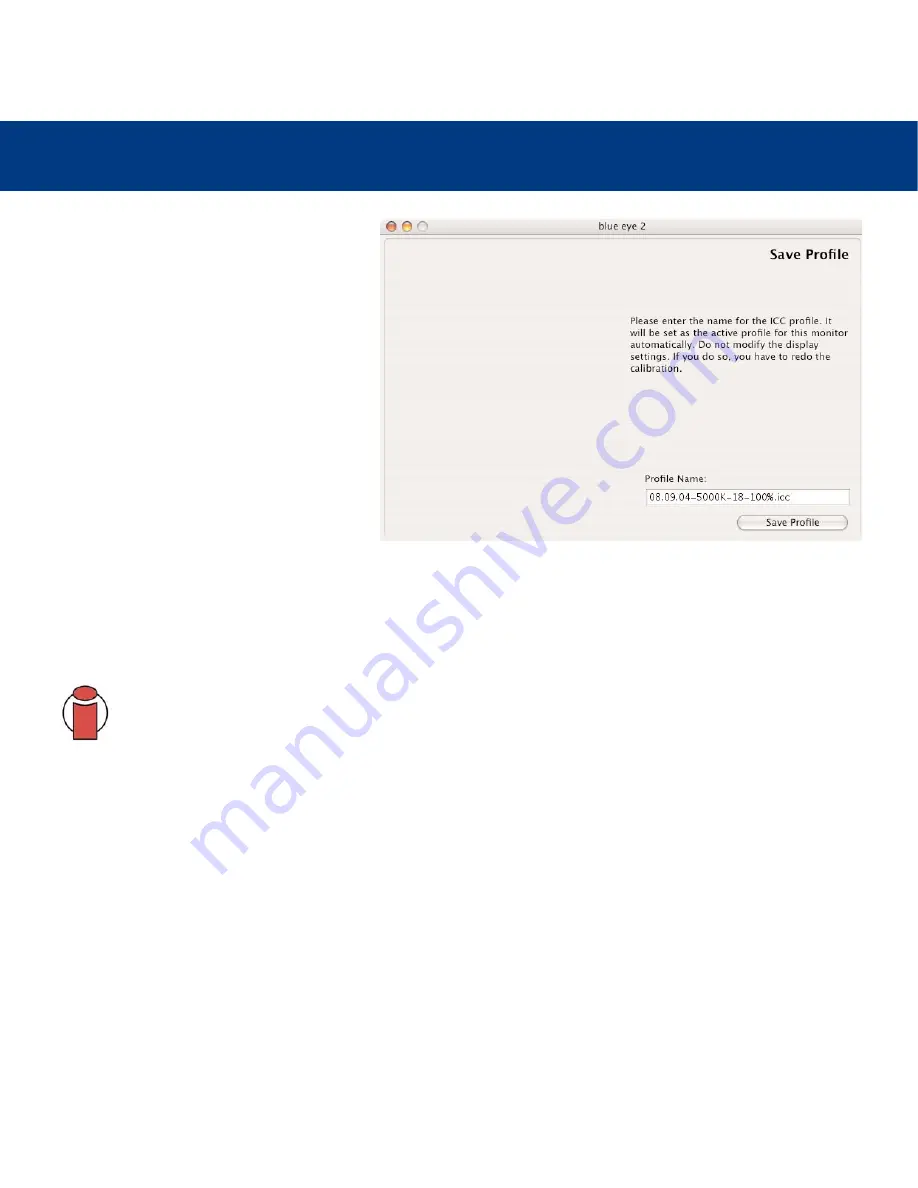
5. Using Your LaCie blue eye 2
page 20
LaCie blue eye 2
User’s Manual
5.2.1. Saving The Profile
Once Step 5 is complete, the
Save Profile
window will automatically appear. In this
window, you can simply choose the default
filename, or enter a custom filename for your
profile to be saved under. The default profile
filename contains the date of calibration, color
temperature, gamma and luminance settings.
With this practical format you can easily
remember, at a future date, when your last
calibration took place, and what the settings
were.
Once you have chosen the profile’s filename,
click on the
Save Profile
button.
• In Mac OS X, this file is stored in the Home/Library/ColorSync profile folder.
• In Mac OS 9.x, this file is stored in the System Folder/ColorSync Profiles folder.
• In Windows XP, this file is stored in the Windows/System32/Spool/Drivers/Color folder.
Your new profile automatically becomes the current profile for your monitor settings.
Important Info:
The correctness of the ICC profile depends on your monitor’s OSD settings. If at any time you
need to change them, you will need to rebuild a profile. Likewise, if you want to change your monitor’s
settings (to move to a different White Point, for instance) you will need to rebuild a profile.




















