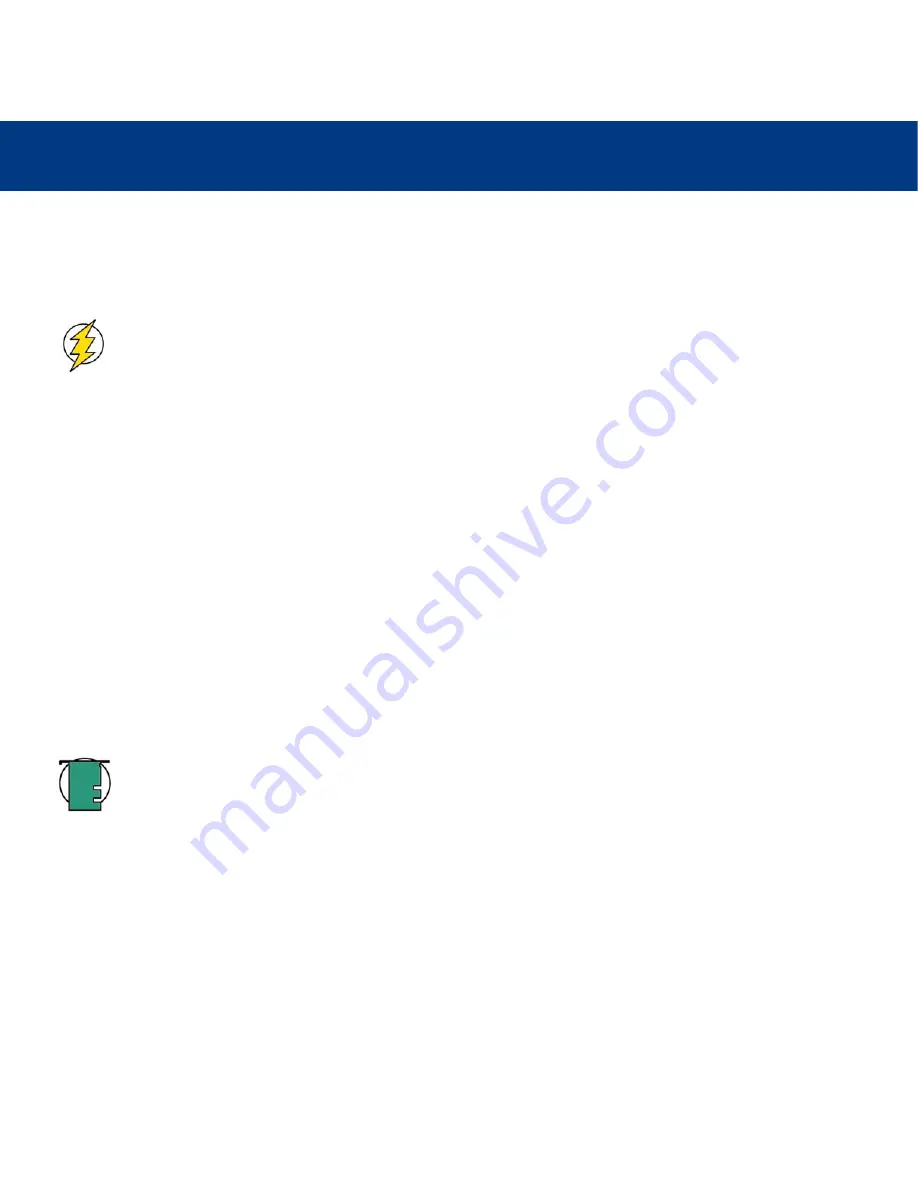
5. Using Your LaCie blue eye 2
page 14
LaCie blue eye 2
User’s Manual
5. Using Your LaCie blue eye 2 Color Management Tools
This chapter details how to use the LaCie blue eye 2 software and LaCie blue eye vision colorimeter to calibrate your
monitor and build a profile.
Caution!
Before you begin to calibrate, ensure that the following conditions are met:
• Ensure that you have a copy of your monitor’s User’s Manual for OSD (On-Screen Display) reference, and
to help determine factory presets and configuration.
• Make sure that your monitor has been powered on for at least one hour. This ensures that the monitor has
had enough time to warm up and stabilize.
• Disable any screen savers.
• Delete or disable any competing profile programs you may have installed. These programs could compete
for control of the display, and it is important that only one program is running at a time.
• If another profile program is installed and it has a startup utility that is used at your computer’s boot time,
this program will need to be deleted.
• Setup your work area in the way that you will use it after calibrating and profiling. Room lighting has an
affect on the appearance of screen images.
• Tilt the monitor upwards 10° (with the axis measuring from the horizontal length of the bottom of the
monitor). This helps to prevent unwanted light from affecting the results.
• If your monitor’s OSD offers color adjustment mechanisms, set them as close to your targeted workflow
settings as possible before launching the LaCie blue eye 2 software.
5.1. Calibrating Your Monitor
Start by launching the LaCie blue eye 2 application by double-clicking on its icon. The LaCie blue eye 2 main application
window will then appear.
Tech Note:
The LaCie blue eye 2 is capable of calibrating more than one monitor connected to your
computer, but only one monitor may be calibrated at a time. In order to calibrate more than monitor
connected to your computer, move the LaCie blue eye 2 application window onto the monitor that you want to
calibrate. Repeat this process for each monitor that you wish to calibrate.

























