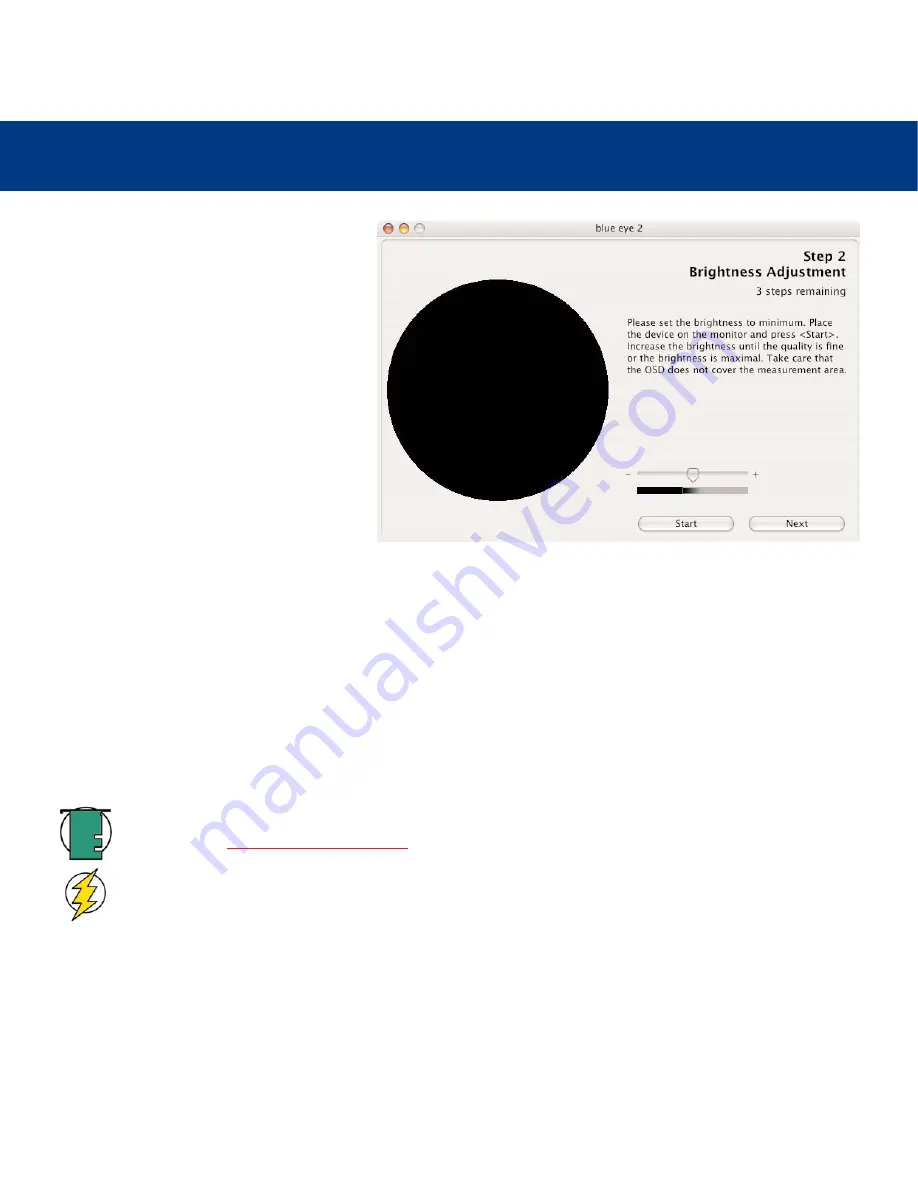
5. Using Your LaCie blue eye 2
page 16
LaCie blue eye 2
User’s Manual
5.1.2. Brightness Adjustment
STEP 2
BRIGHTNESS ADJUSTMENT
The
Brightness Adjustment
window will assist
you in placing your monitor in the optimal
range of brightness. When in this range, two
conditions are met:
• Full black and the darkest gray can be
distinguished one from the other. This insures
there is no loss of detail in the dark zones of
your artwork.
• The darkest black remains black. This
prevents any potential loss of contrast.
1) In your monitor’s OSD, please choose the lowest possible value for Brightness.
2) Place the colorimeter over the (dark) measurement area and click
Start
.
3) You will now slowly increase the Brightness control in your monitor’s OSD a few increments at a time. While you do
this, the colorimeter constantly measures the actual luminosity of the monitor and displays it with the slider.
As you increase the brightness of your monitor, the slider will move to the right towards the green area. When it reaches
the green zone, a message will inform you the monitor is bright enough. You may then click on the Next button to go to
the Contrast Adjustment window.
Tech Note:
If you cannot reach the green zone after adjusting your monitor to its maximum brightness, move
to the next step,
5.1.3. Contrast Adjustment
, by clicking on the
Next
button.
Caution!
Please do not modify your monitor’s brightness setting after this stage. Doing so will force you to
start the calibration and profiling process over.
























