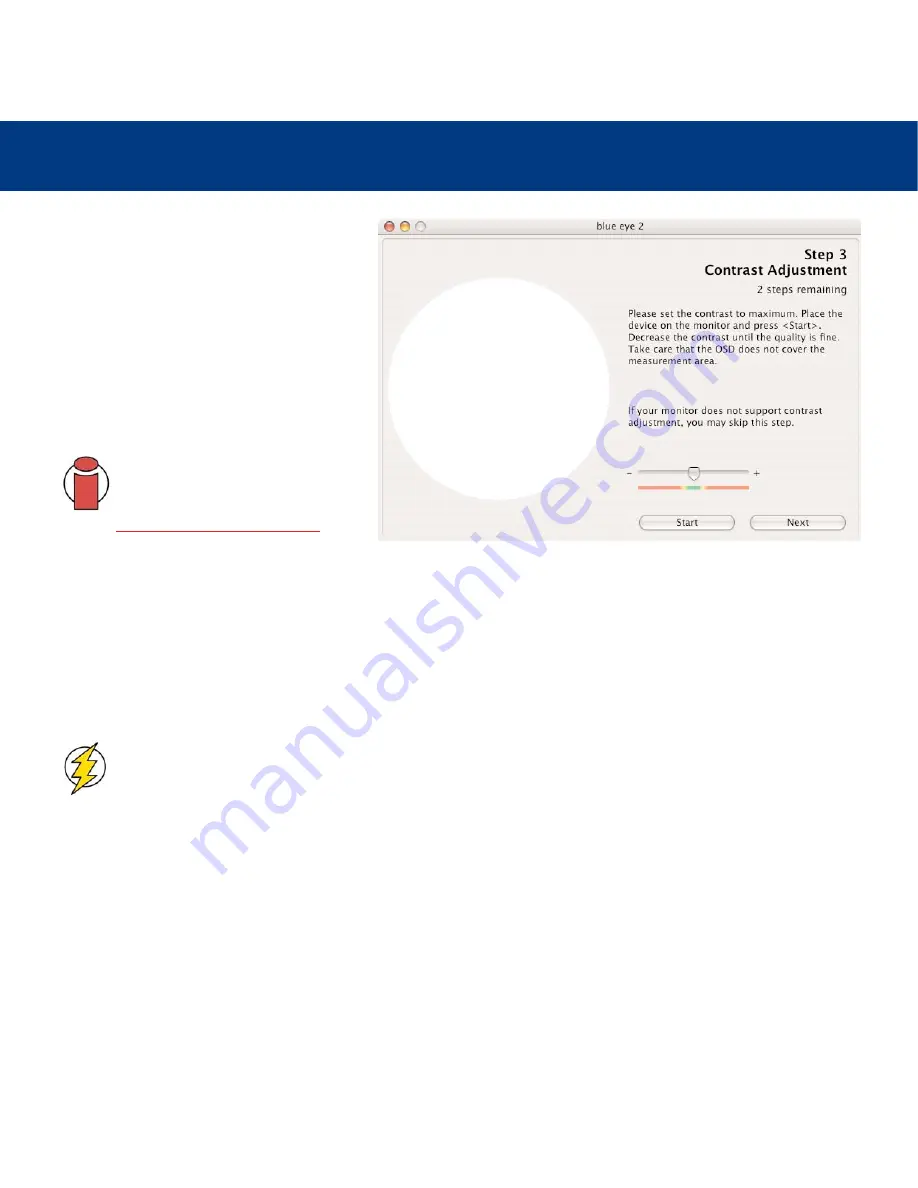
5. Using Your LaCie blue eye 2
page 17
LaCie blue eye 2
User’s Manual
5.1.3. Contrast Adjustment
STEP 3
CONTRAST ADJUSTMENT
The
Contrast Adjustment
window will assist
you in placing your monitor in its optimal
dynamic for your colors. The right contrast
setting produces brighter colors through
continuous tones, detailed shadows and
highlights.
Important Info:
If your monitor does
not have an OSD control for
contrast, move on to the next step,
5.1.4. White Point Adjustment
, by
clicking on the
Next
button.
1) Using your monitor’s OSD, set your monitor to its highest contrast value.
2) Press
Start
.
3) Using the OSD, decrease your monitor’s contrast value a few increments at a time. As you decrease the contrast of your
monitor, the slider will move to the left towards the green area. When it reaches this green area, a message will inform
you the monitor is correctly set. You may then click on the
Next
button to go to the
White Point Adjustment
window.
Caution!
Please do not modify your monitor’s brightness setting after this stage. Doing so will force you to
start the calibration and profiling process over.























