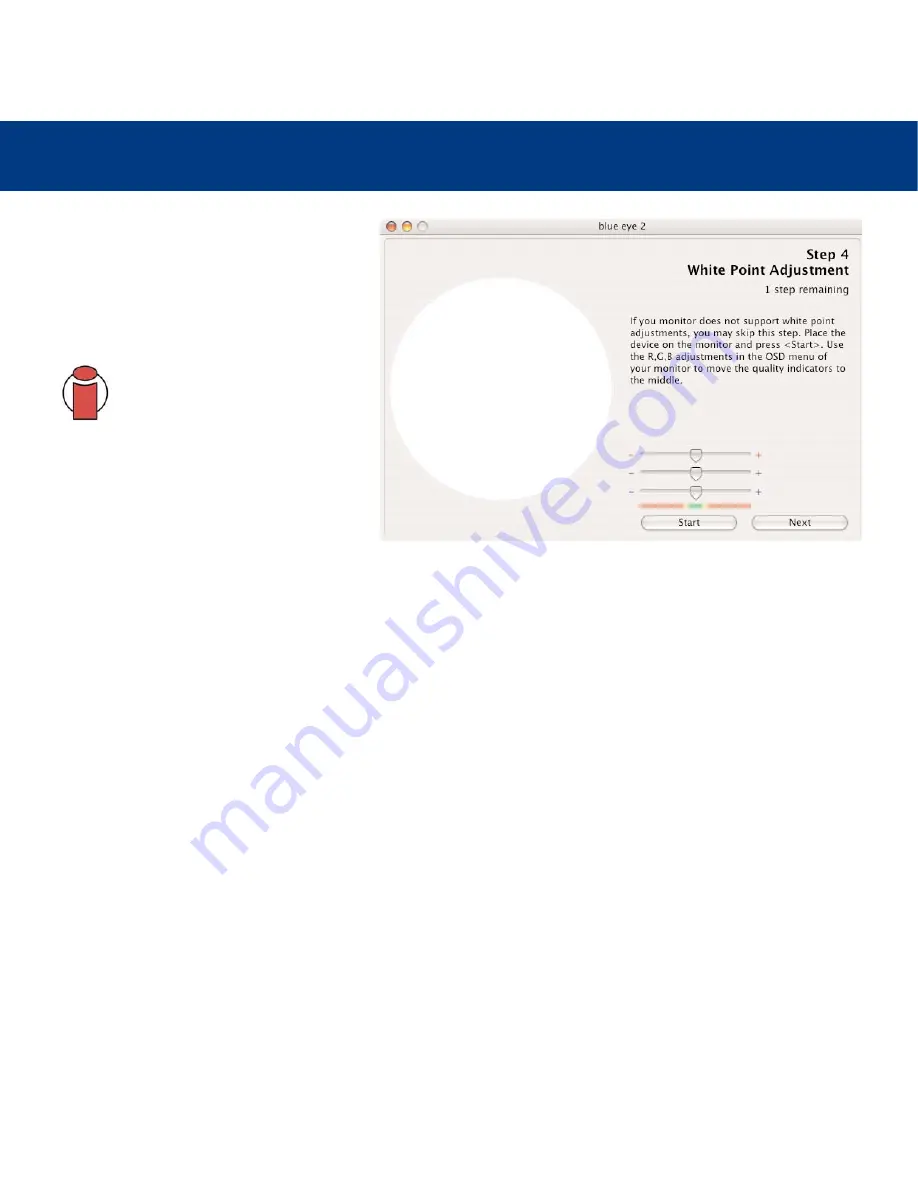
5. Using Your LaCie blue eye 2
page 18
LaCie blue eye 2
User’s Manual
5.1.4. White Point Adjustment
STEP 4
WHITE POINT ADJUSTMENT
The value of the
White Point Temperature
determines the actual color of white.
Important Info:
Some monitors do
not offer individual R, G, B settings.
If your monitor does not offer these
settings, check to see if your
monitor’s OSD settings let you
choose a color temperature. If this is
the case, choose the nearest value to
your preferences. If your monitor
does not offer this feature, click
Next
to skip this step.
During this phase of the calibration process, the LaCie blue eye vision colorimeter constantly measures the colorimetric
characteristics of white as displayed by your monitor. To reach your target
White Point Temperature
, you will adjust the
relative quantities of Red, Green and Blue used by your monitor to create white.
To do this, you will sequentially increase or decrease the R, G, and B gain settings of your monitor, using the OSD.
1) Press the
Start
button.
2) Identify which of the settings need to be decreased by looking at the three sliders. The slider that needs to be reset first
will be the setting whose slider is furthest away from the center. Reduce or increase this setting’s gain by decreasing its
gain using your monitor’s OSD. The corresponding slider should move to the center towards the green area. When it
reaches this green area, this setting is correct.
3) Repeat the above steps on the next two sliders until all of the R, G, and B sliders have reached the green area. Your
monitor’s RGB gains are now set according to your target
White Point Temperature
.
Once the
White Point Temperature
has been set, click on the
Next
button to continue onto the last step.






















