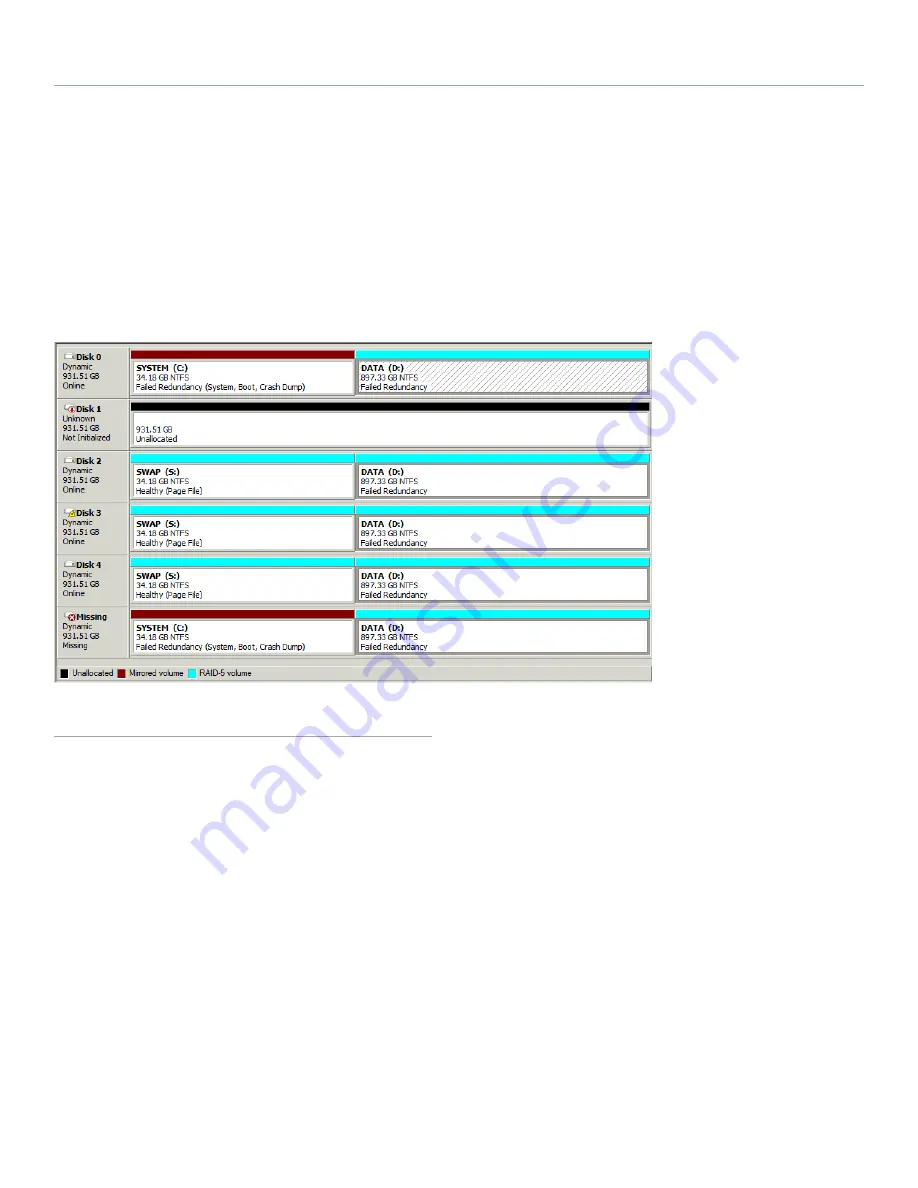
LaCie Professional Server
Disk Numbering
Technical Brief: RAID
page 15
4.1.1. Recovering the 5big Storage Server
Default Disk Order
While not imperative to optimal operation, you can easily recover
the 5big Storage Server default drive order by restarting the device.
Please make certain that the 5big Storage Server is not being ac-
cessed before restarting it.
After the reboot, the
Unallocated
replacement disk is reassigned,
moving from
Disk 4
(
Fig. 16
) to
Disk 1
(
Fig. 18
).
Fig. 18
















































