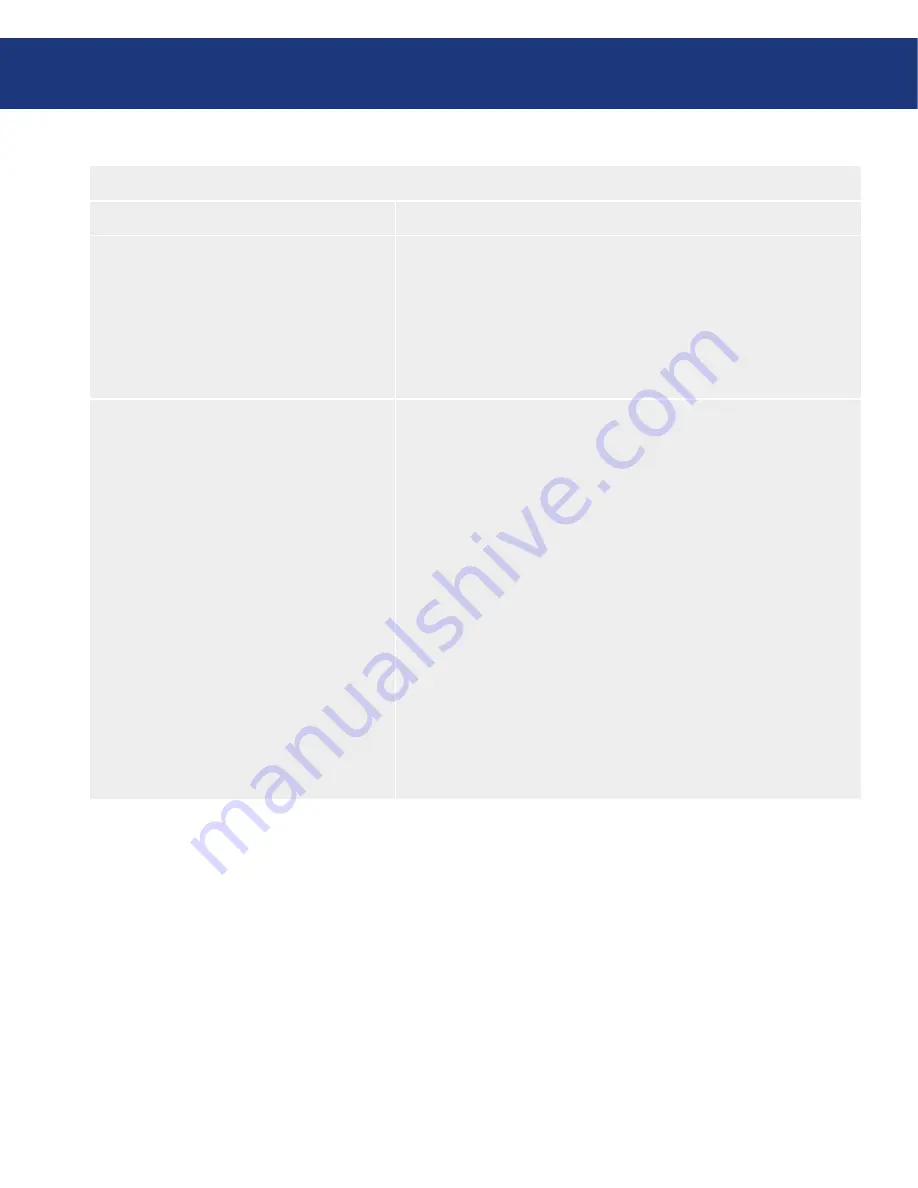
LaCie Ethernet Disk RAID
User Manual
page
Managing Your Ethernet Disk RAID
Network Settings Options
■
To change this
Do this
The IP address(es) used by the Ethernet Disk
RAID
In the
Port 1
group box, either select Get an IP address automatically
to obtain the IP address from your DHCP server, or select
Use this IP
address
and enter the IP address and subnet mask in the subsequent
text boxes.
If your Ethernet Disk RAID has two Ethernet ports and you’re using
the second one, do the same in the
Port 2
group box. (This group box
does not appear if your system supports only one Ethernet port.)
The DHCP settings
If you want to use the Ethernet Disk RAID as a DHCP server, in the
Port 1
group box, select
Use this IP address
and enter the IP address
and subnet mask in the subsequent text boxes. Then select the
Enable
DHCP server
check box, enter the beginning IP address in the
Start-
ing IP address
text boxes, and enter the last IP address in the
Ending
IP address
text boxes.
For example, if the Starting IP address is 192.168.0.103 and the End-
ing IP address is 192.168.0.107, the Ethernet Disk RAID will al-
locate the IP addresses 192.168.0.103, 192.168.0.104, 192.168.0.105,
192.168.0.106, and 192.168.0.107 to the first five computers that try
to obtain their IP addresses from the Ethernet Disk RAID. As soon as
one of those computers shuts down or otherwise loses its network con-
nection, that IP address will be assigned to the next computer that tries
to obtain its IP address from the Ethernet Disk RAID.
If you do not want to use the Ethernet Disk RAID as a DHCP server,
clear the
Enable DHCP server
check box. (If
Get an IP address
automatically is selected, you cannot use the Ethernet Disk RAID as a
DHCP server.)






























