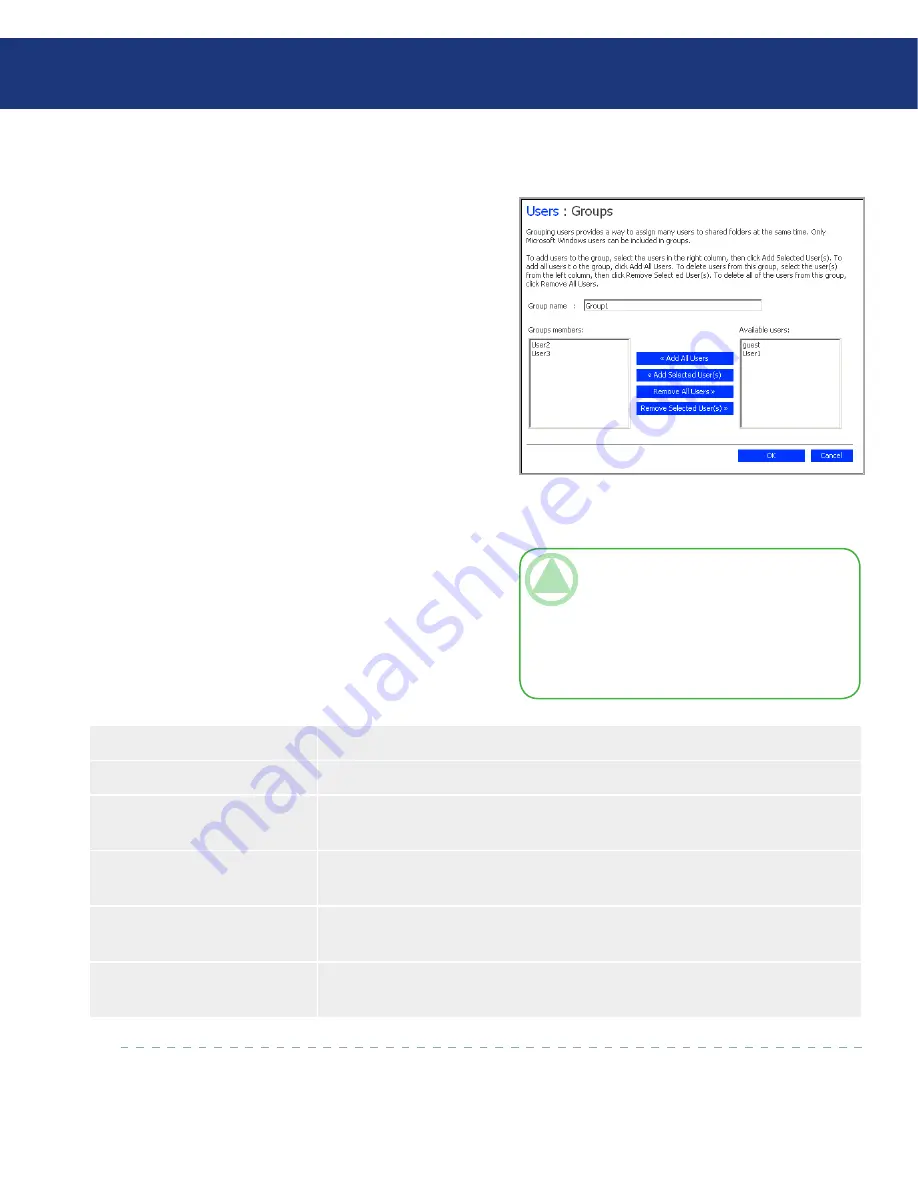
LaCie Ethernet Disk RAID
User Manual
page
Managing Your Ethernet Disk RAID
5.4.4.2. Changing the Group Membership
You can change which users are members of each
group at any time. When you add a user to a group, that
user immediately has access to all the shared folders
that the group is authorized to access. However, if you
remove a user from a group, the change does not take
effect until that user disconnects from the shared folder
or shuts down the computer.
To change the group membership:
In the navigation bar, click
Users
.
In the left pane, click
Groups
.
In the
Groups
list, select the group whose member-
ship you want to change.
Click
Edit
.
Specify which users should belong to this group, and
then click
OK
. See the table, below.
The selected users move from one list to the other.
On the Groups page, when you select this group in
the Groups list, the adjacent Members list immedi-
ately reflects the changes you just made.
1.
2.
3.
4.
5.
Fig. 5.4.4.2.
Group Options
■
To accomplish this
Do this
Add all users to the group
Click
Add All Users
. All users move from the
Available users
list to the
Group
members
list.
Add selected users to the
group
In the
Available users
list, select the user(s) that you want to add and then click
Add Selected User(s)
.
Remove all users from the
group
Click
Remove All Users
.
Remove selected users from
the group
In the
Group members
list, select the user(s) that you want to remove from the
group and then click
Remove Selected User(s)
.
TeChNICAl NOTe:
To select multiple, con-
tiguous users, hold down the
Shift
key and select
the first user, then select the last user. All users be-
tween the first and last selected user are selected.
To select multiple, non-contiguous users, hold
down the
Ctrl
key as you select each user.






























