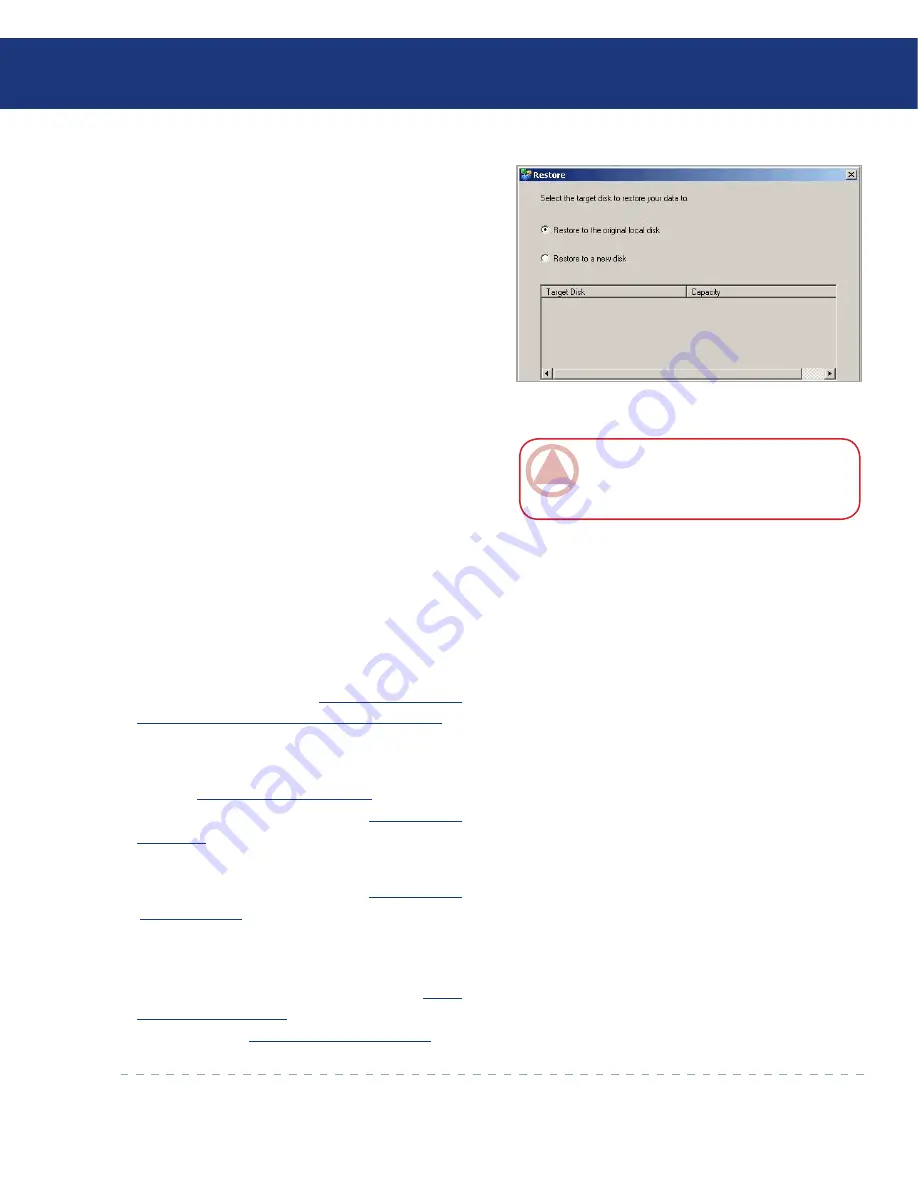
LaCie Ethernet Disk RAID
User Manual
page
Protecting Local Disks
12. Click
Restore Disk
. The Restore dialog box ap-
pears. See Fig. 6.9.3.1-B.
13. Specify whether you are recovering to the original
disk or a new disk. If you are recovering to a new
disk, select the desired disk from the list. Then click
Restore
.
Fig. 7.9.4.B
14. When the confirmation message appears, click
Yes
.
The backup is recovered to your local disk, and the
progress bar displays the progress of this process.
You can cancel the recovery at any time by clicking
Stop
on the progress dialog box.
15. After the recovery is complete, click
OK
to restart
your computer.
16. Use the appropriate procedure for your computer to
configure it to boot from the local disk once more.
17. If you changed the recovery password, reset it in the
Microsoft iSCSI Initiator* after your computer re-
starts (as described in section
8.4. Resetting the Re-
covery Password in the Microsoft iSCSI Initiator
).
18. Start Windows Backup Software and remove protec-
tion from all your disks and partitions (as described
in section
7.9.5. Removing Protection
). Then protect
them again (as described in section
7.2. Protecting
Your Disks
), reusing the existing backups.
If you need to recover other data disks or partitions,
you can do so (as described in section
7.9.2. Recover-
ing a Data Disk
). However, be sure to do this after
you have removed protection and then reprotected
the disks.
19. Disable remote boot (as described in section
6.8.2.
Disabling Remote Boot
) and enable it again (as de-
scribed in section
7.8.1. Enabling Remote Boot
).
ImpOrTANT INfO:
Do not shut down your
computer, disconnect from the network, or perform
any other tasks until this process is complete.






























