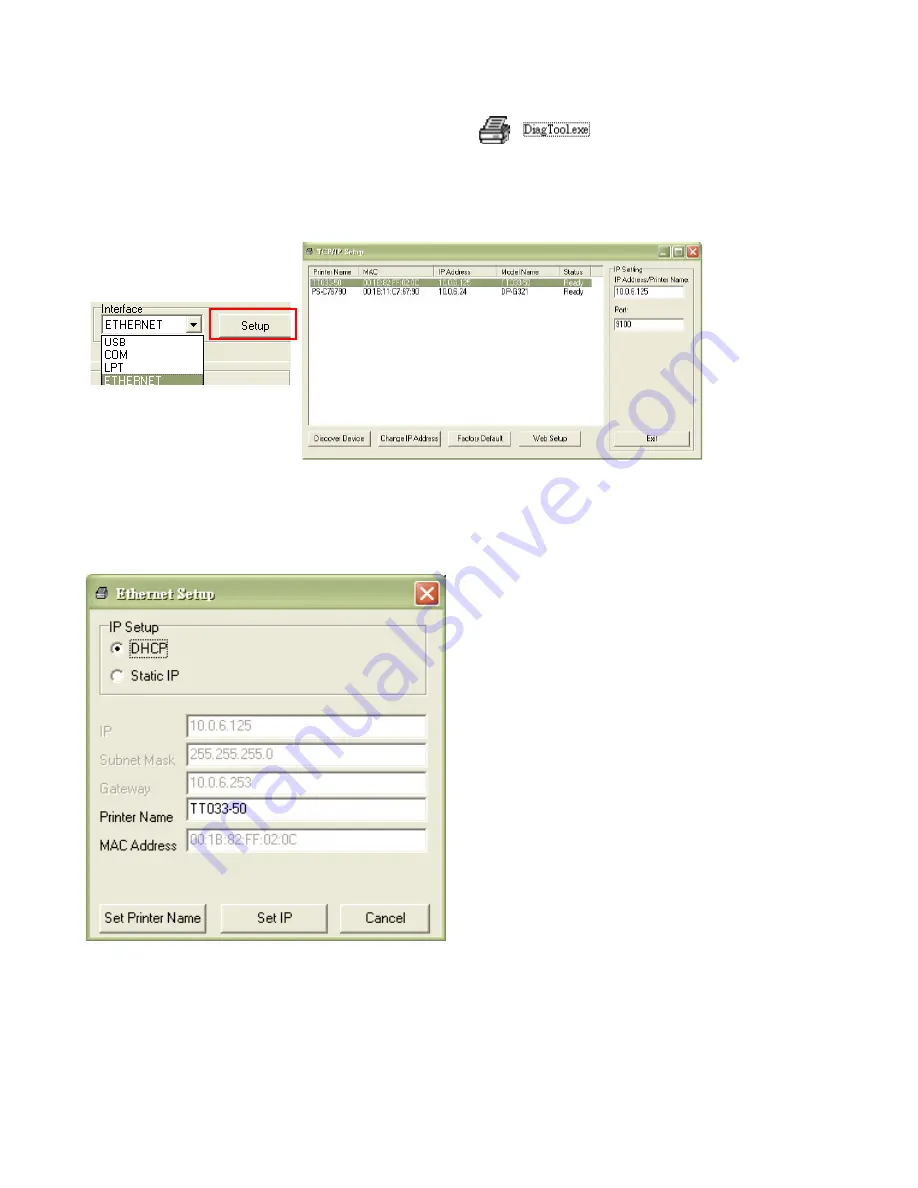
37
5.3 Using Ethernet interface to setup Ethernet interface
1. Connect the computer and the printer to the LAN.
2. Turn on the printer power.
3. Start the Diagnostic Utility by double clicks on the icon.
Note: This utility works with printer firmware V6.00 and later versions.
4. Select “Ethernet” as the interface then click on the “Setup” button to setup the IP address, subnet
mask and gateway for the on board Ethernet.
5. Click the “Discover Device” button to explore the printers that exist on the network.
6. Select the printer in the left side of listed printers, the corresponding IP address will be shown in
the right side “IP address/Printer Name” field.
7. Click “Change IP Address” to configure the IP address obtained by DHCP or static.
The default IP address is obtained by DHCP. To change the setting to static IP address, click “Static
IP” radio button then enter the IP address, subnet mask and gateway. Click “Set IP” to take effect the
settings. Users can also change the “Printer Name” by another model name in this fields then click
“Set Printer Name” to effect this change.
Note: After clicking the “Set Printer Name” or “Set IP” button, printer will reset
to take effect the settings.
Содержание Pro XL
Страница 1: ...1 LabelStation Pro XL THERMAL TRANSFER DIRECT THERMAL BAR CODE PRINTER USER MANUAL...
Страница 16: ...16...























