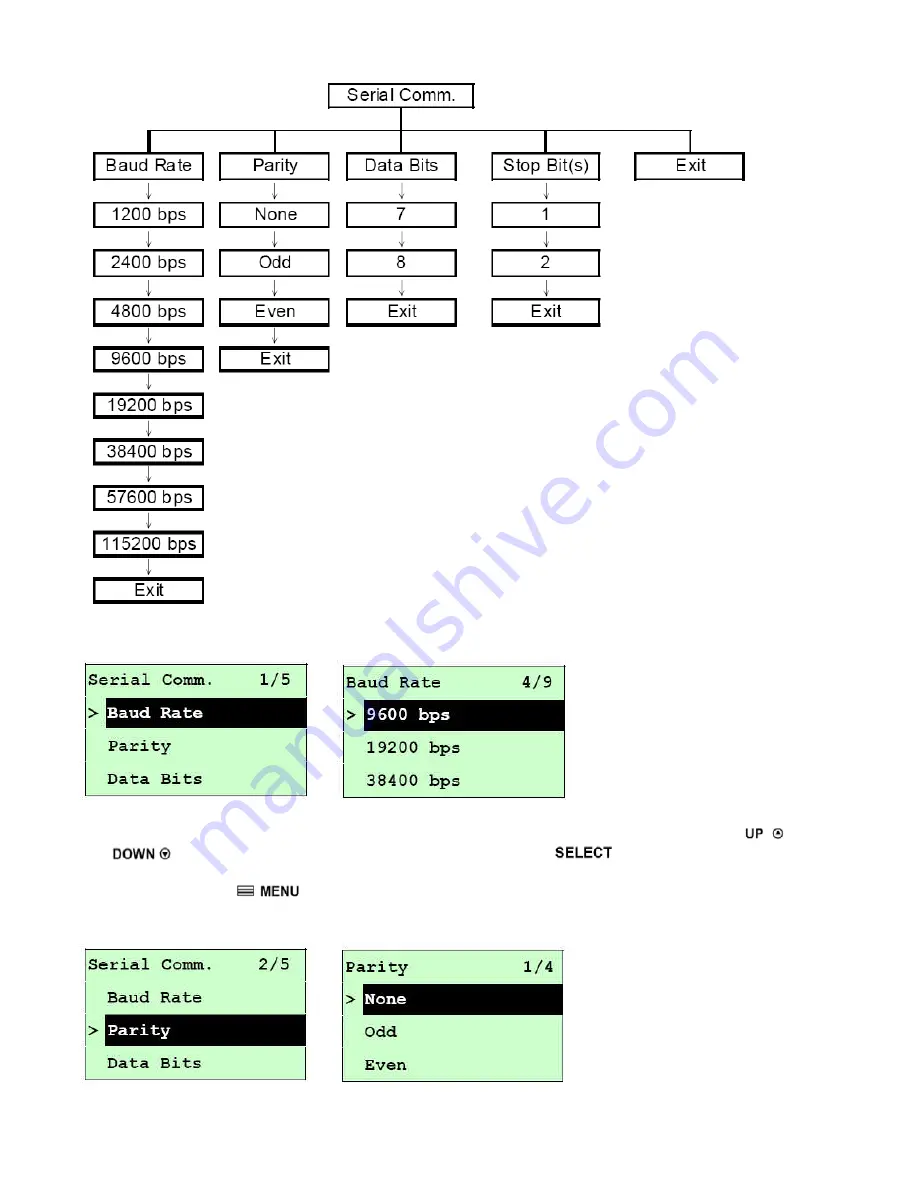
24
3.1.3 Serial Comm.
Serial Comm: Baud Rate
This option is used to set the RS-232 baud rate. The default setting is 9600 bps. Press
and buttons to select the different baud rate and press button to set the value into
printer. When you enter this list, the baud rate value to the right side of "
>
" icon is the current setting
in the printer. Press key to cancel the setting and return to the previous menu.
Serial Comm: Parity
Содержание Pro XL
Страница 1: ...1 LabelStation Pro XL THERMAL TRANSFER DIRECT THERMAL BAR CODE PRINTER USER MANUAL...
Страница 16: ...16...
















































