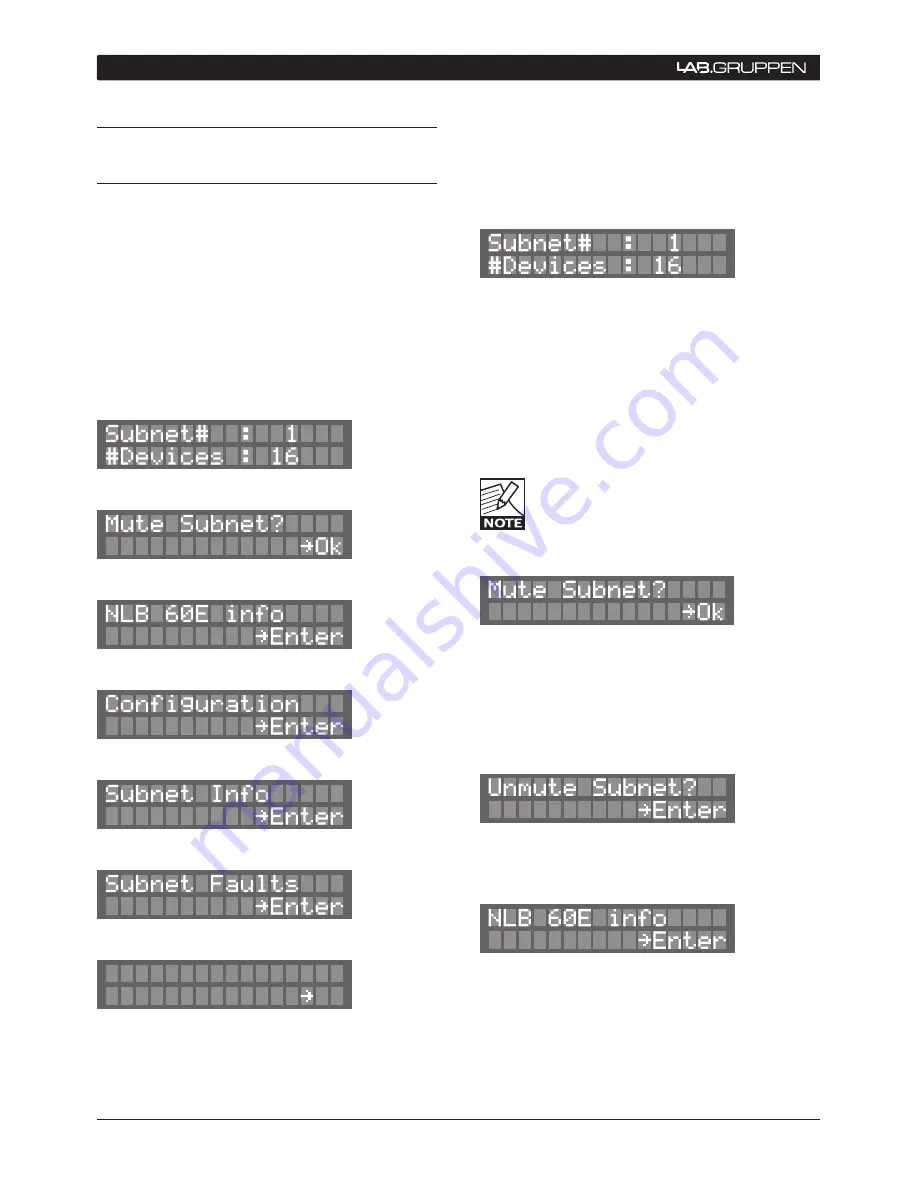
20
NLB 60E Operation Manual
9.3 Display navigation and
features in detail
9.3.1 Introduction
The NLB 60E’s features are accessed, monitored,
and adjusted using the 2x16 character display and
associated keypad.
The display views are organized as a tree. The top
level comprises the following “headlines.” Pressing
the SELECT UP/DOWN keys moves through the
headlines. Pressing the ENTER/OK button in any
headline display will access a sub-display.
Lock UI?
Ok
Please read these sections thoroughly to become
familiar with the various views.
9.3.2 Homepage and Overview
On power-up, the NLB 60E will automatically inter-
rogate the NomadLink network and display Subnet
numbers and the total number of devices found on
the Subnet.
This view is the default “Homepage” that will appear
after a period of system inactivity. It is also the view
that is displayed when the NLB 60E’s front UI is
locked and unavailable for local operation.
The Subnet number is set on the NLB 60E’s
Configuration page. Each subnet must be
assigned a unique number.
9.3.3 Mute Subnet?
Select the “Mute Subnet?” display and press OK to
globally mute all channels of all amplifiers connected
to the NomadLink network.
When amplifiers are muted, the display will change
to:
Press OK to Unmute all connected amplifiers.
9.3.4 NLB 60E info
The NLB 60E Info pages are all “Read only” and are
provided for monitoring settings and performance.
To modify any settings, select the Configuration
section.
9 oPeRAtIon AnD conFIGURAtIon
















































