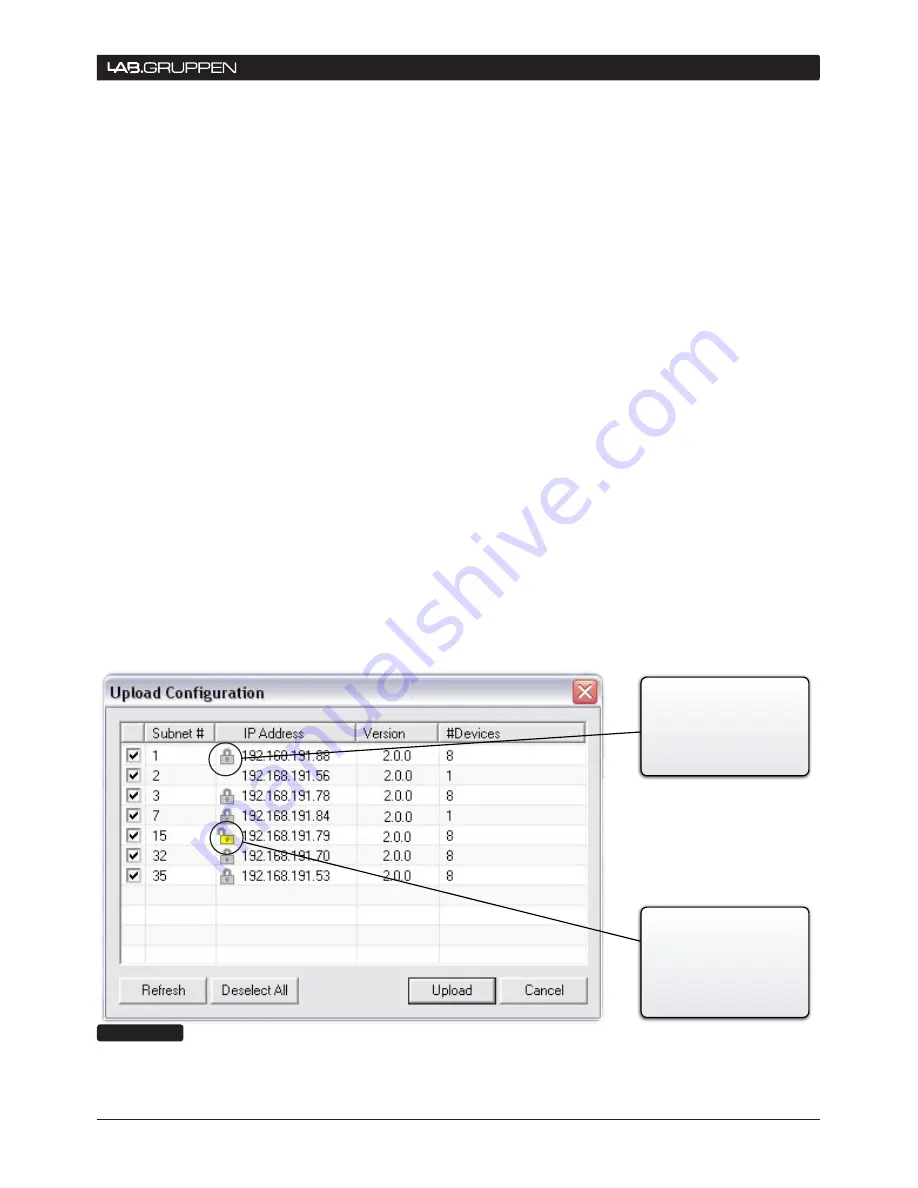
NLB 60E Operation Manual
17
8.1.5 Resetting passwords
Use the procedure below if you do not remember
your password and need to reset it.
Resetting the password in the NLB 60E
Repeat these steps for all NLB 60E’s in the sys-
tem:
Press the Select key on the NLB 60E front panel
1.
until “Configuration” appears on the display.
Press “OK”.
Press Select until “Security” appears. Press
2.
“OK”.
Press on Adjust/Set until “Reset Password?”
3.
appears. Press “OK” to confirm.
Set new password following the procedure in
4.
6.1.2 above.
Resetting the password in DeviceControl
The password in DeviceControl is deleted (disabled)
when Secure Connection is disabled by the procedure
described above. Authorization with the old (existing)
password is required before a new password can
be entered.
The password also is reset when DeviceControl is
uninstalled and reinstalled. Entry of the old password
is not required. However, depending on the Windows
configuration, uninstalling may require authorization
from the system administrator.
8.1.6 Verify Secure Connection
To verify the status of secure connection on the NBL
60Es the easiest way is to look at the upload dialog
(Figure 8.3).
Start DeviceControl
1.
Choose “Upload configuration from network”
2.
in Quick Start menu.
Verify the information in the “Upload
3.
Configuration” dialog according to information
below
This information is also available in the “Set NLB
60E password” and “Change NLB 60E password”
dialogs.
Indicates that secure
connection is enabled and
that the password is NOT
set in this NLB 60E. This is
not a secure connection!
Indicates that secure
connection is enabled in
this NLB 60E
Figure 8.3
estABLIsHInG A secURe connectIon 8















































