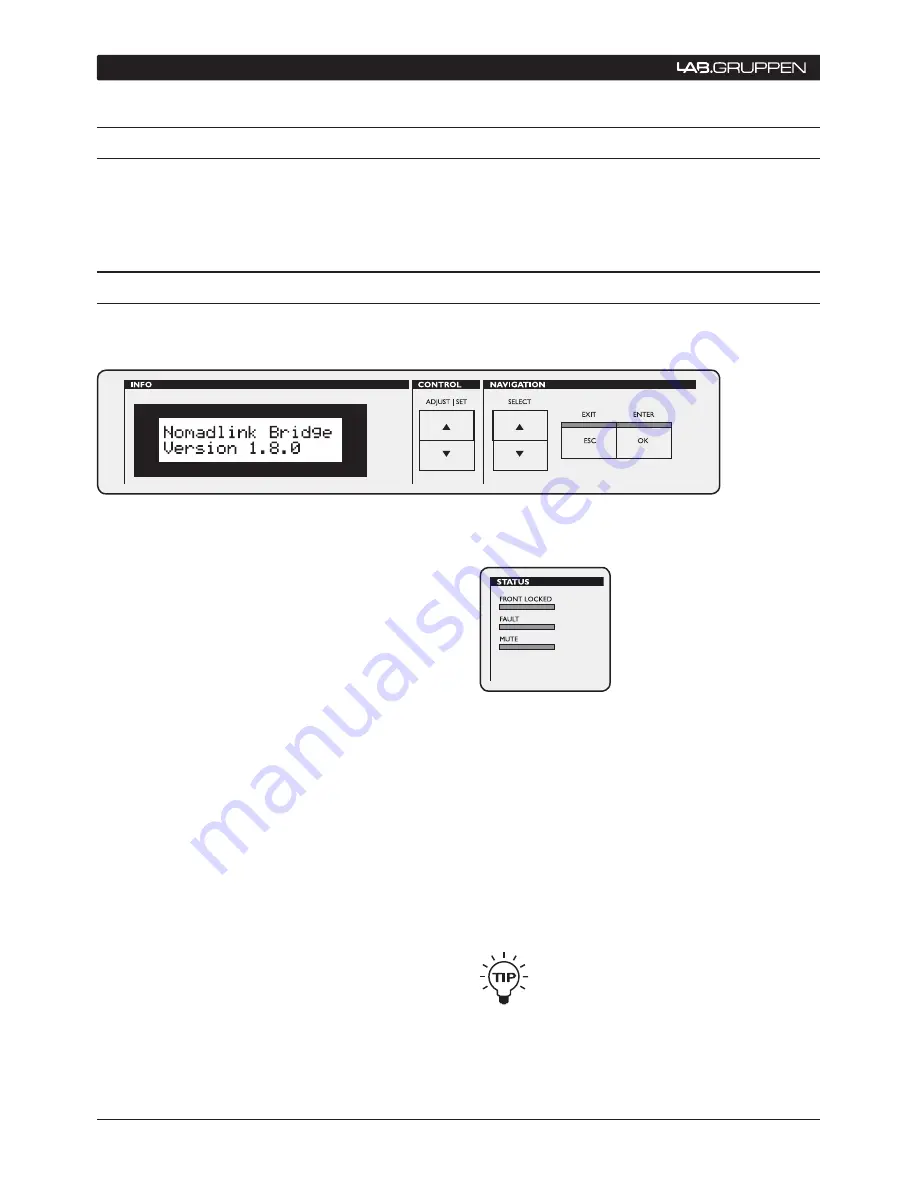
18
NLB 60E Operation Manual
9.1 Introduction
The following section provides comprehensive information on operation of the NLB 60E, including configuration
of various network functions. Please read this section thoroughly to become familiar with the NLB 60E’s
features and functionality.
9.2 Front-panel details
9.2.1 Navigation and display
Use the six keys to the right of the 2x16 character
LCD screen to navigate through the menu views of
the NLB 60E. The views are organized as a tree-
structure. Selecting “OK” when the display shows
“→Enter” will take you into a new set of selections.
For an overview of all available displays, please
refer to the Appendix section. In brief, to navigate
the options you will:
Use the SELECT up/down arrows to scroll
•
through available views.
Press ENTER/OK to access the next menu
•
“down” or to confirm a selection.
Press EXIT/ESC to access the next menu “up”
•
in the command tree. (This allows you to escape
a selection without changing settings.)
Use the Control ADJUST | SET up/down arrows
•
to change parameter values in selected display
Some commands may need confirmation with
“OK” or be disregarded with “ESC”.
9.2.2 LEDs left of the display
Three primary status LEDs are located to the left of
the display.
FRONT LOCKED
indicates that the front-panel user
interface is locked out. This occurs when Device-
Control is connected to the NLB 60E, or when the
password function has been selected to lock the
front-panel.
To unlock the front-panel user interface, either shut
down DeviceControl at the PC or select “Unlock
display” and enter the four-digit pin-code.
It is also possible to unlock the UI by pres-
sing and holding the ESC+OK buttons until
you reach the home screen when
powering up the NLB 60E.
9 oPeRAtIon AnD conFIGURAtIon






























