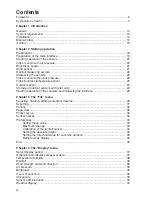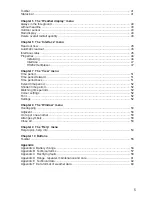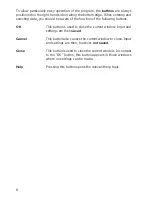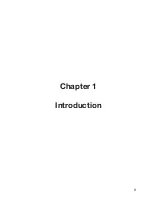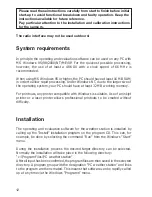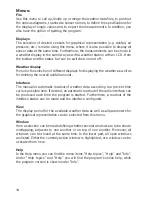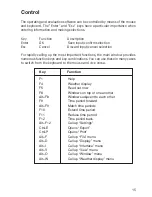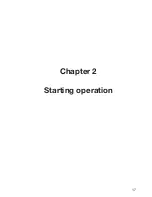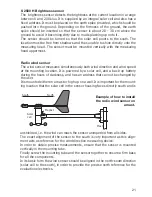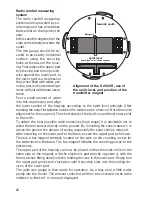7
Explanation of terms
For clarity you will find below brief explanations of a number of terms typical to
Windows, which are also used in this handbook.
Left mouse button
The left mouse button can be used to select the desired
element on the screen or to call up a particular function.
Right mouse button
By pressing the right mouse button you can, in many cases,
call up a menu from windows and lists in order to make a
rapid selection of functions.
Double click
A double click involves the left mouse button being pressed
twice in very quick succession. By double-clicking you can,
for example, in many cases make a rapid selection of an
entry in a list, without the need to press a button on the
screen.
Buttons
A button is an area on the screen that is pressed to call up
a function, e.g. “Select”, “Print” or “Help”. Buttons can be
operated via either the mouse or the keyboard.
Input field
As the name suggests, an input field allows the input of
characters. Depending on the type of input field, it may be
possible to input any character or e.g. only digits.
Check box
A check box allows a function to be switched on and off.
The current status is indicated by a cross or a tick.
Selection field
This operating component allows you to choose between
a number of settings. The selection fields are divided into
groups, where only one field can be active at any one time.
This is indicated by a dot inside a circle.
Toolbar
The toolbar is an area containing a number of buttons
marked with symbols to allow quicker operation. These
buttons can only be actuated using the mouse.
Status bar
The status bar is the region at the bottom of a window. This
region contains all general information, e.g. information
relating to the buttons.
Furthermore, a numerical measurement display including
date and time appear in the status bar.
Содержание WS-2510
Страница 3: ...3 ...
Страница 9: ...9 Chapter 1 Introduction ...
Страница 16: ...16 ...
Страница 17: ...17 Chapter 2 Starting operation ...
Страница 28: ...28 Chapter 3 File menu ...
Страница 36: ...36 Chapter 4 Display menu ...
Страница 42: ...42 Chapter 5 Weather display menu ...
Страница 44: ...44 Chapter 6 Interface menu ...
Страница 49: ...49 ...
Страница 50: ...50 Chapter 7 View menu ...
Страница 75: ...75 ...