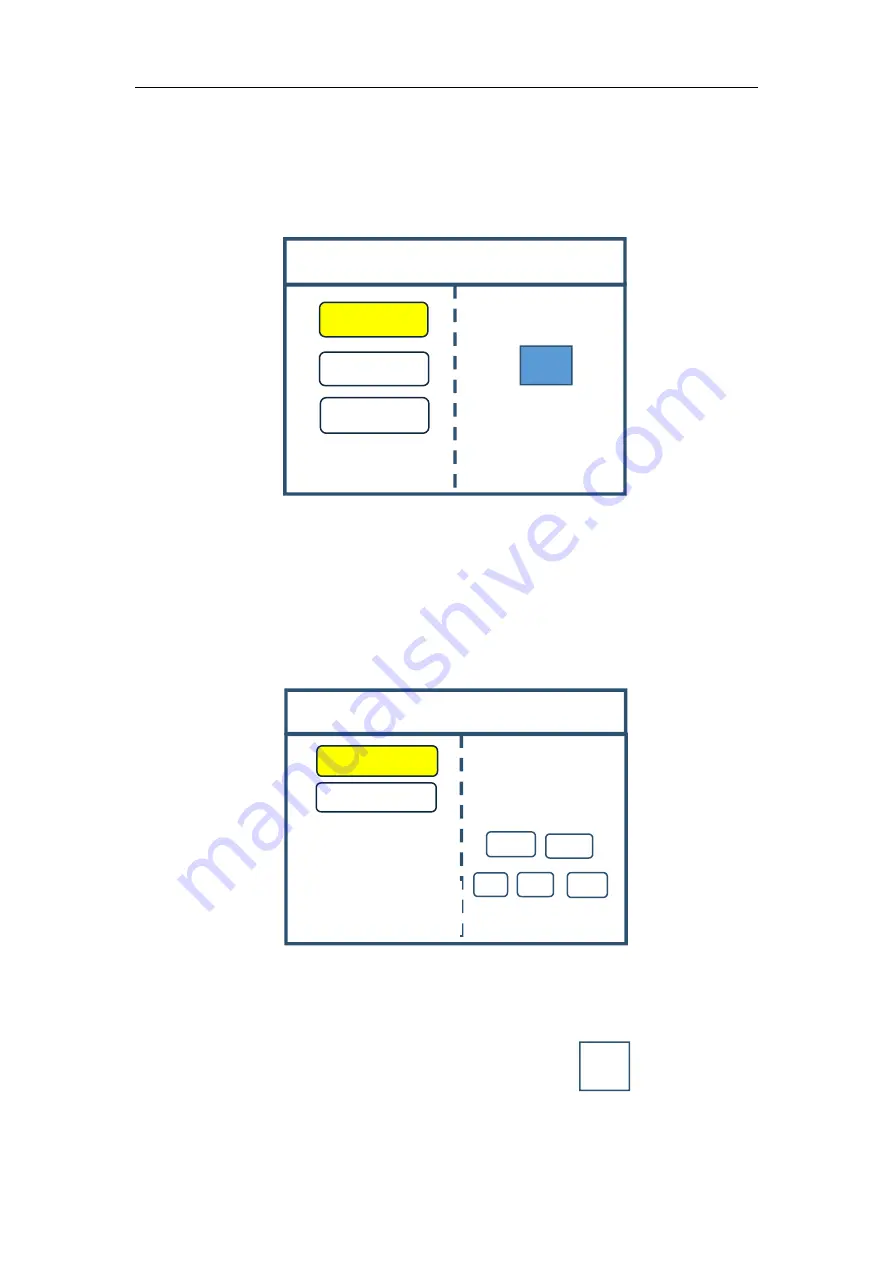
Multi-Image Splicing Processor
6
S1
Confirm
Cancel
×1
×10
×100
OUT1
OUT2
Screen Parameters
Horizontal Size:
1920
Vertical
Size:
1080
Turn knob to select
output
Select by finger
Device Mode
Copy Output
Horizontal
Mosaic
Vertical
Mosaic
OUT
Note:
All
output
displays
are the same.
3.2 Debugging Procedure
Step 1:
Click “MENU” to enter into main menu interface and click “Device Mode” to select
splicing mode: copy mode, horizontal mosaic, and vertical mosaic.
Note: Copy Mode: all output contents are consistent; horizontal mosaic: contents of all
outputs are arranged horizontally; vertical mosaic: contents of all outputs are arranged vertically;
Step 2:
select suitable splicing mode and click “OK”; get back to main menu interface to
select “Screen parameter” and enter into its setting interface. Set loaded screen point of each
output interface and click “Confirm” after inputting, and then screen splice is finished.
Note: there are two ways for number input:
(1) Adjust by rotate knob. Step length can be adjusted by “×1”“×10”“×100”, for
instance, “×100”means that number of rotate knob increases by 100 each time.
Input by number of the front panel. For example,
of the key
refers to figure 1.
Step 3:
get back to main menu interface to select “Image layout” and enter into image
number selecting interface to select image number required to be set.
Содержание KS910P
Страница 1: ...Multi Image Splicing Processor XA Operation Manual ...
Страница 29: ...Multi Image Splicing Processor 25 ...

























