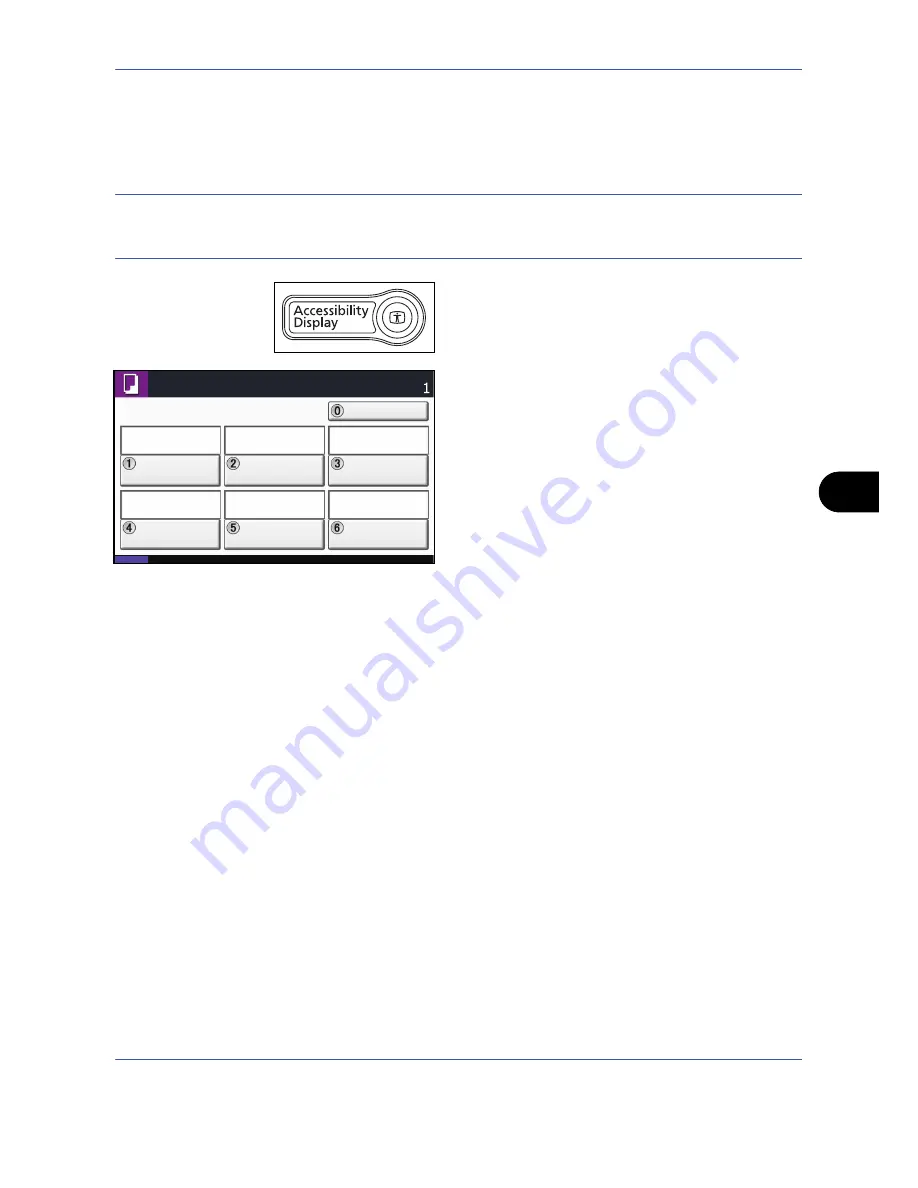
Default Setting (System Menu)
OPERATION GUIDE
8-77
8
Accessibility Display (Enlarged Touch Panel Display)
Touch panel characters and key displays can be enlarged. Use the numeric keys to select items and proceed
to the next screen.
NOTE:
Accessibility can be used only with Copying and Sending registered on the Quick Setup screen.
To set functions other than those displayed in the accessibility screens, you must return to the original display.
Press the
Accessibility Display
key again.
Press the
Accessibility
Display
key when in the Copy
or Send (i.e. the
Copy
or
Send
key indicator is On).
Enlarged keys or characters appear on the touch panel.
Operation can also be made by pressing any numeric
key corresponding to the number displayed. (e.g. Press
the
2
key to adjust zoom.)
Follow the instructions on the screen for subsequent
operations.
Status
08/08/2009 10:10
Ready to copy.
Copies
Quantity
Staple/Punch
Off
Density
Normal 0
Zoom
100%
Duplex
2-sided
>>2-sided
Auto
Combine
2 in 1
Paper
Selection
Содержание TASKalfa 420i
Страница 22: ...xx OPERATION GUIDE ...
Страница 72: ...Preparation before Use 2 34 OPERATION GUIDE ...
Страница 160: ...Copying Functions 4 38 OPERATION GUIDE ...
Страница 310: ...Default Setting System Menu 8 78 OPERATION GUIDE ...
Страница 324: ...Maintenance 9 14 OPERATION GUIDE ...
Страница 354: ...Troubleshooting 10 30 OPERATION GUIDE ...
Страница 382: ...Management 11 28 OPERATION GUIDE ...
Страница 385: ...OPERATION GUIDE Appendix 3 B1 A2 DP OP T1 Key Counter FAX Kit Expansion Memory ...
Страница 414: ...Appendix 32 OPERATION GUIDE ...
Страница 424: ...MEMO ...
Страница 425: ...MEMO ...
Страница 426: ......
Страница 427: ......
Страница 428: ...First edition 2009 7 Printed in China 302KR56040 ...
















































