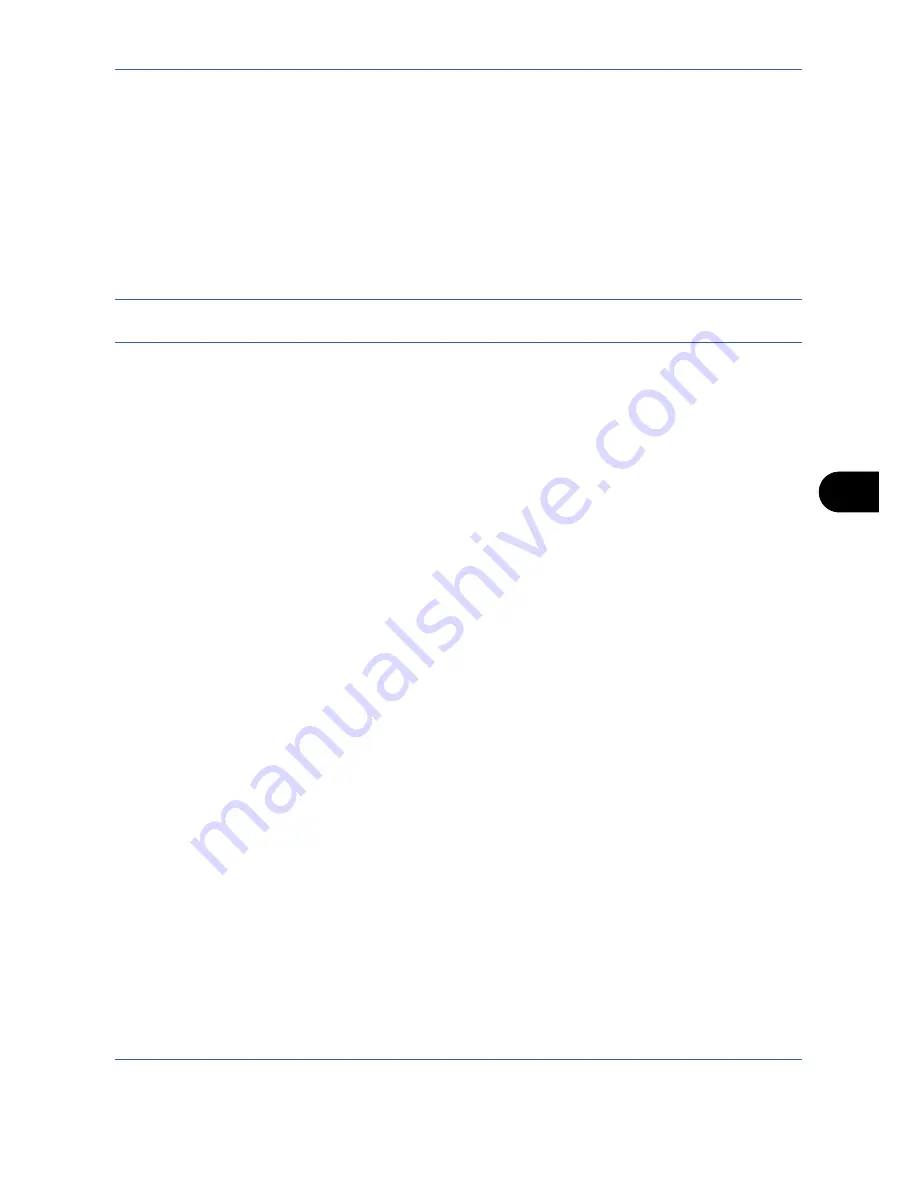
Default Setting (System Menu)
OPERATION GUIDE
8-29
8
Sending Settings
The sending settings allow you to specify the following sending function options.
• Quick Setup Registration …8-29
• Destination Check before Send …8-30
• Color Type …8-30
• Entry Check for New Destination …8-31
• Setting the Default Send Screen …8-31
NOTE:
If user login administration is enabled, you can only change the settings by logging in with
administrator privileges.
Quick Setup Registration
Select the sending functions to be registered for Quick Setup. Six keys of the Quick Setup screen are allocated
to typical functions but can be changed as necessary.
Six items in the following options are available.
Original Size, 2-sided/Book Original, Sending Size, Original Orientation, File Format, Density,
Original Image, Scan Resolution, FAX TX Resolution, Color Selection, Zoom, Continuous Scan
Use the procedure below to register the Quick Setup functions.
1
Press the
System Menu
key.
2
Press [Send] and [Next] of
Quick Setup Registration
.
3
Press [Change] of the function to be registered in Quick Setup.
4
Select a key (1-6) allocated on the
Quick Setup Registration
screen. Press [Off] to delete a key from the
Quick Setup.
5
Press [OK]. If you overwrite the setting, a confirmation screen appears. Press [Yes].
Содержание TASKalfa 420i
Страница 22: ...xx OPERATION GUIDE ...
Страница 72: ...Preparation before Use 2 34 OPERATION GUIDE ...
Страница 160: ...Copying Functions 4 38 OPERATION GUIDE ...
Страница 310: ...Default Setting System Menu 8 78 OPERATION GUIDE ...
Страница 324: ...Maintenance 9 14 OPERATION GUIDE ...
Страница 354: ...Troubleshooting 10 30 OPERATION GUIDE ...
Страница 382: ...Management 11 28 OPERATION GUIDE ...
Страница 385: ...OPERATION GUIDE Appendix 3 B1 A2 DP OP T1 Key Counter FAX Kit Expansion Memory ...
Страница 414: ...Appendix 32 OPERATION GUIDE ...
Страница 424: ...MEMO ...
Страница 425: ...MEMO ...
Страница 426: ......
Страница 427: ......
Страница 428: ...First edition 2009 7 Printed in China 302KR56040 ...






























