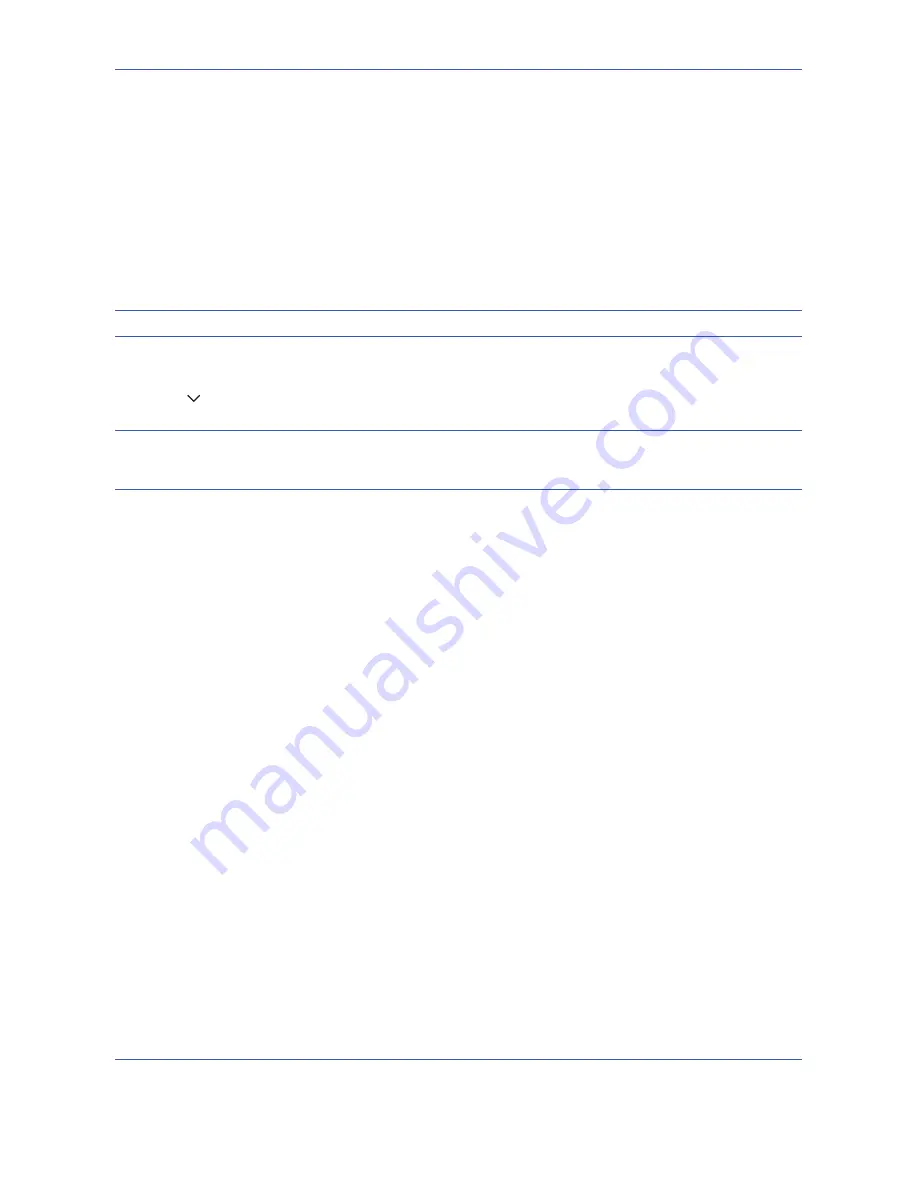
Default Setting (System Menu)
8-60
OPERATION GUIDE
Applications
You can install and use applications that will make your day-to-day use of this machine more efficient.
Installing Applications
You can install new applications.
Use the procedure below to install an application.
1
Insert the USB memory containing the application to be installed into the USB memory slot (A1).
NOTE:
If
Removable Memory is recognized. Displaying files.
appears, press [No].
2
Press the
System Menu
key.
3
Press [ ] and then [Application].
NOTE:
If user login administration is disabled, the user authentication screen appears. Enter your login user
name and password and then press [Login]. For this, you need to login with administrator privileges. Refer to
Adding a User on page 11-5
for the default login user name and password.
4
Press [Add].
5
Select the application to be installed and press [Install].
You can view detailed information on the selected application by pressing [Detail].
6
When the confirmation screen appears, press [Yes].
Installation of the application begins. Depending on the application being installed, the installation may take
some time.
Once the installation ends, the original screen reappears.
7
To install another application, repeat steps 5 to 6.
8
To remove the USB memory, press [Remove Memory] and wait until the
Removable Memory can be safely
removed
message appears. Then remove the USB memory.
Activating/Deactivating Application
To use an application, set the application to
Activate
.
Use the procedure below to start using an application.
1
Press the
System Menu
key.
Содержание TASKalfa 420i
Страница 22: ...xx OPERATION GUIDE ...
Страница 72: ...Preparation before Use 2 34 OPERATION GUIDE ...
Страница 160: ...Copying Functions 4 38 OPERATION GUIDE ...
Страница 310: ...Default Setting System Menu 8 78 OPERATION GUIDE ...
Страница 324: ...Maintenance 9 14 OPERATION GUIDE ...
Страница 354: ...Troubleshooting 10 30 OPERATION GUIDE ...
Страница 382: ...Management 11 28 OPERATION GUIDE ...
Страница 385: ...OPERATION GUIDE Appendix 3 B1 A2 DP OP T1 Key Counter FAX Kit Expansion Memory ...
Страница 414: ...Appendix 32 OPERATION GUIDE ...
Страница 424: ...MEMO ...
Страница 425: ...MEMO ...
Страница 426: ......
Страница 427: ......
Страница 428: ...First edition 2009 7 Printed in China 302KR56040 ...






























