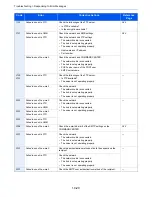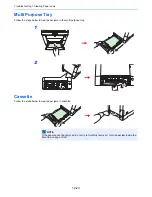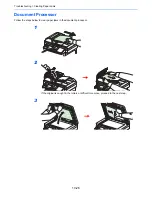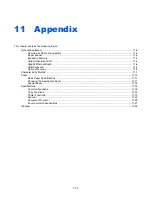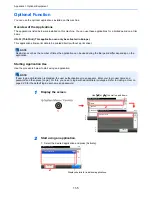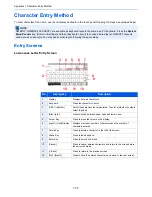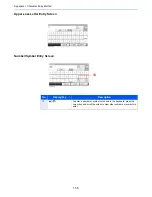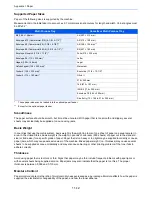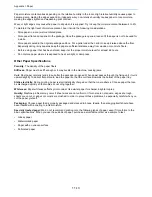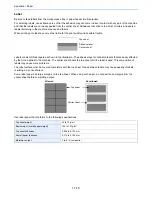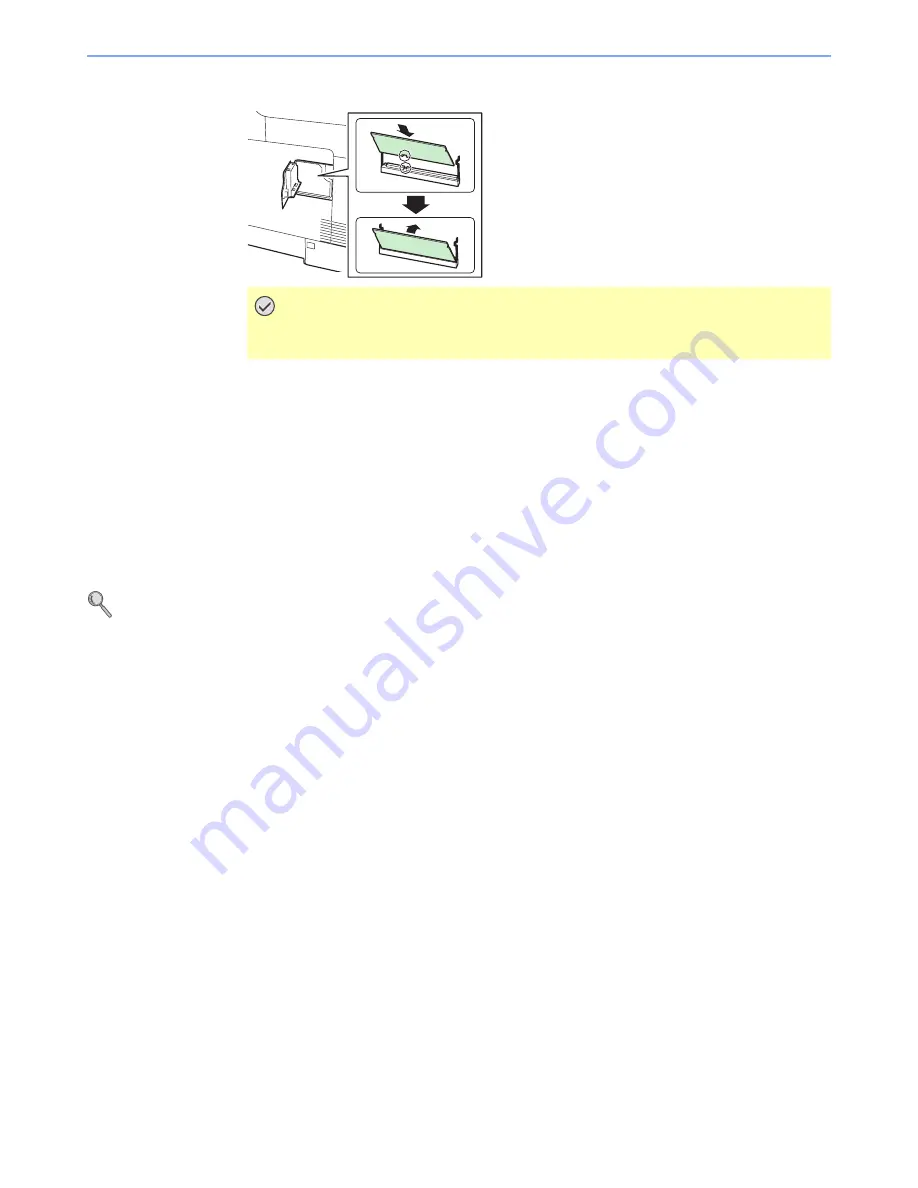
11-4
Appendix > Optional Equipment
2
With the memory connection terminal pointing toward the socket, align the cut-out part with
the socket terminal and insert directly in at an angle.
3
Carefully press the inserted memory down and into the machine.
4
Reinstall the covers.
Removing the Memory Module
To remove a memory module, remove the right cover and the memory slot cover from the machine. Then, carefully push
out the two socket clamps. Ease the memory module out of the socket to remove.
Verifying the Expanded Memory
To verify that the memory module is working properly, test it by printing a status page.
Refer to
Report on page 9-5
.
Card Authentication Kit
User authentication can be performed using IC cards. To do so, it is necessary to register IC card information on the
previously registered local user list. For more information about how to register this information, refer to the
IC Card
Authentication Kit Operation Guide
.
Gigabit Ethernet Board
The Gigabit Ethernet Board provides a high-speed connection for the Gigabit-per-second interface. Since the kit was
designed to work with TCP/IP, NetWare, NetBEUI, and AppleTalk protocols, in the same way as the main unit, it fulfills
the network printing demands on Windows, Macintosh, and UNIX environments. This expansion kit is also compatible
with ThinPrint.
USB Keyboard
A USB keyboard can be used to enter information into the text fields on the operation panel. Please contact your dealer
or service representative for information on keyboards that are compatible with your MFP before you purchase one.
IMPORTANT
Before inserting a memory module in the machine, make sure that the machine is
switched off.
Содержание TASKalfa 265ci
Страница 1: ...TASKalfa 265ci Operation Guide ...
Страница 4: ......
Страница 10: ...vi ...
Страница 38: ...1 14 Preface About this Operation Guide ...
Страница 64: ...2 26 Preparation before Use COMMAND CENTER Settings for E mail ...
Страница 120: ...3 56 Common Operations Using Various Functions ...
Страница 148: ...5 12 Printing Printing Data Saved on the Printer ...
Страница 159: ...6 11 Sending Preparation for Sending a Document to a PC 2 3 4 5 1 2 ...
Страница 194: ...6 46 Sending Scanning using TWAIN ...
Страница 346: ...11 26 Appendix Glossary ...
Страница 352: ...Index 6 ...
Страница 353: ......
Страница 355: ...First Edition 2013 03 2PAKMEN000 ...