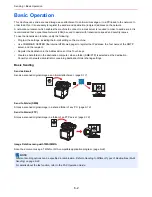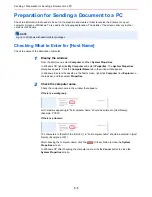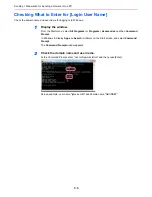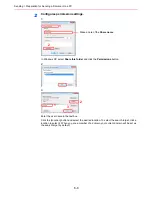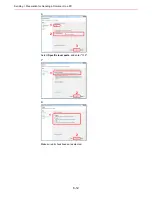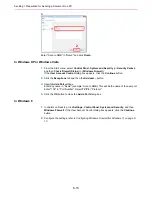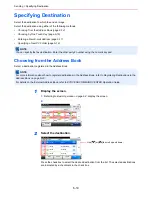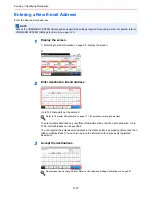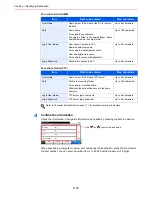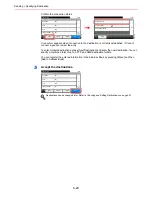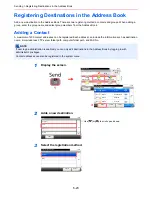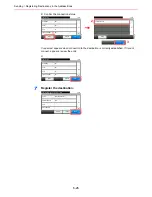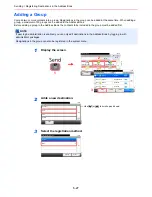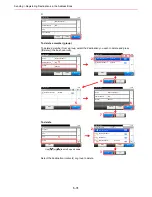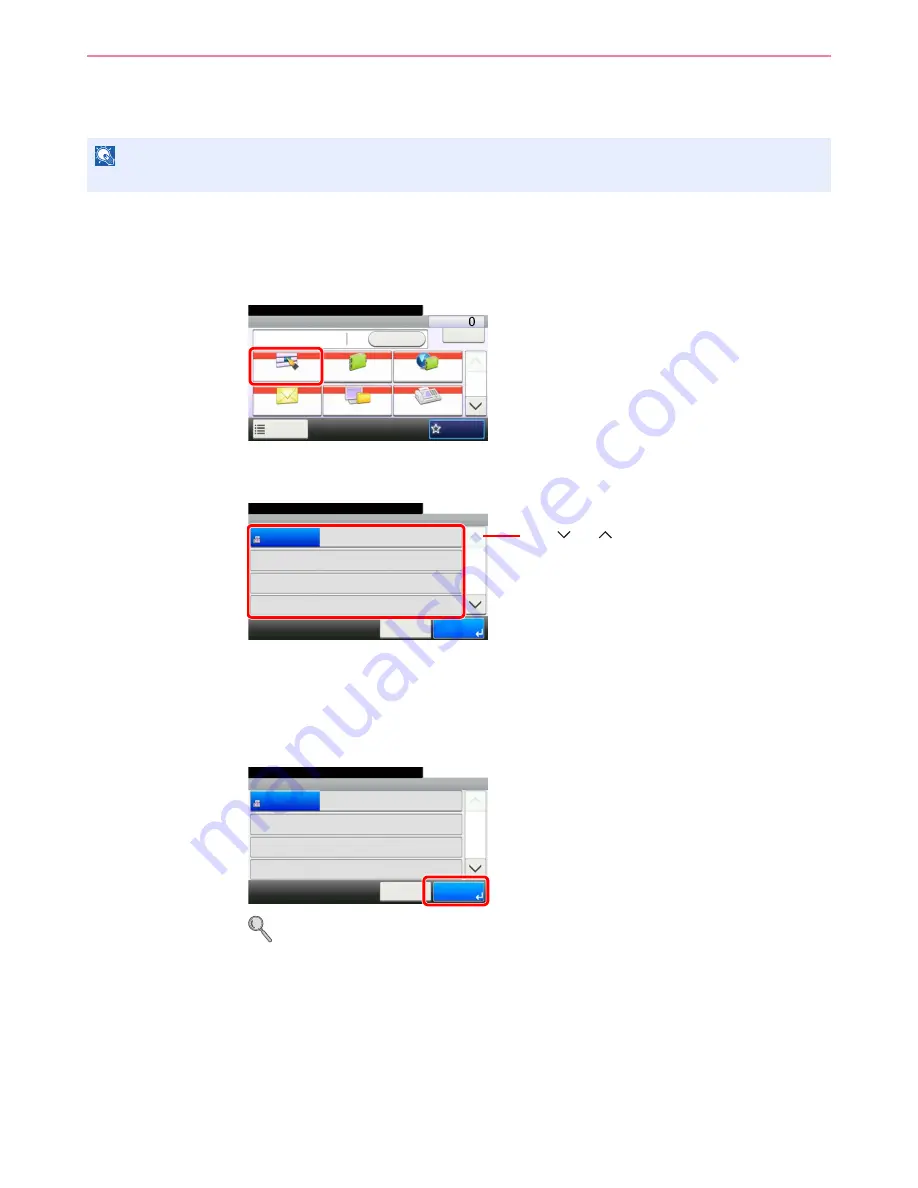
6-16
Sending > Specifying Destination
Choosing by One Touch Key
Select the destination using the One Touch Keys.
1
Display the screen.
1
Referring to
Basic Operation on page 6-2
, display the screen.
2
2
Select the destination.
Press the One Touch Keys where the destination is registered. Multiple One Touch Keys can
be selected.
You can specify a one-touch key by one-touch number by pressing the
Quick No. Search
key.
3
Accept the destination.
Destinations can be changed later. Refer to
Checking and Editing Destinations on page 6-21
.
NOTE
For more information on adding One Touch keys, refer to
Adding a Destination on One Touch Key on page 6-32
.
G
B
0055_
0
0
Send
Dest. :
Recall
Check
One Touch Key
Address Book
Ext Address Book
FAX
Folder
Functions
10:10
1/2
Favorites
Ready to send.
G
B
0095_00
One Touch Key
10:10
Ready to send.
None
None
None
123456
Cancel
None
None
None
None
None
None
None
None
1/9
OK
001
004
007
010
011
008
005
002
012
009
006
003
Use [
] or [
] to scroll up and down.
G
B
0095
_00
One Touch Key
10:10
Ready to send.
None
None
None
123456
Cancel
None
None
None
None
None
None
None
None
1/9
OK
001
004
007
010
011
008
005
002
012
009
006
003
Содержание TASKalfa 265ci
Страница 1: ...TASKalfa 265ci Operation Guide ...
Страница 4: ......
Страница 10: ...vi ...
Страница 38: ...1 14 Preface About this Operation Guide ...
Страница 64: ...2 26 Preparation before Use COMMAND CENTER Settings for E mail ...
Страница 120: ...3 56 Common Operations Using Various Functions ...
Страница 148: ...5 12 Printing Printing Data Saved on the Printer ...
Страница 159: ...6 11 Sending Preparation for Sending a Document to a PC 2 3 4 5 1 2 ...
Страница 194: ...6 46 Sending Scanning using TWAIN ...
Страница 346: ...11 26 Appendix Glossary ...
Страница 352: ...Index 6 ...
Страница 353: ......
Страница 355: ...First Edition 2013 03 2PAKMEN000 ...