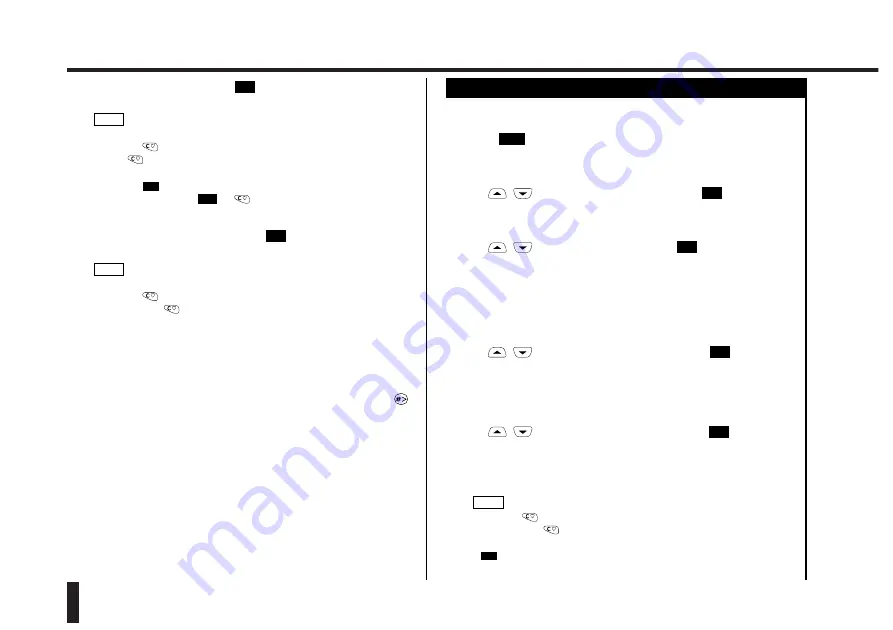
Phone Book (cont.)
40
Phone Book
6.
After entering the name, press
.
The phone number to be stored is displayed on the screen.
• See page 36 for information on how to enter text.
• Pressing
with a name displayed erases the last character. Holding
down
for 1 second or more erases all characters.
• If you enter an already stored name, a warning appears on the screen.
Pressing
accepts the name to be stored with the phone number you
are storing. Pressing
or
returns you to the screen prompting
for a name.
7.
Check the phone number, then press
.
The phone number is now stored in the Phone Book.
• You can store a phone number in the Phone Book even during a call.
• Pressing
with a phone number displayed erases the last digit.
Holding down
for 1 second or more erases all digits.
• You can also store a phone number using the "Create" function in the
Phone Book Menu invoked by selecting "Phone book" from the Memory
Menu.
• Wild card function
If you store a phone number containing a " ? " in the Phone Book, you
can replace the " ? " with any numeric character when you retrieve the
phone number from the Phone Book. To enter "?", press and hold
.
When you press a numeric key after retrieving the phone number, the
entered numeric character replaces the "?" in that number.
NOTE
OK
Quit
OK
NOTE
OK
Storing a Phone Number in the Phone Book (Using "Create" )
("Create")
You can use "Create" on the Phone Book Menu to store a phone number
in the Phone Book.
1.
Press .
The Memory Menu is displayed on the screen.
2.
Use
/
to select "Phone book", then press
.
The Phone Book Menu is displayed.
3.
Use
/
to select "Create", then press
.
The screen prompts you to select the area in which to store the phone
number. The required procedure varies depending on the area. Follow the
appropriate procedure below to store the phone number.
■
To store the phone number in an area other than the Fixed Dial Memory:
4.
Use
/
to select the desired area, then press
.
The screen displays the first unassigned abbreviated number in the
selected area. Next, go to step 5.
■
To store the phone number in the Fixed Dial Memory:
4.
Use
/
to select "Fixed yyy-zzz", then press
.
The screen prompts you to enter your PIN2 code. (See page 23.) To enter
the PIN2 code, use the same procedure as for the PIN1 code. (See page
24.) The digits in the PIN2 code are displayed as a string of asterisks "
✻
"
as you enter them.
• Pressing
erases the last digit you entered as part of the PIN2 code.
Holding down
for 1 second or more erases all the PIN2 code digits
you have entered.
•
appears when you have entered 4 digits.
OK
NOTE
OK
OK
OK
OK
Mem
















































