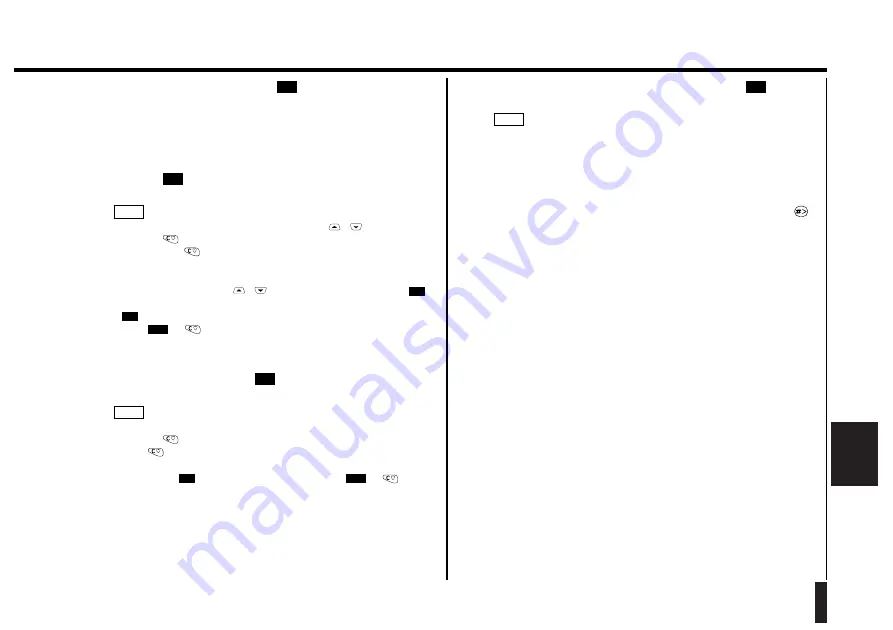
41
Phone Book
Phone
Book
5.
After entering the PIN2 code, press
.
"Enter ADN" (ADN: Abbreviated Dialing Number) appears on the screen.
The screen displays the first unassigned abbreviated number between
Fixed yyy and Fixed zzz.
6.
Enter the abbreviated number to be assigned for the phone number,
then press
.
The screen prompts you to enter a name.
• You can change the abbreviated number using
/
.
• Pressing
with an abbreviated number displayed erases the last digit.
Holding down
for 1 second or more erases all digits.
• If you select an abbreviated number which has already been assigned, a
warning appears on the screen. To overwrite the assignment of the
abbreviated number, use
/
to select "Overwrite" and press
.
To assign a different abbreviated number, select "Other ADN" and press
. The screen then returns to the ADN input state.
If ess
or
you will be prompted to select the area in which to
store the phone number.
7.
After entering the name, press
.
The phone number to be stored is displayed on the screen.
• See page 36 for information on how to enter text.
• Pressing
with a name displayed erases the last character. Holding
down
for 1 second or more erases all characters.
• If a name is already stored, a warning appears. To overwrite the existing
name, press
. To store a different name, press
or
. The
screen then returns to name input.
• If the entered name is too long, a warning appears. (The name can be
up to 20 characters long on two lines. The maximum number of
characters for a name depends on your SIM card.) Pressing any key
returns to name input.
Quit
OK
NOTE
OK
Quit
OK
OK
NOTE
OK
OK
8.
Enter the phone number you want to store, then press
.
The phone number is now stored in the Phone Book.
• You can store a phone number in the Phone Book even during a call.
• You can also store a phone number by entering the phone number first.
(See page 39.)
• Wild card function
If you store a phone number containing a " ? " in the Phone Book, you
can replace the " ? " with any numeric character when you retrieve the
phone number from the Phone Book. To enter "?", press and hold
.
When you press a numeric key after retrieving the phone number, the
entered numeric character replaces the "?" in that number.
NOTE
OK
















































