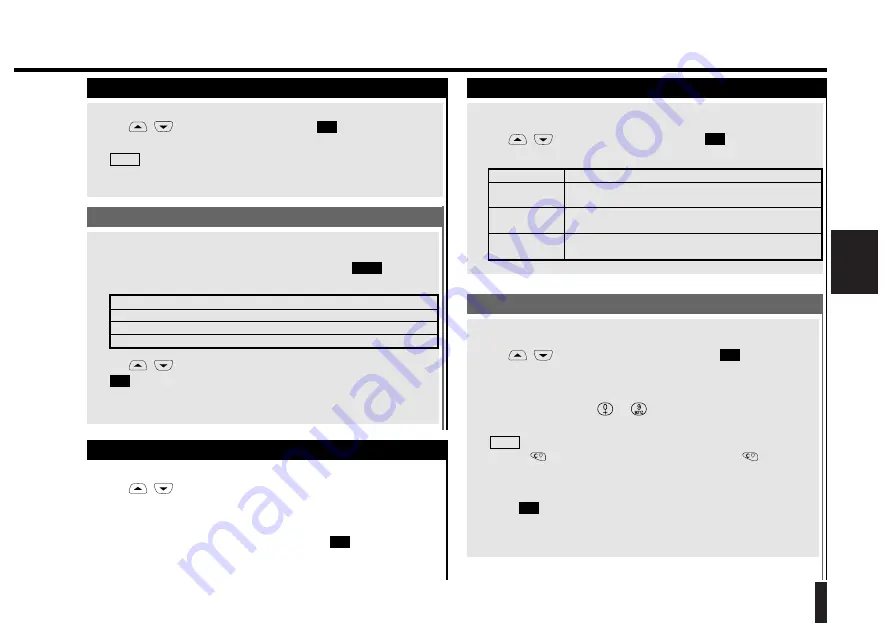
69
Messages
Messages
2. Creating a New Text Mail
("Create")
The "Create" function allows you to create a new Text mail.
Use
/
to select "Create", then press
.
The screen changes to create a Text mail.
The subsequent steps required to create a new Text mail are the same as
those described in "1-1. Editing a Text Mail" on page 66.
NOTE
OK
2-1. Inserting a Fixed Text Phrase in a Text Mail
You can insert a pre-written text phase in the Text mail you are creating or
editing.
1.
While the target message is being displayed, press
.
A list of fixed text phrases appears.
1. Please call me
2. I will be late
3. I will call you back
4. Meeting cancelled
2.
Use
/
to select the fixed text you want to insert, then press
.
The selected text phrase is inserted in the Text mail you are creating or
editing.
OK
Refer
3. Delete All Text Mails
("Erase All")
The "Erase All" function deletes all Text mails.
1.
Use
/
to select "Erase all".
The screen asks whether you want to delete all Text mails.
2.
To confirm the deletion of all Text mails, press
.
All Text mails are deleted and the screen returns to the Text mail Menu.
OK
4. Settings Items for Transmission of Text Mails
("Settings")
The "Settings" function allows you to make various settings for Text mails
to be transmitted.
Use
/
to select "Settings", then press
.
The Settings Menu is displayed, which provides the following functions:
1. Msg Centre
Sets the Service Centre phone number.
2. Reply path
Turns on/off the Reply path setting request to the Service
Centre.
3. Valid period
Sets the term of validity of Text mails which have not
been transmitted from the Service Centre.
4. Msg type
Sets the protocol used by the communications terminal at
the Text mail destination.
OK
4-1. Setting the Service Centre Phone Number
("MSG Centre")
The "Msg Centre" function allows you to set the Service Centre phone
number.
1.
Use
/
to select "Msg Centre", then press
.
If it has been set, the Service Centre phone number is displayed.
2.
Use the numeric keys (
to
) to enter the phone number.
The entered number is displayed.
Pressing
erases the last digit entered. Holding down
for 1 second
or more erases all digits entered.
3.
Press .
The setting is now completed. The screen returns to the Settings Menu.
OK
NOTE
OK
















































