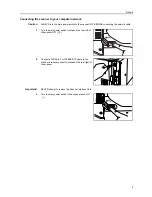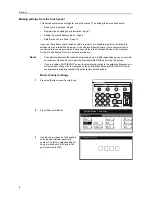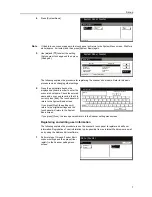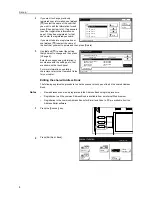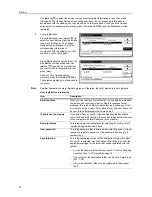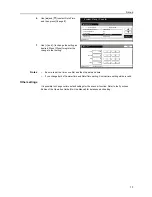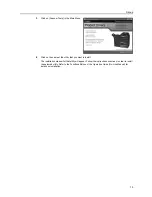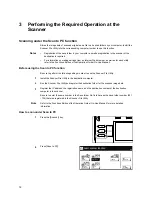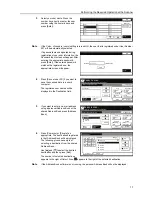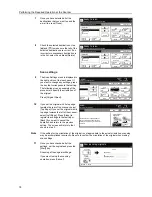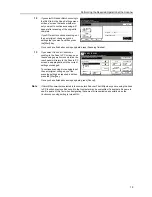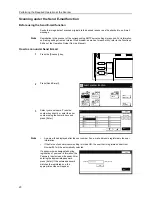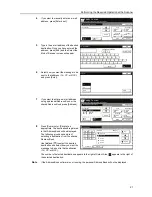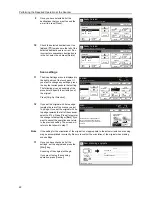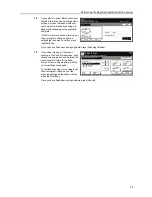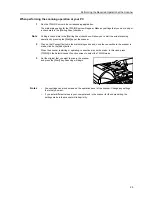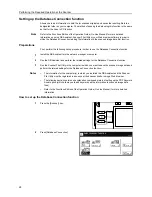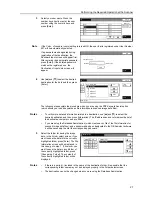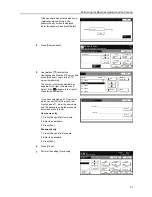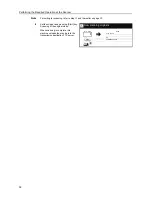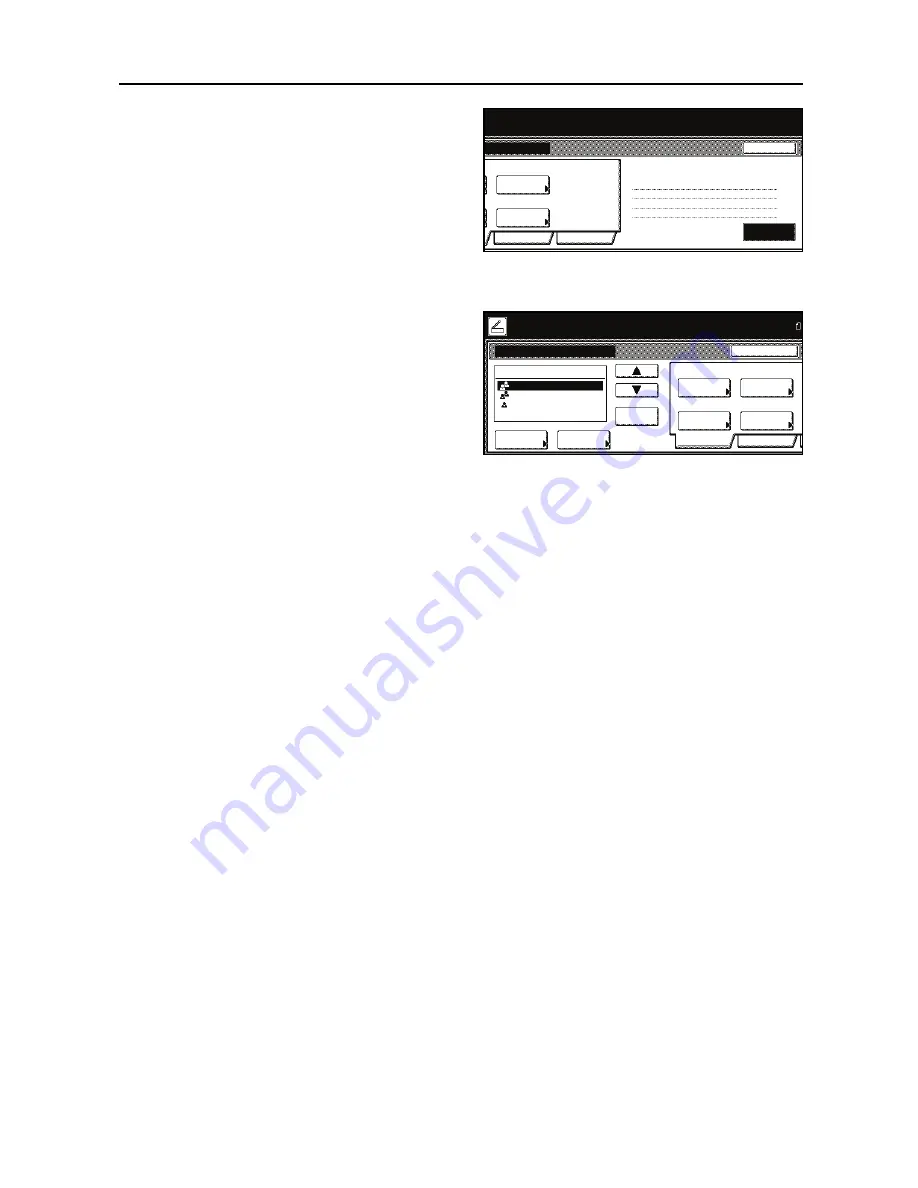
Performing the Required Operation at the Scanner
19
12
If you select
ON
under
Batch scanning
in
the [Edit] tab in the Scan Settings menu
screen, a screen that asks whether or
not you want to continue scanning will
appear after scanning of the original is
complete.
If you DO want to continue scanning, set
the next original, change any scan
settings that you want, and then press
the
[
Start
]
key.
Once you have finished scanning originals, press [Scanning finished].
13
If you select
On
under
Continuous
sending
in the Scan to PC screen, once
the scanning operation is completed, the
touch panel will return to the Scan to PC
screen, as appropriate, with the current
settings unchanged.
To continue scanning more originals, set
the next original, change any of the
scanning settings as required, and then
press the
[
Start
]
key.
Once you have finished scanning originals, press [Cancel].
Note
If
Permit file overwrite
is selected in the computer’s Scanner File Utility when you are using the Scan
to PC function, previous files saved to that computer may be overwritten if a duplicate file name is
use. Be aware of this fact when designating file names for transmission, especially when the
Continuous sending
setting is turned ON.
Scan
Resolution
Cancel
Original
Orient.
Original
ning finished] key to finish scanning.
Quality
Edit
300dpi
Top Edge Top
10/10/`10 10:10
Scanning
finished
SCAN0060_000.tif
iginals and press start key.
riginal(s).
Step 2
Page
1
Ready to scan.
Address
Sending
Size
Scan
Resolution
Scan to PC-Continuous TX
Original
Size
Original
Orient.
Single Scan
Delete
Save at
User PC
Destination
Place the original and select destination
.
Basic
Quality
Auto size
300dpi
Auto
Top Edge Top
10/1
Original
A4
Group A
Group B
User A
Book
Содержание Scan System (H)
Страница 1: ...Scan System H Operation Guide Set up Edition...
Страница 8: ...vi...
Страница 41: ...MEMO...
Страница 42: ...MEMO...
Страница 43: ......
Страница 44: ...First edition 2008 11 Printed in Japan 303M256010...