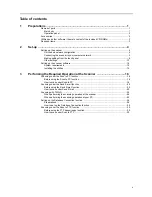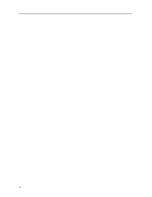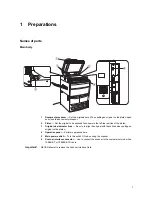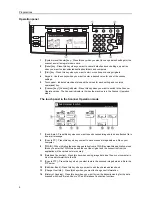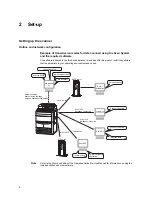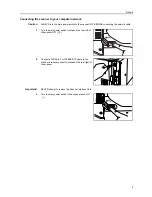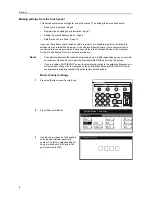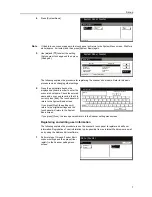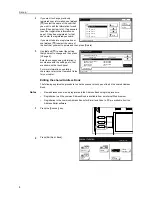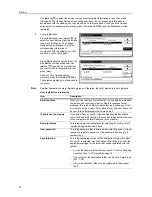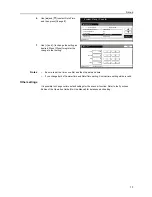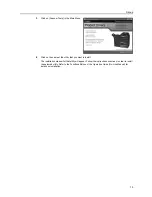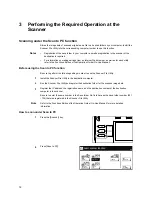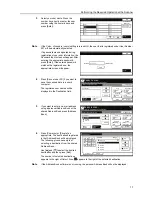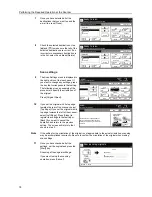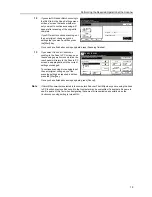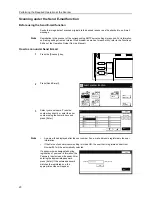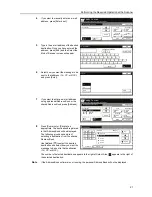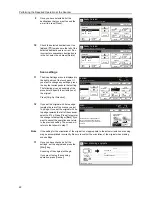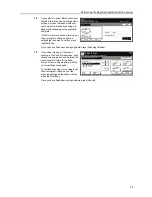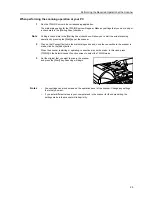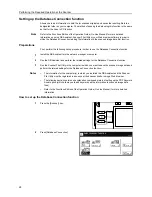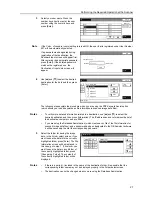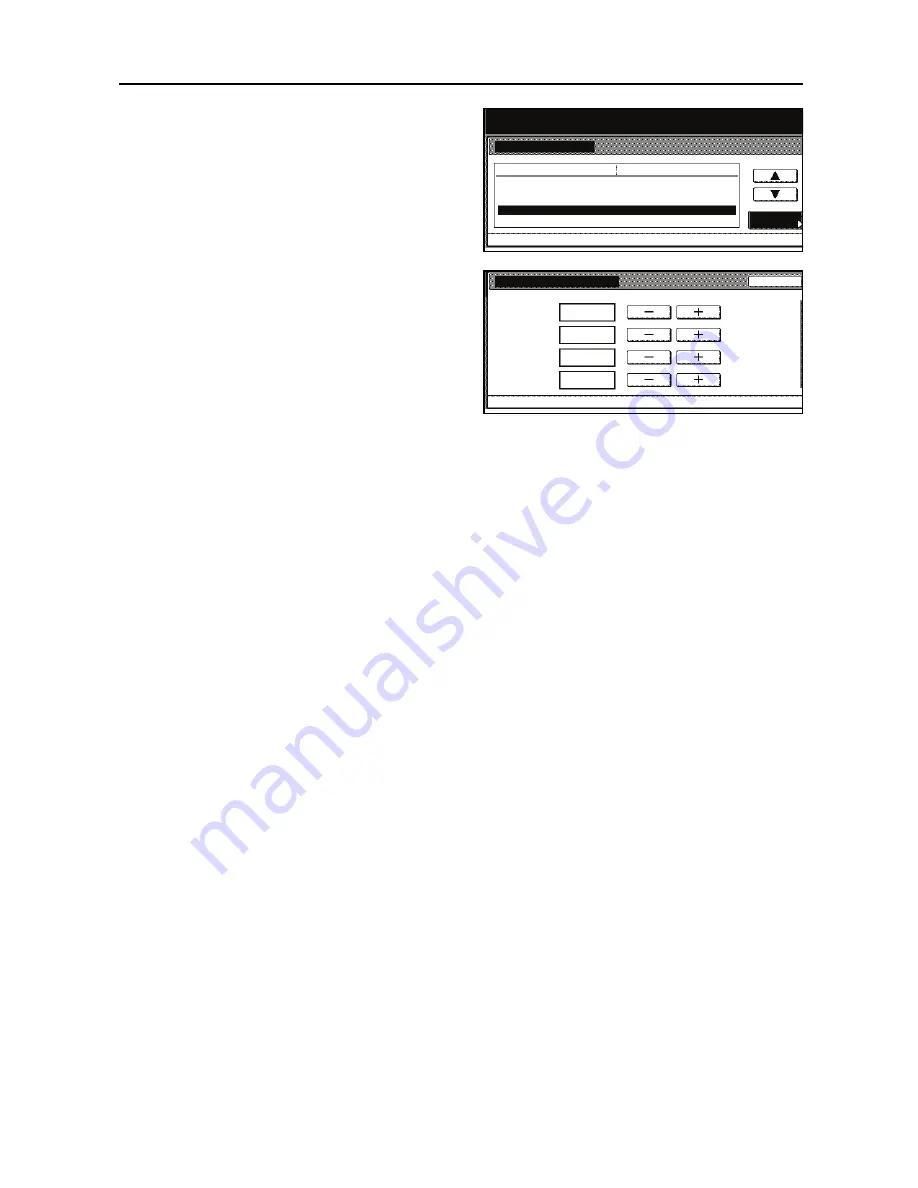
Set-up
13
6
Use [
] and [
] to select
Date/Time
and then press [Change #].
7
Use [+] and [-] to change the setting as
desired. Press [Close] to register the
change to that setting.
Notes
•
Be sure to set the time zone first and then the date and time.
•
If you change both of
Summertime
and
Date/Time
setting,
Summertime
setting will be invalid.
Other settings
It is possible to change certain default settings for the scanner function. Refer to the Functions
Edition of the Operation Guide (On-Line Manual) for details on each setting.
System Menu / Counter
Change #
Time Zone
Date/Time
Machine Default
Auto Clear Time Setting
Key sound ON/OFF
Silent Mode
GMT +09:00
08/25/`04 18:31
270 Seconds
On
Off
Default menu
Setting mode
System Menu
Date/Time
Year
System Menu
Back
Machine Default
-
Month
Day
Time
2008
10
10
10:10
Содержание Scan System (H)
Страница 1: ...Scan System H Operation Guide Set up Edition...
Страница 8: ...vi...
Страница 41: ...MEMO...
Страница 42: ...MEMO...
Страница 43: ......
Страница 44: ...First edition 2008 11 Printed in Japan 303M256010...