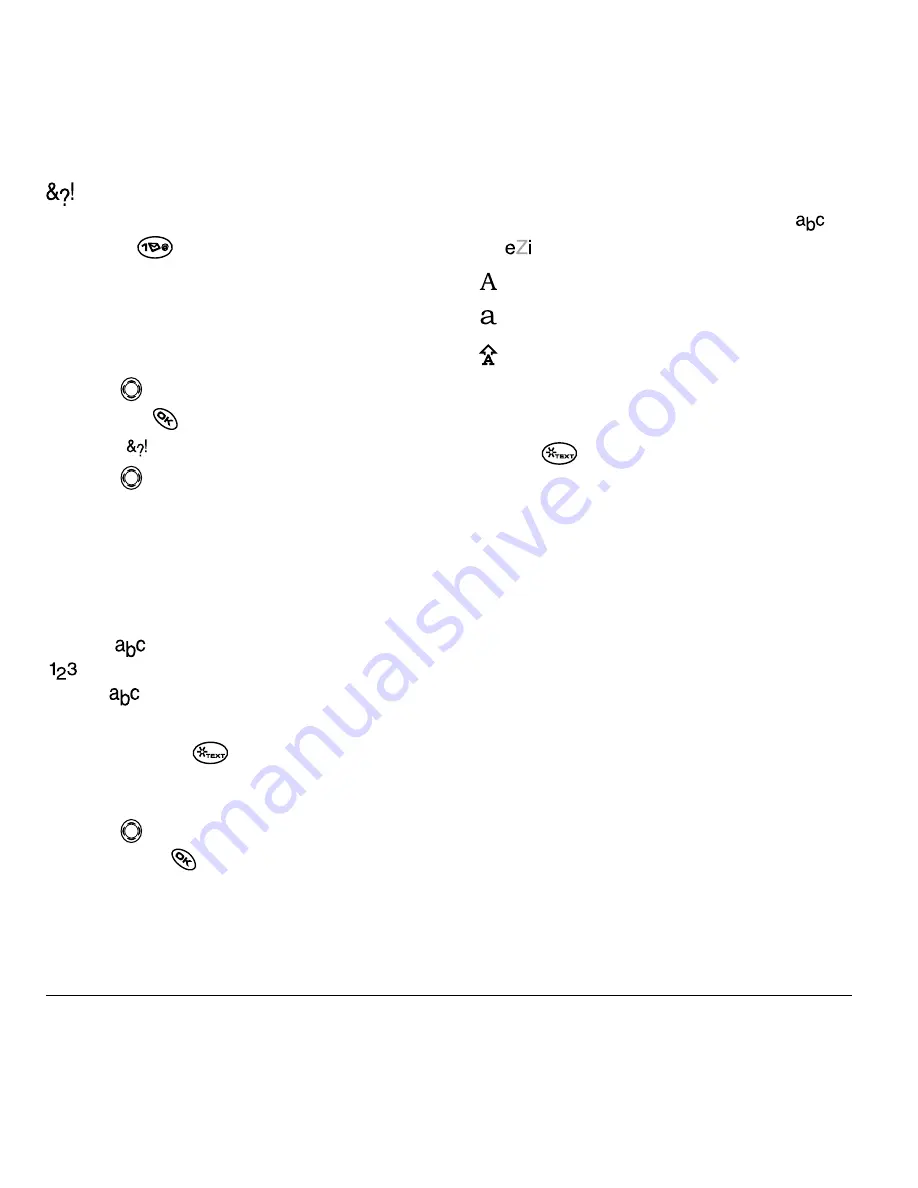
14
Entering Letters, Numbers, and Symbols
Entering symbols
While entering text, you can enter symbols
by pressing
until you see the symbol you
want. Using this method, you have access to the
following symbols:
To access the full set of symbols:
1.
Press
right to highlight the current mode
and press
to enter the menu.
2.
Select
Symbols.
3.
Press
down to view the list of symbols.
4.
Press the number key corresponding to the
symbol you want.
Changing modes
Sometimes you need to change modes. For
example, to enter numbers in an email address
while in
mode, you must change to
mode, enter the numbers, and then change
back to
mode to complete the address.
To change text entry modes,
you can either:
• Press and hold
until icon for the mode
you want appears.
-or-
• Press
right to highlight the current text
mode, press
to enter the menu, then select
a different mode.
Capitalization settings
Three capitalization settings are available in
and
modes:
To change capitalization settings:
• Press
until the icon for the setting you
want appears.
. @ ? ! – , & : ’
Capitalize next letter
Lower case next letter
Capitalize first letter of every word (in a
contact) or sentence (in a text message)
If no icon appears, all letters will be in lower case.
















































