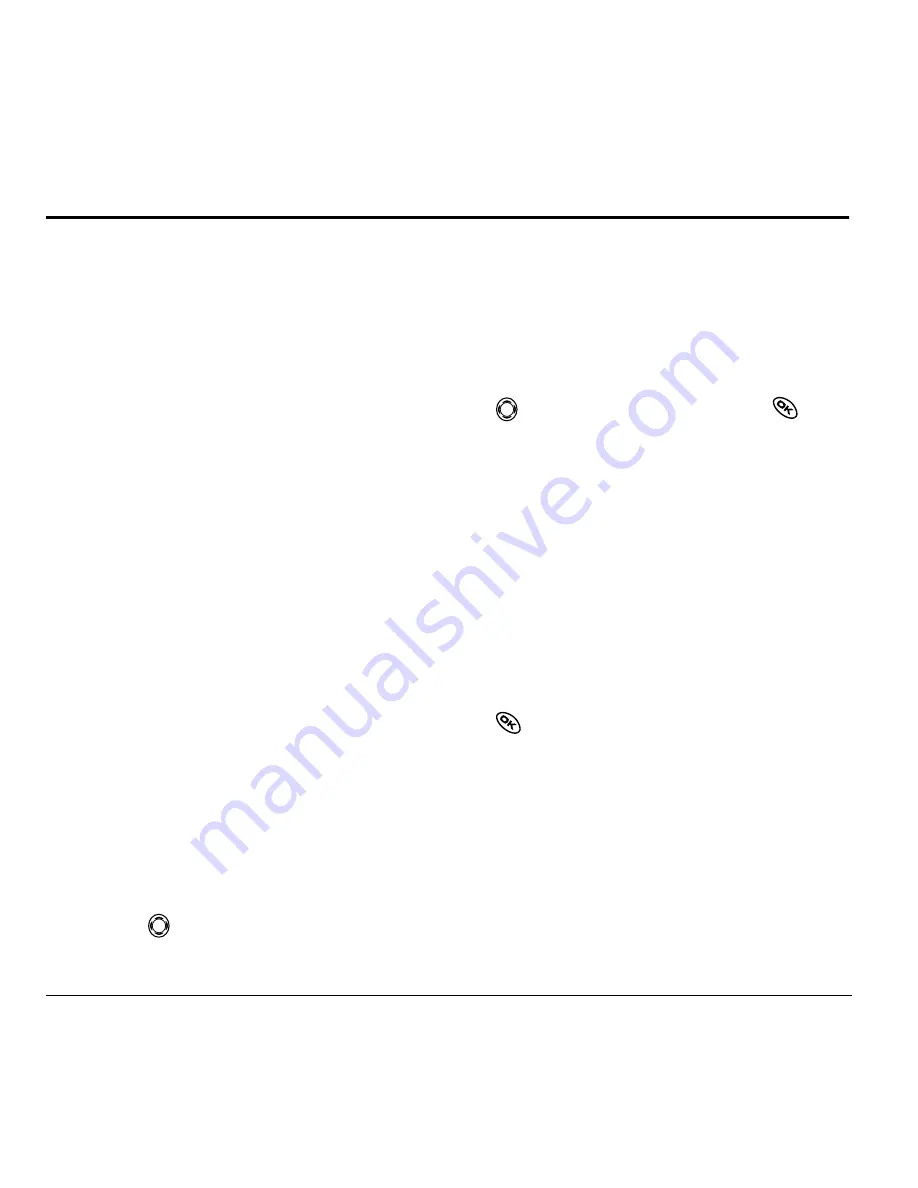
20
Sending and Receiving Text Messages
5 S
ENDING
AND
R
ECEIVING
T
EXT
M
ESSAGES
This chapter describes how to send, receive, and
erase text messages from your phone. For
information on voicemail messages, see page 9.
Important:
The features and menus described in
this chapter may vary depending on services
available in your area. In addition, usage charges
may apply to each message. For details, check with
your service provider.
Sending text messages
You can only send text messages to phones that are
capable of receiving them, or to email addresses.
Writing a message
To send a text message to a single recipient:
1.
Select
Menu
→
Messages
→
Send New
.
2.
Choose a method to enter the recipient’s phone
number or email address:
– Select a saved number from the
Recent List
or
Contacts List
, or select a
Group List
you
have created. For more about group lists,
see page 25.
– Enter a
New Address
manually.
(To learn how to enter text, see page 13.)
3.
To add another recipient to this message,
choose a method:
– Press
right to select
Options
. Then
select
Recent List
,
Contacts
,
or
Group Lists
.
– Enter a space or comma after the first number.
Then enter another recipient manually.
Note:
You can send a message to up to 10
contacts at once. The messages will be sent one
at a time, once to each addressee.
4.
When you are done entering addresses, press
right to highlight
Next
and press
.
5.
Enter the message. To learn how to enter text,
see page 13. To add special features such as
smiley faces, see “Including pictures, sounds,
and prewritten text” on page 20.
Note:
Depending on your service provider, you
may be charged for more than one message if
your message exceeds a certain number of
characters. For more information, see
“Understanding appended messages” on
page 22.
6.
When you have completed the message, press
to select
Send
.
Including pictures, sounds, and
prewritten text
Depending on the services available from your
carrier, you may include smiley faces, graphics, and
sound in your text messages.
1.
Create a text message and enter the addresses.
2.
Select
Next
to advance to the message text
entry screen.






























